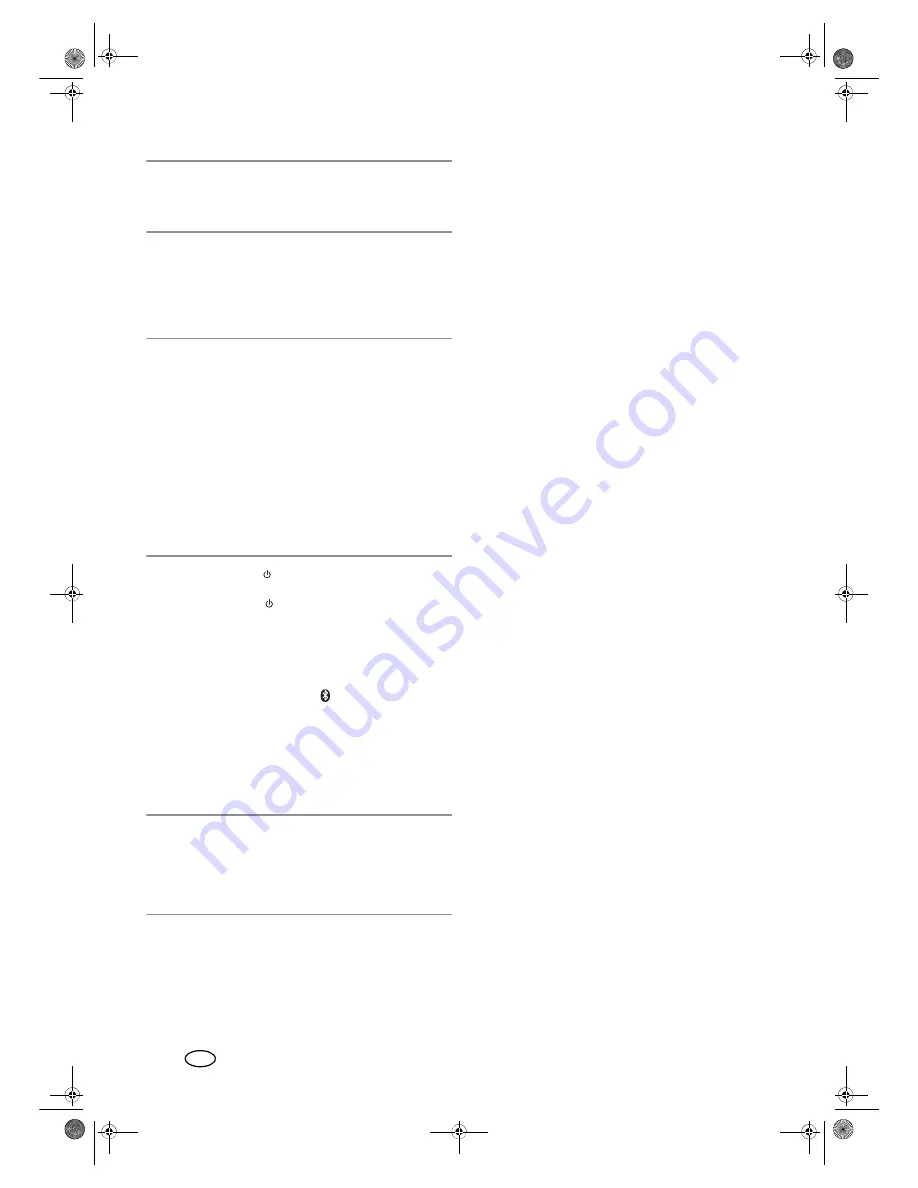
16
GB
5.4 How to use
NOTE:
the device remains in standby mode after being
switched off. In this mode, the power consumption of the
device is low. Pull the power unit out of the wall socket to
disconnect it from the mains
12
.
• Connect the power unit
12
with an easily accessible
wall socket. The red LED
1
on the device lights up. The
device is now in standby mode.
6. Operation
NOTES:
• All adjustments can be conveniently carried out with
the remote control. The basic functions can also be car-
ried out with the buttons on the device. Operation of
the device in the instructions is usually described with
the remote control.
• If you use the
HDMI (ARC)10
connection, the sound-
base is usually switched on and off via the remote con-
trol of the connected device. The connected device
must support this function.
• The device switches into the standby mode, …
… if no Bluetooth connection is established within
15 minutes or
… if it does not receive a signal for 15 minutes.
• Press the
POWER 29
button to switch on the device
from standby mode.
• Press the
POWER 29
button to switch the device
into standby operation.
6.1 Selecting the type of connection
1. Press one of the
AUX18
,
LINE IN28
,
HDMI
(ARC)17
,
OPTICAL19
or
15
buttons to switch
to the desired connection (see “Overview – Connec-
tions” on page 15).
2. On the audio device you can now start playback and
select and control the music tracks.
6.2 Sound settings
NOTES:
• Changes to the sound settings are acknowledged with
brief flashing of the LED
1
until the minimum/maxi-
mum value is reached.
• A level control of the treble sounds and basses is only
possible with the setting “Music“.
Controlling the volume
• During play, press the
VOL –/+21
buttons on the re-
mote control or
VOLUME –/+4
on the device. For a
faster change of the volume, you can also keep the
buttons pressed.
Muting the device
1. Press
MUTE16
to switch off the sound. The LED
1
flashes.
2. To switch the sound back on, press
MUTE16
again
or one of the
VOL/VOLUME –/+21
/
4
buttons.
The LED
1
lights up.
Adjusting the tone quality
The tone quality can only be changed in the mode “Music”.
The settings are not stored when you change into a differ-
ent mode.
• Press one of the
20
buttons to select the presets for the
tone quality for music (
MUSIC
), films (
MOVIE
) or dia-
logue (
DIALOG
).
• Only in the mode “Music”: use the
TREBLE –/+27
buttons to adjust the treble sounds.
If
MOVIE
or
DIALOG
is activated, an automatic
change to
MUSIC
takes place.
• Only in the mode “Music”: Use the
BASS –/+23
but-
tons to adjust the bass sounds.
If
MOVIE
or
DIALOG
is activated, an automatic
change to
MUSIC
takes place.
6.3 HDMI (ARC) connection
Definition
-
HDMI stands for High Definition Multimedia Interface.
Via this transmission route, digital images and audio
signals can be transmitted.
-
HDMI ARC (ARC – Audio Return Channel) means that
the cable is provided with an ARC channel. Via this
channel, audio signals are transmitted in both direc-
tions.
The following modern devices are usually provided with an
ARC output: television sets, games consoles or digital re-
ceivers. In the following, the connection to a television set
is described.
Via the ARC channel of the HDMI cable, digital audio sig-
nals can be transmitted from the source device (e.g. televi-
sion set) to the soundbase.
The audio transmission via the
HDMI (ARC)
socket
10
can only work if all components are ARC-enabled. If the
transmission is unsuccessful, you must take one or possibly
several of the following items into account:
• The old HDMI cable must be replaced with a new
ARC-enabled cable.
• Not every HDMI socket on the television set needs to
support ARC. In this case, the HDMI cable on the tele-
vision set must be connected to another ARC-enabled
HDMI socket. Usually, the respective HDMI sockets are
labelled with ARC. If not, refer to the user instructions
of your television set.
• For several television sets, the digital audio output must
be activated. Select the audio output PCM 2.0 (PCM
stereo).
BB72=B6RXQGEDVHB%ERRN6HLWH'LHQVWDJ-XOL
Содержание SSBS 36 A1
Страница 13: ...11 DE BB72 B6RXQGEDVHB ERRN 6HLWH LHQVWDJ XOL ...
Страница 31: ...29 FR BB72 B6RXQGEDVHB ERRN 6HLWH LHQVWDJ XOL ...
Страница 41: ...39 NL BB72 B6RXQGEDVHB ERRN 6HLWH LHQVWDJ XOL ...
Страница 59: ...57 ES BB72 B6RXQGEDVHB ERRN 6HLWH LHQVWDJ XOL ...
Страница 69: ...67 PT BB72 B6RXQGEDVHB ERRN 6HLWH LHQVWDJ XOL ...
















































