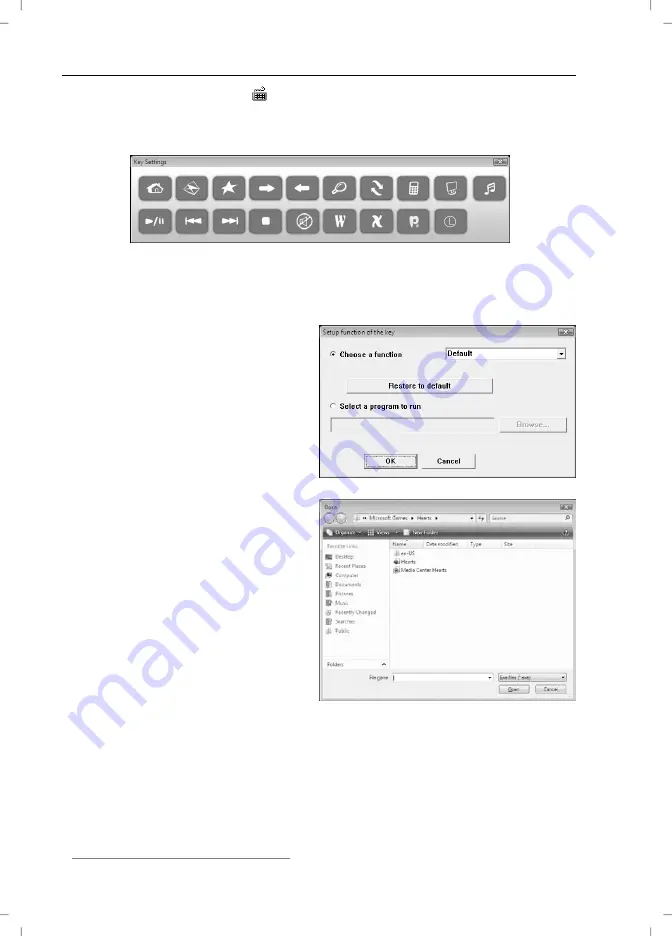
English
Wireless keyboard with wireless mouse MTS2220
18
Double-click on this symbol in the task bar to configure the programmable
hotkeys (bottom right of your screen, next to the system clock). The following
menu opens:
Now left-click on the symbol corresponding to the hotkey which is to be
changed. This opens the following menu:
Use the top option „Choose a
function
“ to select one of the
default programmes. Once this
function is activated by clicking
„OK“, the menu will close and you
can start the selected programme
easily via the corresponding
hotkey.
Selecting the second option
„
Select a program to run
“ and then
left-clicking on the „
Browse
“ button
will open this menu (see illustration
on right). Here you can select any
executable file on your computer’s
hard disk which is to be started via
the corresponding hotkey.
Содержание MTS2220
Страница 22: ...Wireless keyboard with wireless mouse MTS2220 English 21 Warranty Information ...
Страница 23: ...English Wireless keyboard with wireless mouse MTS2220 22 ...
Страница 44: ...Langaton näppäimistö ja langaton hiiri MTS2220 Suomi 43 Takuu ...
Страница 45: ...Suomi Langaton näppäimistö ja langaton hiiri MTS2220 44 ...
Страница 66: ...Trådlöst tangentbord med trådlös mus MTS2220 Svenska 65 Garanti ...
Страница 67: ...Svenska Trådlöst tangentbord med trådlös mus MTS2220 66 ...
Страница 88: ...Trådløst tastatur med trådløs mus MTS2220 Dansk 87 Garantioplysninger ...
Страница 109: ...Ελληνικά Ασύρµατο πληκτρολόγιο µε ασύρµατο ποντίκι MTS2220 108 Υποδείξεις εγγύησης ...
Страница 130: ...Funktastatur mit Funkmaus MTS2220 Deutsch 129 Garantiehinweise ...
Страница 131: ...Deutsch Funktastatur mit Funkmaus MTS2220 130 ...
Страница 132: ...Funktastatur mit Funkmaus MTS2220 Deutsch 131 ...
















































