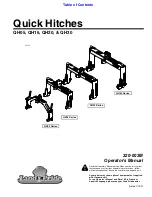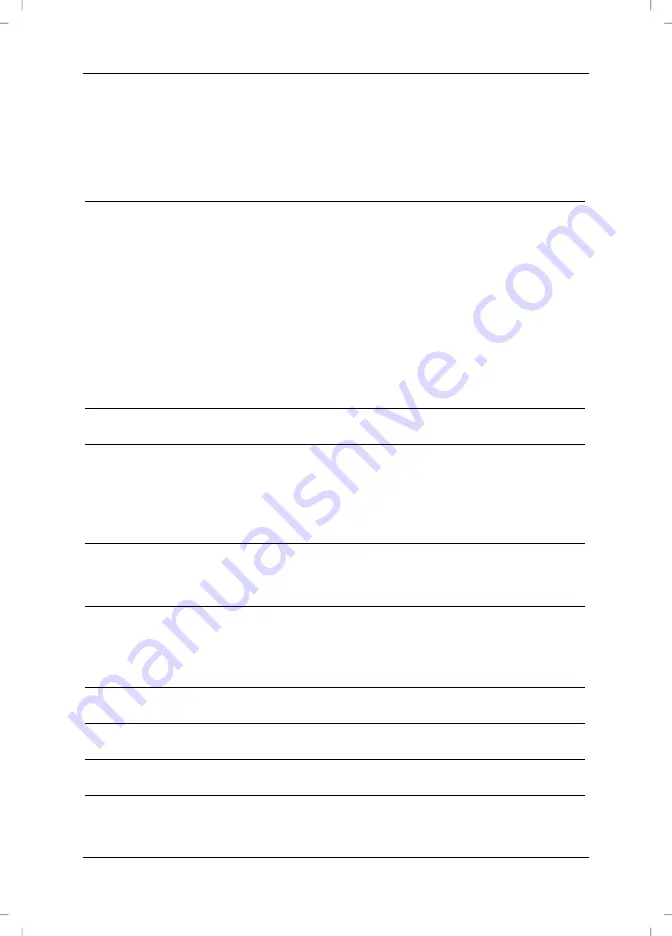
Mouse Keyboard Set MK10
English
1
Table of Contents
I
MPORTANT
S
AFETY
I
NSTRUCTIONS
2
Operating Environment
2
Cables 2
Maintenance and care
3
Children 3
Intended Use
3
Batteries 3
RF interface
4
Conformity 4
Disposal of Old Devices
4
P
ACKAGE CONTENTS
5
I
NSTALLING
H
ARDWARE
6
Inserting the Batteries
6
Connecting the Wireless Receiver to the Computer
7
Synchronising the Device
7
I
NSTALLING THE
S
OFTWARE
9
Icons in the Task Bar
10
C
ONFIGURING
11
Configuring the Optical Mouse
11
Configuring the Keyboard
12
T
ECHNICAL
S
PECIFICATIONS
14
S
YSTEM
R
EQUIREMENTS
14
T
RADEMARKS
14
D
ETAILS OF
G
UARANTEE
15