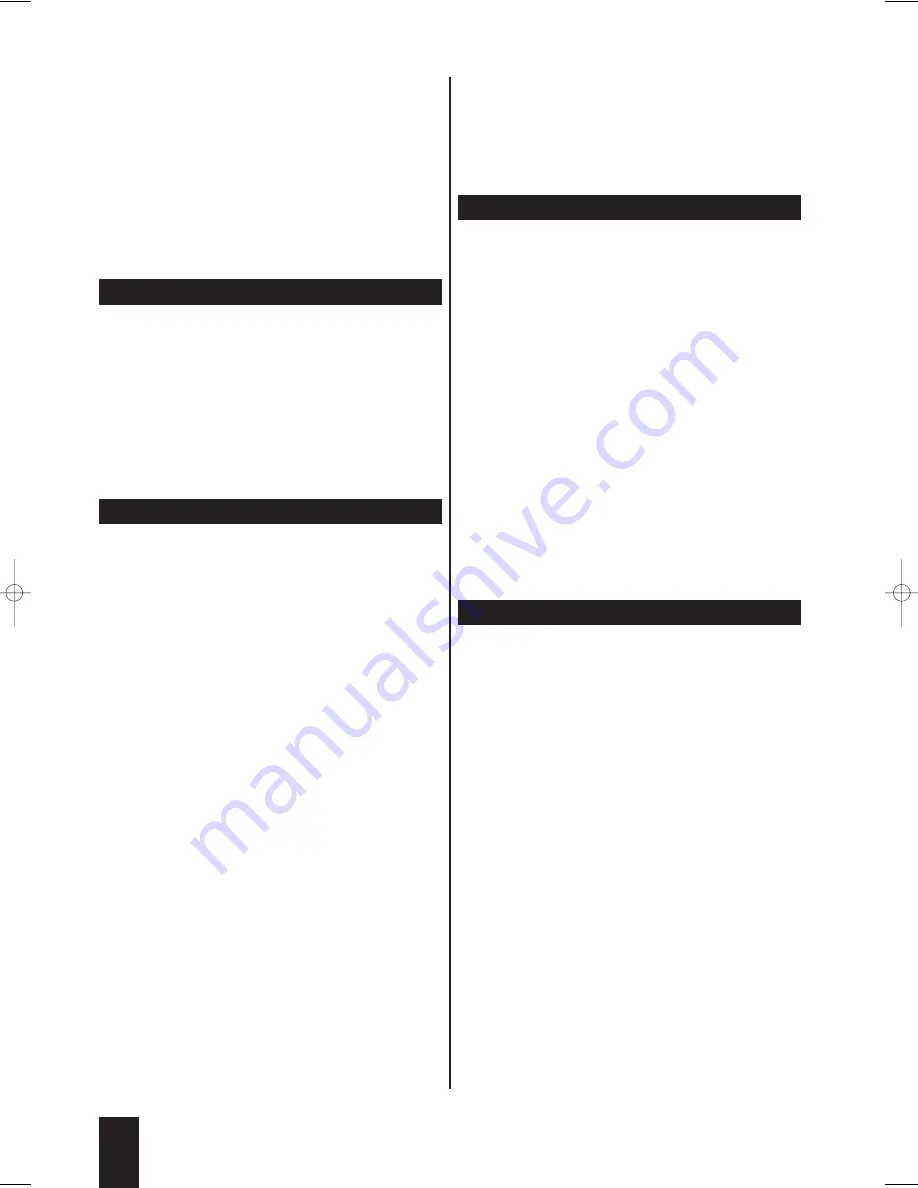
2
Initially, the left volume control for the front left
speaker is selected. Press the up/down control but-
tons to set the volume level between 10 and -10 dB.
3
Then press the left/right control buttons to select
the other speakers. The currently selected speaker
is indicated at the bottom of the screen. Set the de-
sired volume levels here as well.
4
Once you have set the volume levels, press the OK
button. The screen disappears.
ô
Note:
If you are not certain which value is right for you, configure
this setting from your listening position while playing a
DVD/VCD/S-VCD. Test all the settings until you have
found one that sounds best to you.
9.6.9.4. Playing a Test Sound
To test the audio settings for the playback of 5.1 channel
surround sound, the DVD player has a test sound. To
activate the test sound:
ô
Note:
The test sound can only be activated if ...
Ú
in the Analog Output Setup Page, the submenu item
Downmix is set to off
Ú
and no disc is inserted into the DVD player.
1
Select the main menu item Audio Setup, then the
submenu item SPEAKER SETUP.
2
In the Analog Output Setup Page, select the
submenu item Test Tone.
3
Select the option On. Do not close the OSD menu
while the test sound is playing. The test sound can
be heard as a static on each of the connected speak-
ers in turn. It is output to the audio channels in the
order ...
Ú
Left (front left speaker)
Ú
Center (center speaker)
Ú
Right (front right speaker)
Ú
Right Surr (rear right speaker)
Ú
Left Surr (rear left speaker)
The audio channel that should currently be playing the
test sound is indicated at the bottom of the OSD menu.
4
To deactivate the test sound, select the option Off.
9.7. Activating the Screen Saver
ô
Note:
The screen saver prevents images displayed for long
periods from being burned into the television screen.
When the screen saver is activated, it is automatically
displayed as soon as …
Ú
OSD menu is displayed on the screen for an ex-
tended period of time and
Ú
no button is pressed on the remote control / DVD
player during this time.
We recommend activating the screen saver. To do this:
1
Select the main menu item General Setup Page and
the submenu item Screen Saver.
2
Select the option On to activate the screen saver.
Select the option Off to deactivate the screen saver.
9.8. Activating the Automatic Memory
Function
ô
Note:
This function is not available for all discs!
The DVD player has an automatic
memory function. If it is activated, ...
Ú
the DVD player "remembers" the last disc played.
Ú
the DVD player saves the point at which playback
of the disc was interrupted.
If the disc is inserted back into the DVD player, the
playback is continued from the saved point.
To activate the automatic memory function:
1
Select the main menu item General Setup Page and
the submenu item Last Memory.
2
Choose between the options On and Off.
20
IB_DVD_KH6507_GB.qxd 19.10.2004 9:53 Uhr Seite 20
Содержание KH 6507
Страница 1: ...KH 6507 DVD Player Operating Manual ...
Страница 40: ......






























