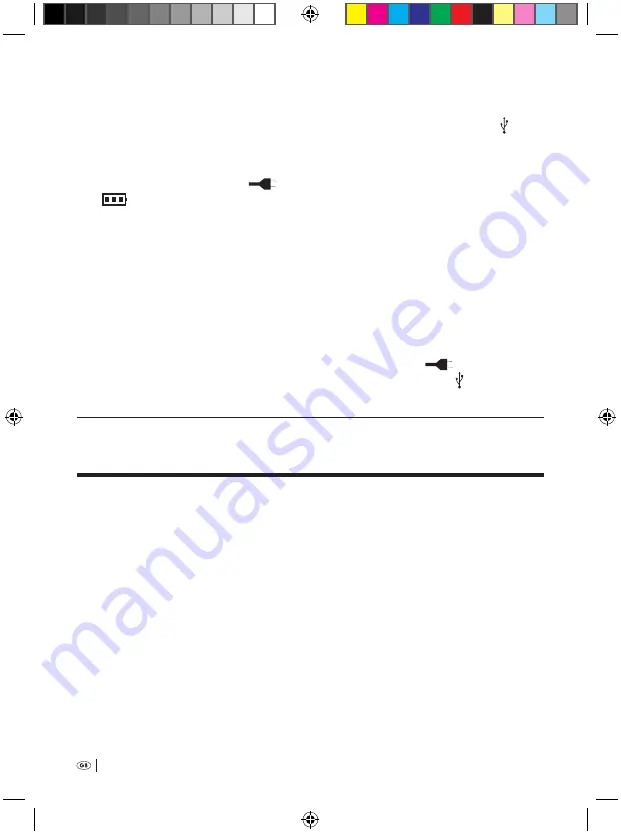
60
the voice recorder for dictation recordings. Additionally, in PC operation you
cannot utilise the menu or any of the other adjustments for the voice recorder.
3
Insert the small plug of the supplied USB cable into the USB interface » «
k
on the voice recorder.
4
Insert the large plug of the USB cable into a free USB interface on your PC. In
the display
q
the symbol
appears briefly; afterwards, the battery symbol
blinks. As soon as the charging process begins, the battery symbol fills
and empties itself continually. Should the charging process be interrupted, for
a few seconds a completely charged battery symbol is shown; subsequently it
indicates again the actual charge condition of the inserted batteries.
5
Ensure that the automatic switch-off of the voice recorder is deactivated.
Check this under the Menu item »Power off« (see chapter 8.8 » Switch-off op-
tions«); for charging operations the setting »manual« must be selected. Bear
in mind that the voice recorder in a switched-off condition cannot charge the
batteries in the battery compartment.
6
When the inserted batteries are fully charged, the symbol
is indicated in
the display
q
. Remove the USB cable from the USB interface » «
k
on the
voice recorder and the USB interface on the PC.
10. Copying dictation recording from the voice recorder to a PC
With the supplied software »Convert« you can copy saved dictation recordings
from the voice recorder to a PC. Thereby, the dictation recordings are converted
into Wave files (data ending.wav), which can be played back with standard com-
mercial media players. The software can be installed and used on PCs complying
with the following minimum requirements:
Ú
Pentium III Processor, 500 MHz
Ú
Operating systems …
… Windows® 2000
… Windows® XP
… Windows® Vista™
Ú
USB 1.1 or 2.0
Bedienungsanleitung KH 2450 EN.indd 60
23.12.2008 23:09:47






























