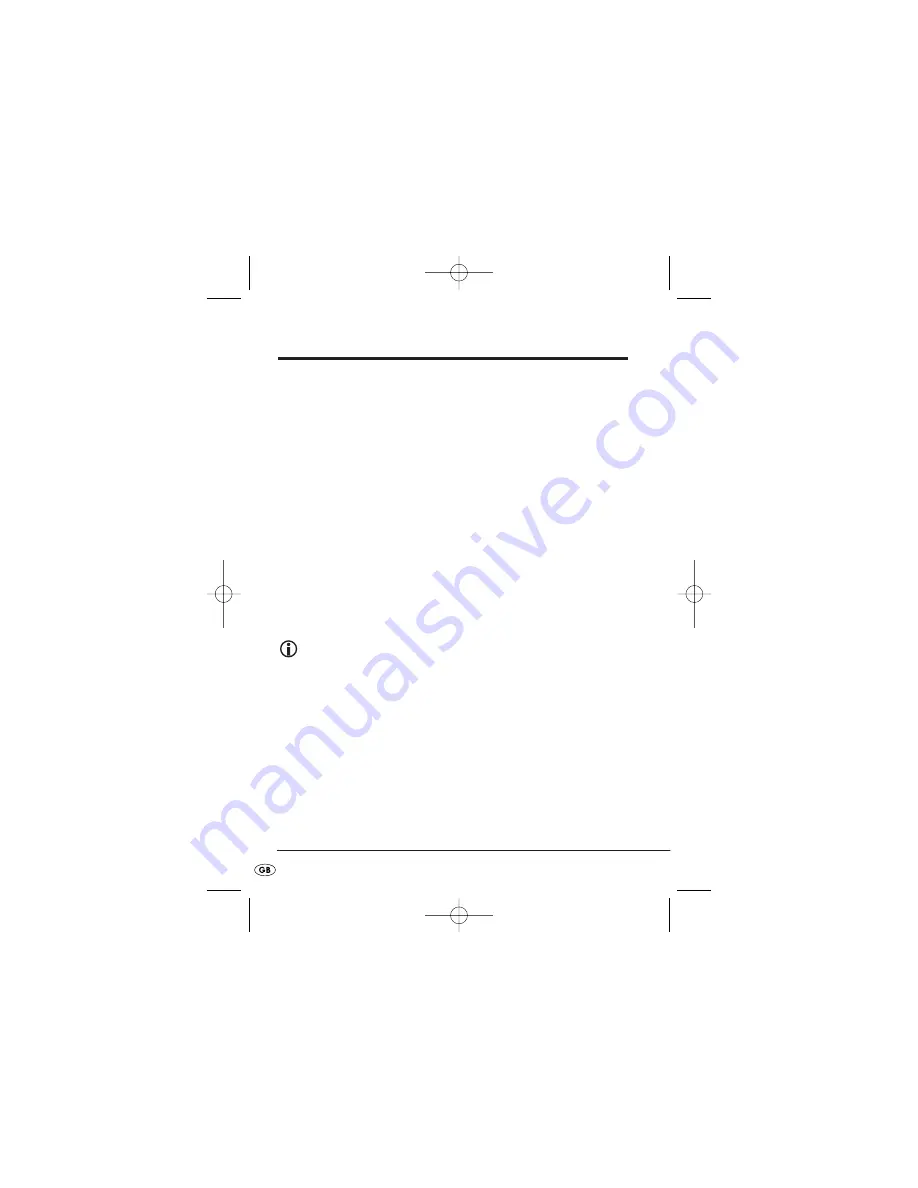
4. Using the camera
Connecting the camera
1.
Insert the USB plug
e
of the camera into the USB connector on
your notebook.
The hardware recognition now runs.
2.
Follow the instructions on the monitor.
• If necessary, during the installation of the hardware select "
Install the
software automatically
".
• Should a message about the Windows-Logo-Test appear, ignore it
and click on "
Continue
".
3.
When the hardware recognition is complete, the camera is ready
for use and can be used with the software that you already use
for video-chatting or video recording.
Using the camera
Note:
Before taking the camera into use remove the lens cover
w
from
the camera.
You can start the camera by two methods:
• Press the snap-shot button
q
on the camera
or
• In the start menu select under "
PROGRAMMES
" the entry "
USB PC
Camera Plus
“. In the dropdown menu click on "
AMCap
".
The camera programme
AMCap
is opened. After a short time the camera
view appears.
• Align the direction of the camera by means of the swan neck
r
.
- 6 -
IB_KH2342_V5877_UK_V3.qxd 18.07.2007 9:39 Uhr Seite 6




















