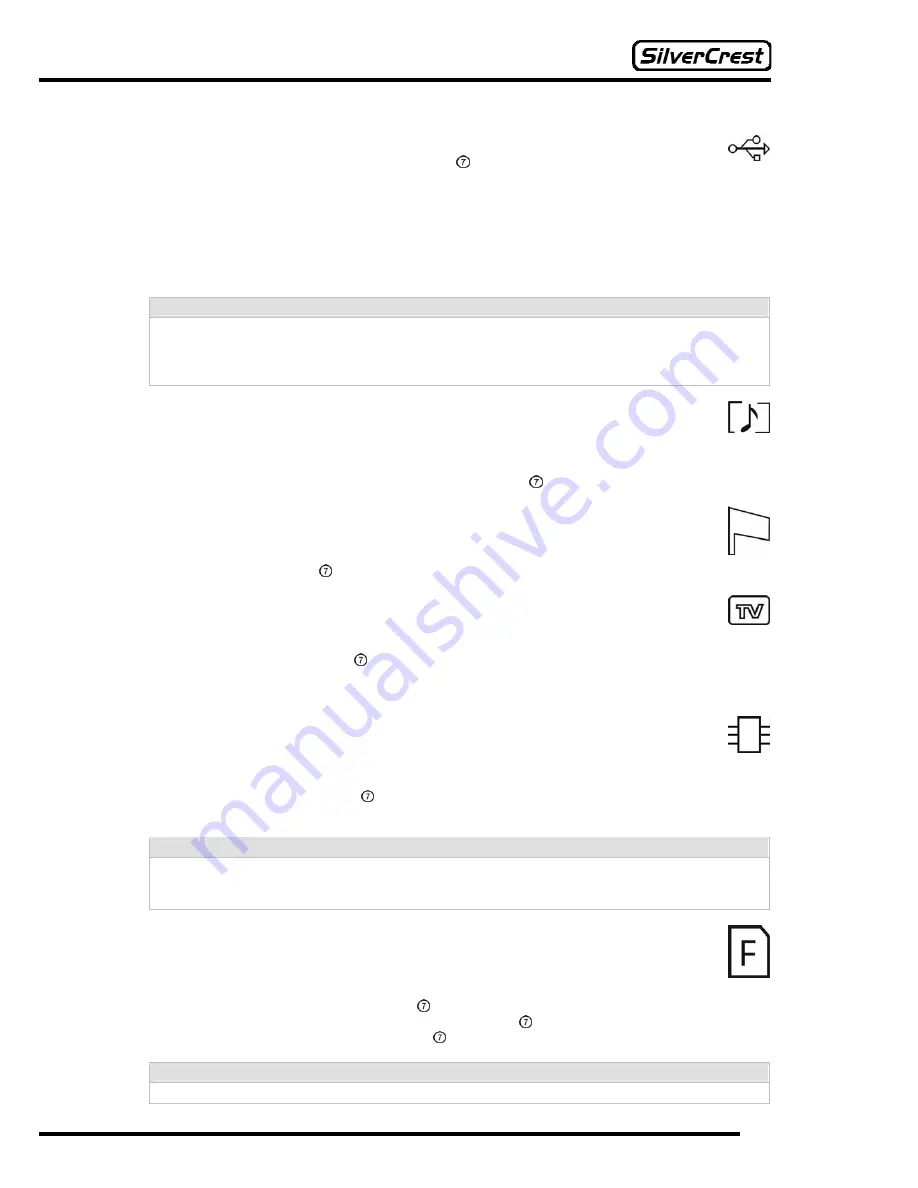
29
18.4 USB Mode
In this setting you can use the Navigation button (
e
and
f
) to define the USB mode for
the desired function.
If you want to use the camera as a webcam (see page 40) or as a video camera (see page 41),
select the “
Webcam
” option.
If you want to use the camera as a mass storage device (for example, to transfer data to the
computer), select the “
MSDC
” option (
Mass Storage Device Class
).
If you want to connect the camera directly to a printer that is compatible with PictBridge, choose the
“
PictBridge
” option.
Note:
If you connect the camera to a computer and choose the “
MSDC
” setting in USB mode, ensure
that only the memory defined in the “Memory” setting is visible on your PC. For more details, read
the “Memory” section on page 29 and “Transferring Photos, Videos and Voice Recordings” on
page 39.
18.5 Logo
In this setting you can define whether or not the start logo is to be displayed when you switch the
camera on.
Use the
e
and
f
buttons and press the Navigation button to choose “
On
”, if the logo is to be
displayed, or “
Off
”, if it is not to be displayed.
18.6 Language
In this setting you can define the language, in which text is to appear on the display.
Use the Navigation button (
e
and
f
) to select from the following languages: English, Spanish,
Italian, Greek, Norwegian, and Danish
18.7 Video Out (Video-Out Signal)
In this setting you can set the video output signal.
By using the Navigation button (
e
and
f
) you can choose between the options “
NTSC
” and
“
PAL
”. In order to see the image on the connected device (for example, a TV) you must select the
format supported by your device. In most cases this is “
PAL
”.
18.8 Memory
This setting allows you to define the data storage medium, to which your photos, videos, etc. are to
be saved.
By using the Navigation button (
e
and
f
) you can choose between the options “Internal”
(internal memory) and “SD card” (removable memory card).
Note:
If you connect the camera to a PC, then only the memory that you defined in the “
Memory
” setting
is visible. For more details, read the “Transferring Photos, Videos and Voice Recordings” section
on page 39.
18.9 Format
This setting allows you to format the data memory, which you defined in the “Memory”
setting (see page 29).
To do this, push the Navigation button to the right (
f
). The question “
Really Delete
?” is
displayed. Choose “Yes” and press the Navigation button if you wish to format the memory, or
choose “No” and press the Navigation button if you do not wish to delete the memory.
Caution:
By formatting the memory, you will lose all the data you saved previously.
Содержание DV-767
Страница 1: ...Instruction Manual DV 767 ...






























