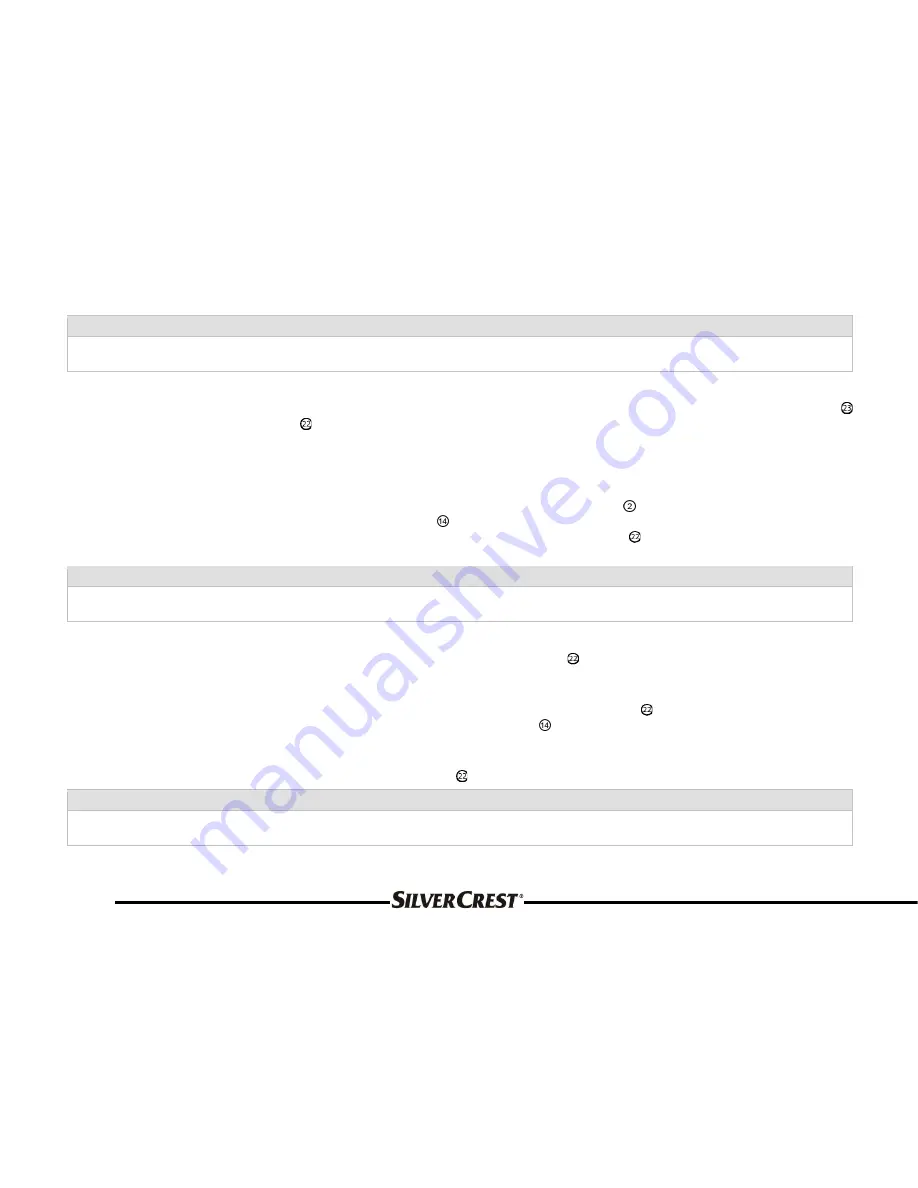
114
Important:
Please inform yourself of the legal situation that applies in your country to the recording of works that are protected by
copyright. In case of doubt, consult expert opinion.
Recording from radio and AUX IN
If you want to record from the radio or through AUX IN, select the radio station or AUX IN by means of the “MODE” button
and then press the “DIS/REC” button for about three seconds. The recording menu will appear and you now have the choice
between “REC USB” (the recording will be saved on the USB removable storage device) and “REC MMC” (the recording will be
stored on an SD/MMC card). If only an SD/MMC card is inserted, only the option to save onto the SD/MMC card is offered. If
only a USB removable storage device is inserted, only the option to save onto the USB removable storage device is offered. If
no storage medium is connected or inserted, the message “NO MEDIA” appears and the recording process is stopped.
To select which storage medium should be used for the recording, press the control dial until the desired storage source is
indicated and confirm the selection with the “BAND” button . Then the recording will start automatically. The message “REC”
will begin flashing on the display. To stop a current recording, press the “DIS/REC” button for more than three seconds. The
recording will stop.
Important:
Please inform yourself of the legal situation that applies in your country to the recording of works that are protected by
copyright. In case of doubt, consult expert opinion.
Copying from an MP3/WMA CD onto an SD/MMC card or USB removable storage device
If an MP3 and/or WMA CD is inserted into the CD slot and the “DIS/REC” button is pressed for more than three seconds, the
device will start the copy mode for the respective track. If more than one storage medium is available on the device, a selection
menu will appear.
To select the storage medium that should be used for the copy, press the "DIS/REC" button until the desired storage source
is indicated. The copying process is started by pressing the “BAND” button . “COPY” will appear on the display along with a
number that indicates the process of the copying. The message “M.CARD” or “USB” will begin flashing on the display. After the
end of the copying process, the device will play the subsequent track.
To stop a current copying process, press the “DIS/REC” button for more than three seconds. The copying process is stopped.
Important:
Please inform yourself of the legal situation that applies in your country to the recording of works that are protected by
copyright. In case of doubt, consult expert opinion.






























