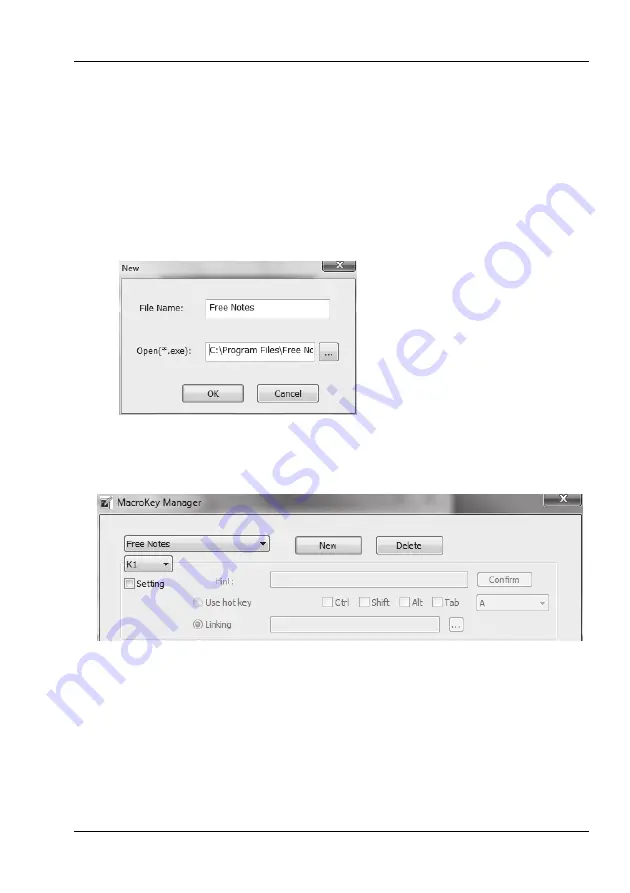
SilverCrest graphics tablet SGT 10.6 A2
English -
89
3. Proceed as follows:
Click the [New] button. The "New" dialogue box is opened (see below).
Enter the name of the profile under "File name". Enter the name of the corresponding
program here, in this case "Free Notes".
Click the [...] button and in the selection dialogue box which then opens select the
"HWemail.exe" file (this is the executable file of the "Free Notes" program). You can also
create profiles for any program in this manner. Close the selection dialogue box by clicking
[OK].
The "New" dialogue box should look as shown in the example below:
Close the dialogue box by clicking [OK].
The new profile "Free Notes" which you created in step 3 then appears in the drop down list at
the top of the "Macro Key Manager".
4. In the drop down list below (shown here with the entry "K1"), select the macro key to which you
want to assign a command in the selected profile (in this case "Free Notes").
5. To activate the other input fields, tick the "Setting" box. Otherwise the input fields are inactive
(grey).
6. You can then assign a so-called "hotkey" or a "link" to the macro key K1.
Содержание 75359
Страница 1: ......
Страница 2: ......
Страница 3: ...V 1 93 Deutsch 2 Nederlands 35 English 67 ...
Страница 101: ...SilverCrest graphics tablet SGT 10 6 A2 English 99 ...
Страница 102: ......












































