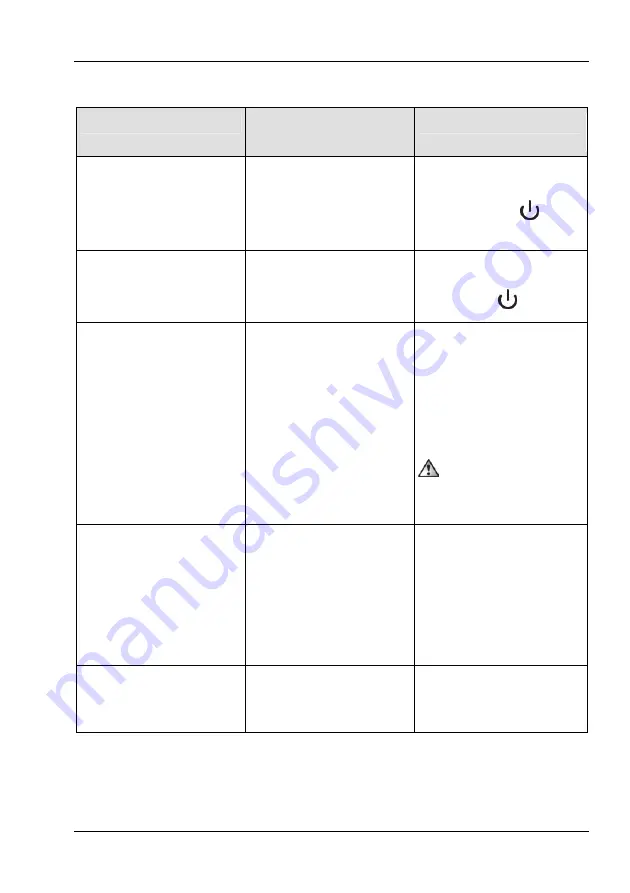
SilverCrest graphics tablet SGT 10.6 A2
English -
87
The following table describes the pen functions and compares these with conventional mouse
functions:
Pen function
Comparable mouse
function
Note
Holding the pen just above the
surface of the active area
without touching it with the
pen.
Moving the mouse on the
mousepad
The mouse cursor is visible and
is moved.
The status indicator
on the
graphics tablet.
Touching the active area with
the pen
Left mouse click
Depending on the active tool
the light on the graphics tablet
status indicator
goes out.
Dragging the pen over the
surface of the active area
Dragging the mouse while
holding the left mouse button
down.
If a "pen", "brush" or "marker" is
selected, drawing/writing a
line.
Tip:
If you have selected the
"brush" tool, the line thickness
changes with the pressure of
the pen on the pen pad.
Do not press the pen too
hard on the graphics tablet as
you will damage it.
Holding the pen just above the
active area and pressing the
front pen button
(M)
Right mouse click
Programmable *
Windows default function:
Context menu opens
(Free Notes does not feature
context menus, try this function
on an icon on your desktop, for
example.)
Holding the pen just above the
active area and pressing the
rear pen button
(L)
Double left mouse click
Programmable *
* See the "Customising the digital pen" section on page 92
Содержание 75359
Страница 1: ......
Страница 2: ......
Страница 3: ...V 1 93 Deutsch 2 Nederlands 35 English 67 ...
Страница 101: ...SilverCrest graphics tablet SGT 10 6 A2 English 99 ...
Страница 102: ......














































