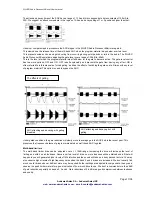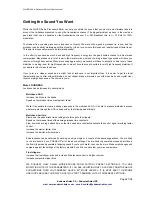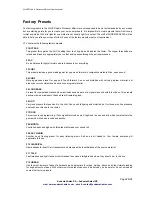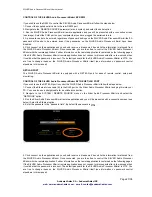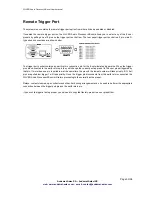SILVER Audio Processor 4Bmini User’s manual
Page 29/38
Audemat-Aztec SA – Audemat-Aztec INC
web: www.audemat-aztec.com - e-mail: [email protected]
Preset
window
shown
Understanding the preset list
The preset list contains all of the presets contained in the SILVER Audio Processor 4Bmini. The user presets are
prefixed U1 to U8 and the factory presets from F1 onwards. You may need to use the scroll arrows to view all of them
as they won't all fit in the window at one time.
It is important that you understand the following terminology and how the various presets are displayed in the window
if you want to use the preset window correctly and efficiently.
The currently 'on air' preset is always marked in green.
The preset marked in green will also have a label appended to the preset name. This can be (DEF), (TR) and (DP)
and these stand for the default preset, daypart and triggered presets.
If you are not using dayparting or the external trigger port the default preset will always be the 'on air' preset and it will
be marked in the preset list with a (DEF) which appends to the preset name. If the scheduler (dayparting) or the
remote trigger interface has changed the preset the (DEF) marked preset may not be the one that is on the air. There
are two additional identifiers to mark these occurrences. (DP) for Daypart and (TR) for remote trigger. If a daypart of
trigger occurs the (TR) or (DP) will appear next to the name and the preset name will change to green to indicate that
it is 'on air' and has overridden the (DEF) default preset. When the daypart or trigger finishes control will always
return to the default (DEF) preset.
It is possible to have A (DEF)(TR)(DP) situation where a remote trigger forces 'on air' a user preset which has also
been triggered by a daypart and that preset happened to be the default preset. Unlikely but possible.
Various preset operations are possible including changing the default preset, saving a preset to a user preset
location, changing the name as well as PC file operations to backup or share presets with other SILVER Audio
Processor 4Bmini users. To perform an operation you will need to select a preset by clicking on to the name in the
list. This will highlight the preset with a blue bar. This does not change the preset or affect anything on the air. All this
blue selection bar indicates if that this is the preset that we want to perform an operation on. We have two methods of
performing the operation on the preset. The first method is to click one of the icons at the bottom of the window.
These are from left to right, Load preset, Save preset, Rename preset, Load from PC, Save to PC. The other method
is to right click over the preset where you will be presented with a drop down menu containing the same options.