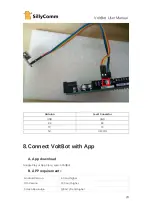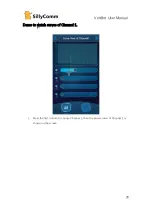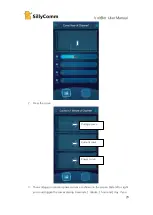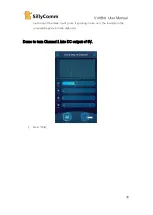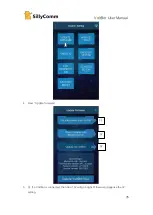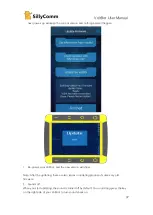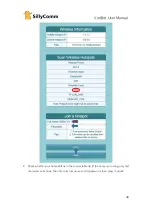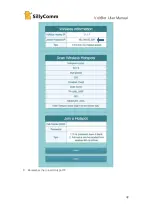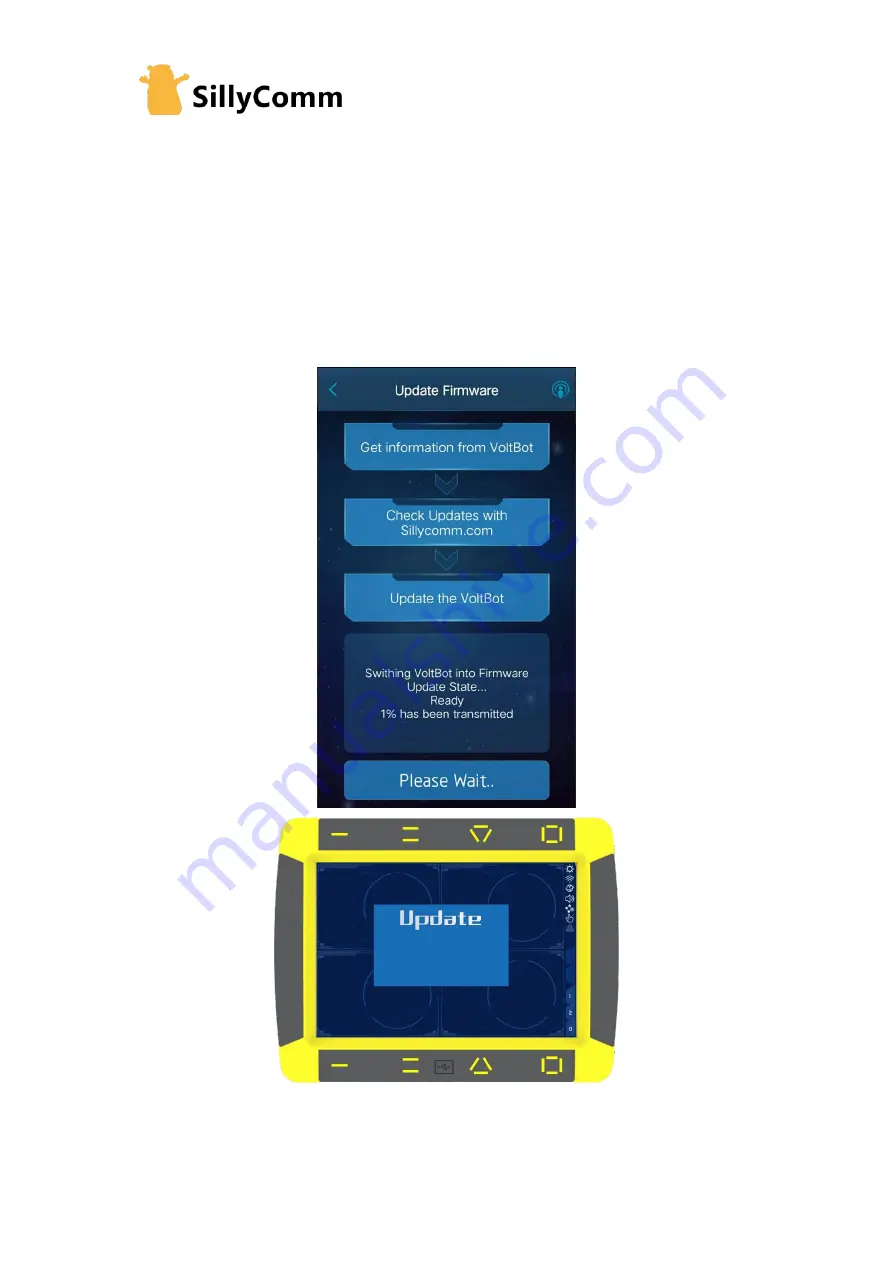
VoltBot User Manual
36
S2: In this step, the APP need to connect to update server to check updates. Currently
we connected the hotspot ‘VoltBot’, which has only local access instead of Internet
access. So we need to shutdown WiFi connection, use mobile data and retry step 2. Or
we could connect another hotspot which has Internet access. If the APP connect the
server successfully, the newest version will show, then you could decide whether to
update the VoltBot.
S3: In this step, the APP need to connect to VoltBot to download the update files. So we
need to enable WiFi connection back, or connect VoltBot’s hotspot back. If done, both
the APP and VoltBot will show the progress of downloading.
6.
Just wait until its done, but don’t be afraid of any break. Because this downloading is
not in real-time. If it 100% done, next power-up will enter the new version. If it not done,
Содержание VoltBolt
Страница 1: ...VoltBot User Manual 1 Graphical DC charger Power Supply User Manual V1 1 SillyComm 2019 05 27 ...
Страница 12: ...VoltBot User Manual 12 8 Press Output ...
Страница 14: ...VoltBot User Manual 14 10 Press Home ...
Страница 15: ...VoltBot User Manual 15 11 Press Output ...
Страница 16: ...VoltBot User Manual 16 12 Press 1 Charger Quick Charger in turn ...
Страница 23: ...VoltBot User Manual 23 ...
Страница 34: ...VoltBot User Manual 34 2 Connect VoltBot s WiFi 3 Press the System Setting icon ...
Страница 42: ...VoltBot User Manual 42 8 Remember the joined Hotspot IP ...