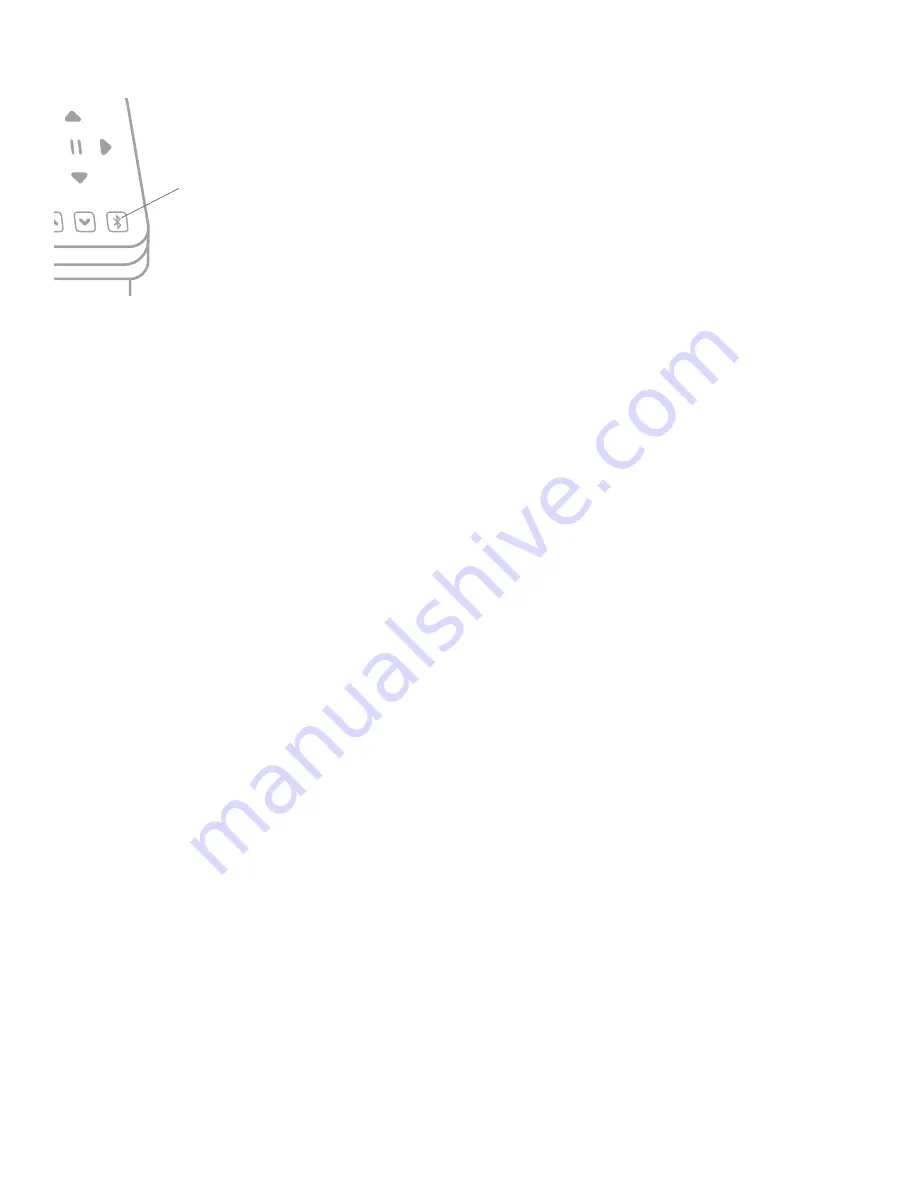
27
Silhouette Cameo® 4 User Manual
Bluetooth® Connectivity
The Silhouette Cameo® 4 is Bluetooth® compatible and allows for wireless communication.
This way you can send designs from a Bluetooth®-enabled device to your Cameo 4 to cut
without your machine being plugged in to your computer.
To connect your Bluetooth® enabled Cameo 4, ensure that Bluetooth® is activated by pressing
the Bluetooth® button on your Cameo. The backlight will turn from white to blue, indicating
that it is turned on.
In Silhouette Studio®, go to the Send tab. Click on the Bluetooth® icon at the bottom of the
panel and select “Add Bluetooth® machine.” After a few seconds, the status of the Cameo will
display as Ready in the Send panel, and the setup is complete.
Where to Find More Information
Complete Software Manual
View the complete, illustrated User’s Manual within Silhouette Studio® by clicking Help > User’s Manual.
Website
Visit the tutorials section of
for help with specific features and step-by-step instructions on how
to cut different media types with the Silhouette Cameo®.
Blog
Visit the official Silhouette blog at
for information about your machine, tutorials and how-tos, eBooks,
videos, and ideas of new projects you can create. Many blog posts contain step-by-step instructions for advanced uses
of Silhouette products and software.
Newsletter
Sign up for the Silhouette newsletter at
to receive product updates and special offers via email.
Customer Service
If you have any further questions, feel free to contact customer service:
Silhouette America, Inc.
https://www.silhouetteamerica.com/contact
Bluetooth®
Status
Содержание CAMEO 4
Страница 1: ...User Manual ...















