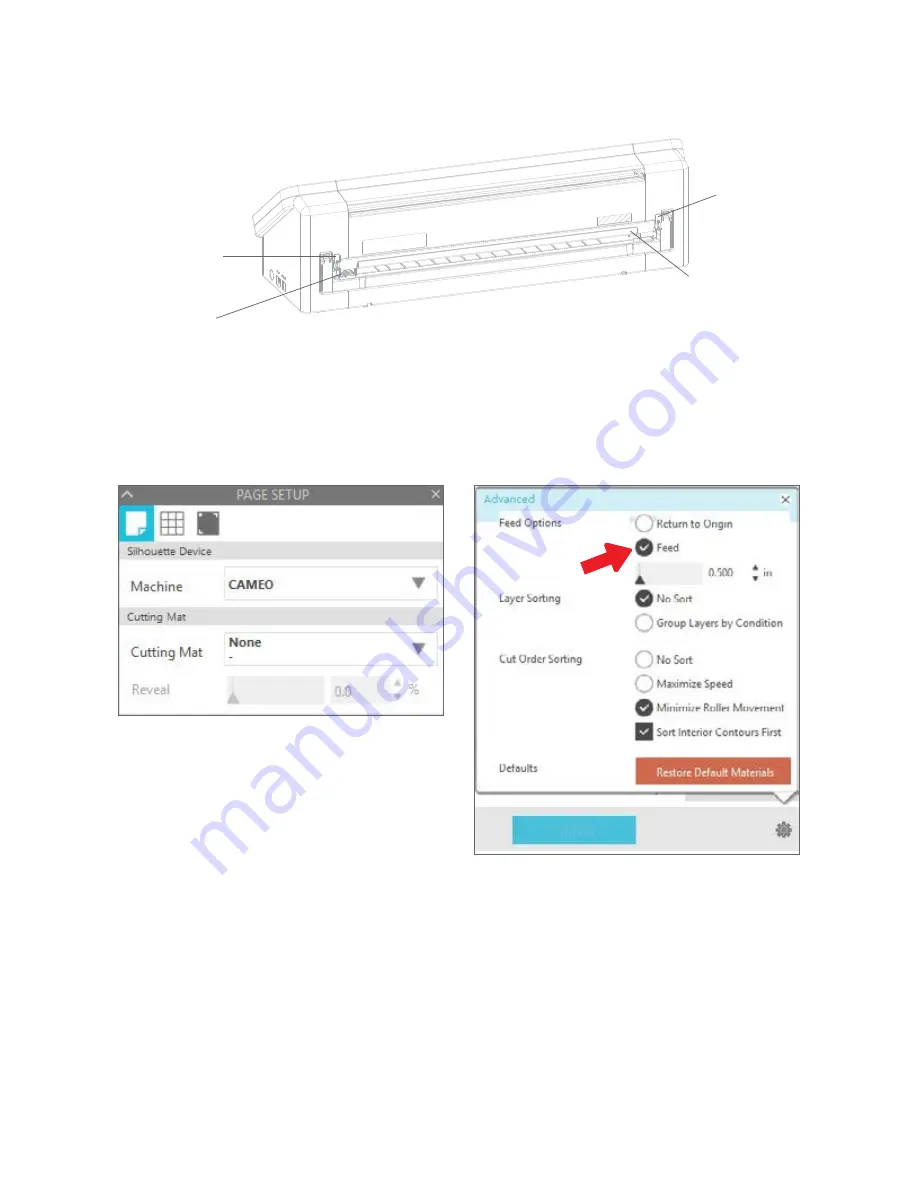
24
Silhouette Cameo® 4 User Manual
Use the Crosscutter
If you are using a lined material on a roll without a cutting mat, you can use the crosscutter on the back of the machine
to trim your project after it’s done cutting. The crosscutter is already attached to the Cameo.
Make sure to set things up in Silhouette Studio® so that your cut will feed through the Cameo properly. First, set your
cutting mat to “None” in the Page Setup panel. Next when you go to the Send tab before you send your design, click the
gear icon in the bottom right corner to open up the advanced settings. Change the Feed Option to “Feed” and set how
much of the material you want to feed through. Don’t worry about getting the measurement exactly right because you
can always use the arrows on the touch panel of your Cameo to adjust the feed as needed after you’re done making
your cut. Next send your design to your machine.
To use the crosscutter, make sure your design feeds through the back of your machine at the end of your cut. Release
the locks on both sides at the top of the crosscutter cartridge and lower the crosscutter track. Slide the crosscutter
across the track to cut your material. When you’re finished, make sure the crosscutter is on either side of the track, lift
the track back into place, and fasten both of the locks.
Lock
Crosscutter
Lock
Crosscutter Track
Содержание CAMEO 4
Страница 1: ...User Manual ...


















