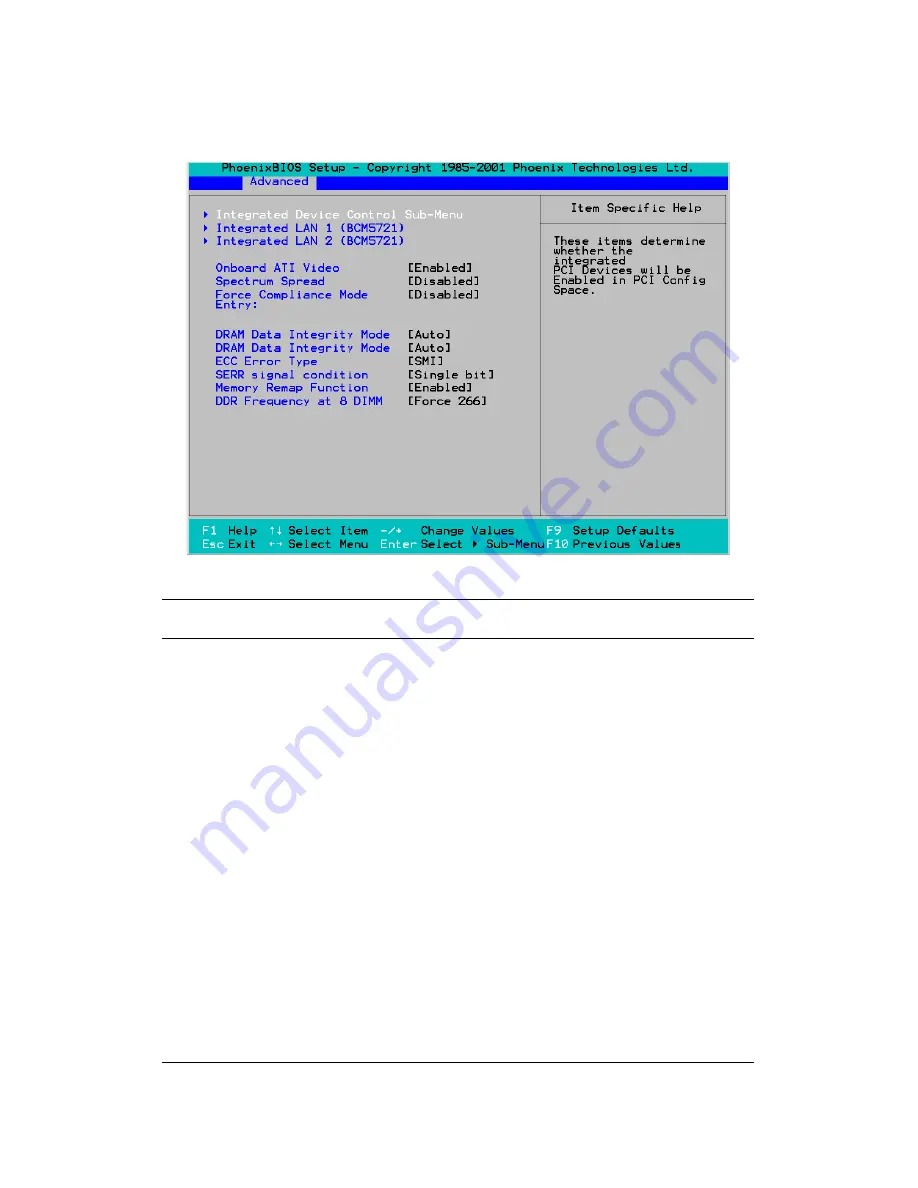
50
Appendix
Advanced chipset control submenu
Use this screen to fine tine the chipset.
Feature
Option
Description
Integrated Device
Control Sub-Menu
submenu
Integrated LAN 1
submenu
Integrated LAN 2
submenu
Spectrum Spread
Force Compliance
Mode Entry
Enabled
Disabled
Set PCI-E compliance mode
DRAM Data Integ-
rity Mode
Disabled
72-bit ECC
144-bit ECC
Auto
Set ECC mode for ECC memory mod-
ules
ECC Error Type
None / NMI /
SMI
/ SCI
Set the type of interrupt generated
when an ECC error occurs
SERR Signal Con-
dition
None
Single bit
Multiple bit
Both
Set the error conditions on which
SERR is sent
Содержание Transport GX21 B5350
Страница 32: ...2 4 Rack mounting 26 Chapter 2 Setting up...
Страница 49: ...Appendix 43 IDE channel submenus You can use this screen to change IDE Configuration Set tings...
Страница 55: ...Appendix 49 Hardware monitor You can use this screen to change critical system settings...
Страница 67: ...Appendix 61 Boot menu You can use this screen to set boot up options...
Страница 70: ...64 Appendix...















































