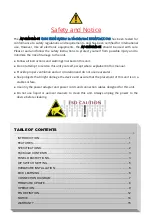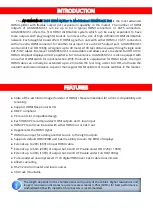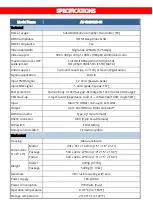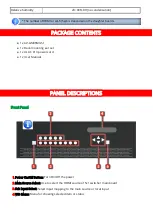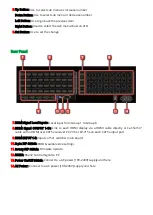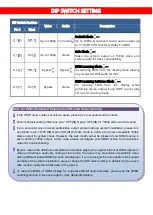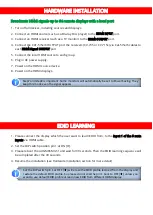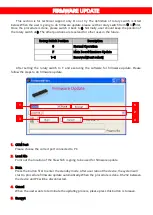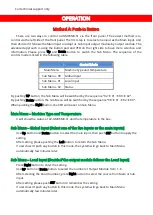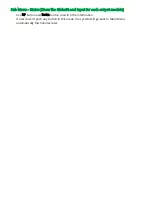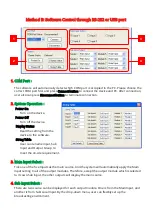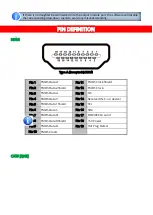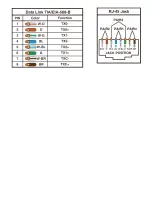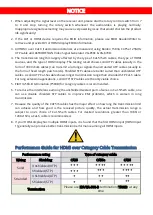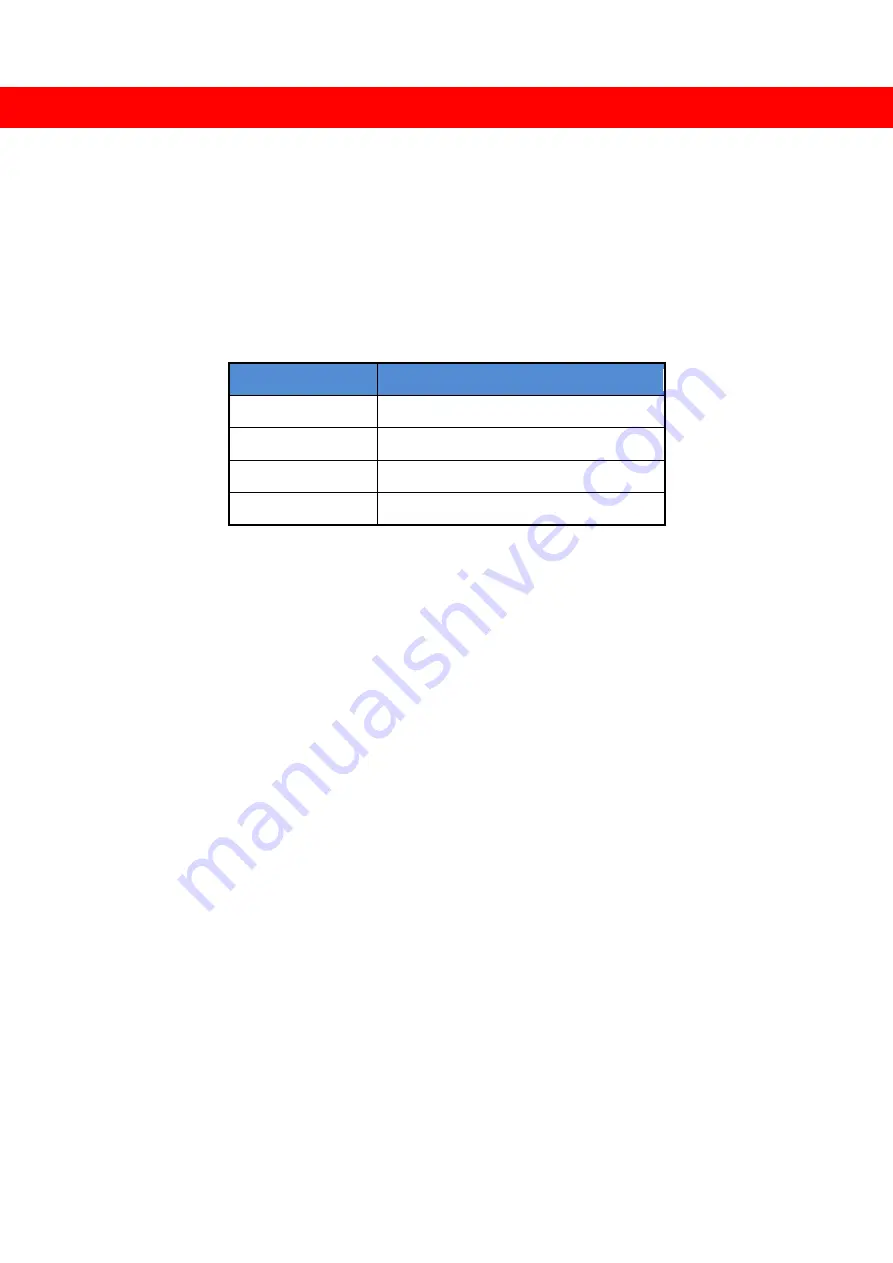
9
For technical support only
OPERATION
Method A: Push-in Button
There are two ways to control AV-GM06M3-S1 via the front panel. The easiest method is to
control via the left side of the front panel. The first step is to select one input as the Main input. And
then decide if it follows the Main Input or adopt its Sub Input output module by output module. The
advanced approach is using the button pad and VFD on the right side to have more selection and
information. Please press Up and Down button to switch the Sub Menu. The sequence of the
control mode is listed in the following table.
Control Mode
Main Menu
Machine Type and Temperature
Sub Menu - 00 Global Input
Sub Menu - 01 Local Input
Sub Menu - 02 Status
By pushing UP button, the Sub Menu will be switched by the sequence “02
01
00
02”.
By pushing Down button, the Sub Menu will be switched by the sequence “00
01
02
00”.
When pushing the Right button, the VFD will be set on Sub Menu.
Main Menu – Machine Type and Temperature
It will show the status of AV-GM06M3-S1 and the temperature in the box.
Sub Menu – Global Input [Select one of the five inputs as the main inputs]
Use Up button and Down button to select the main input, then push SET button to apply the
setting.
After setting, please pushing the Left button to return the Sub Menu.
If user doesn’t push any button in this mode, the system will go back to Main Menu
automatically few minutes later.
Sub Menu – Local Input [Decide if the output module follows the Local Input]
Press Right button to enter the setting.
Use UP button or Down button to select the number of Output Module from 1~8.
After selecting the board number, press Right button to select the source from Main or Sub
Input.
After setting, please push SET button to remember the setting.
If user doesn’t push any button in this mode, the system will go back to Main Menu
automatically few minutes later.
Содержание AV-GM06M3-S1
Страница 1: ...5x64 HDMI Splitter in Modularized HDMI Cat X Out P N AV GM06M3 S1 ...
Страница 9: ...7 CONNECTION DIAGRAM ...
Страница 15: ...13 ...