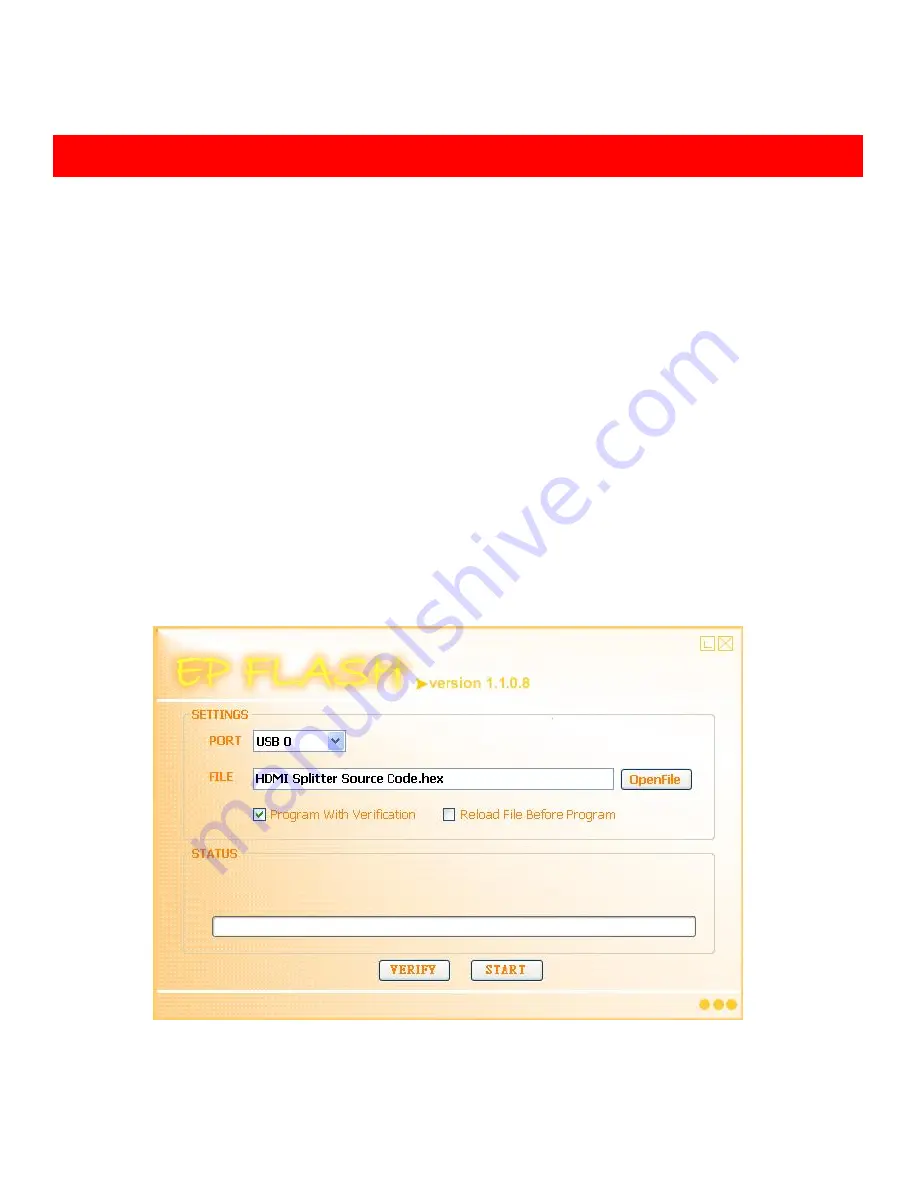
6
1.
While connecting a new monitor to the splitter, experiencing a short period of time no
display may be expected. Automatic EDID learning will analyze the newly connected monitor
to see if the EDID for the HDMI input is necessary to update!
2.
For long range high definition HDMI transmission applications, please adopt CAT-5 cable
based HDMI extenders.
3.
For firmware update through USB, users MUST first turn off the power, plug USB cable
connected to your PC, and then power up the module! In this setup, the power LED indicator
will NOT blink, and this is normal! Execute the attached or download EPFlash.exe, and the
following window will pop up. Click on “OpenFile” button to direct to the new firmware HEX
file, and keep PORT at USB 0! Meantime, keep “Program With Verification” selected, and then
click on “START” button on the bottom of the window! Wait for seconds until the update
process is completed! After firmware update is successfully accomplished, please unplug
USB cable and power off the splitter!
Notice


























