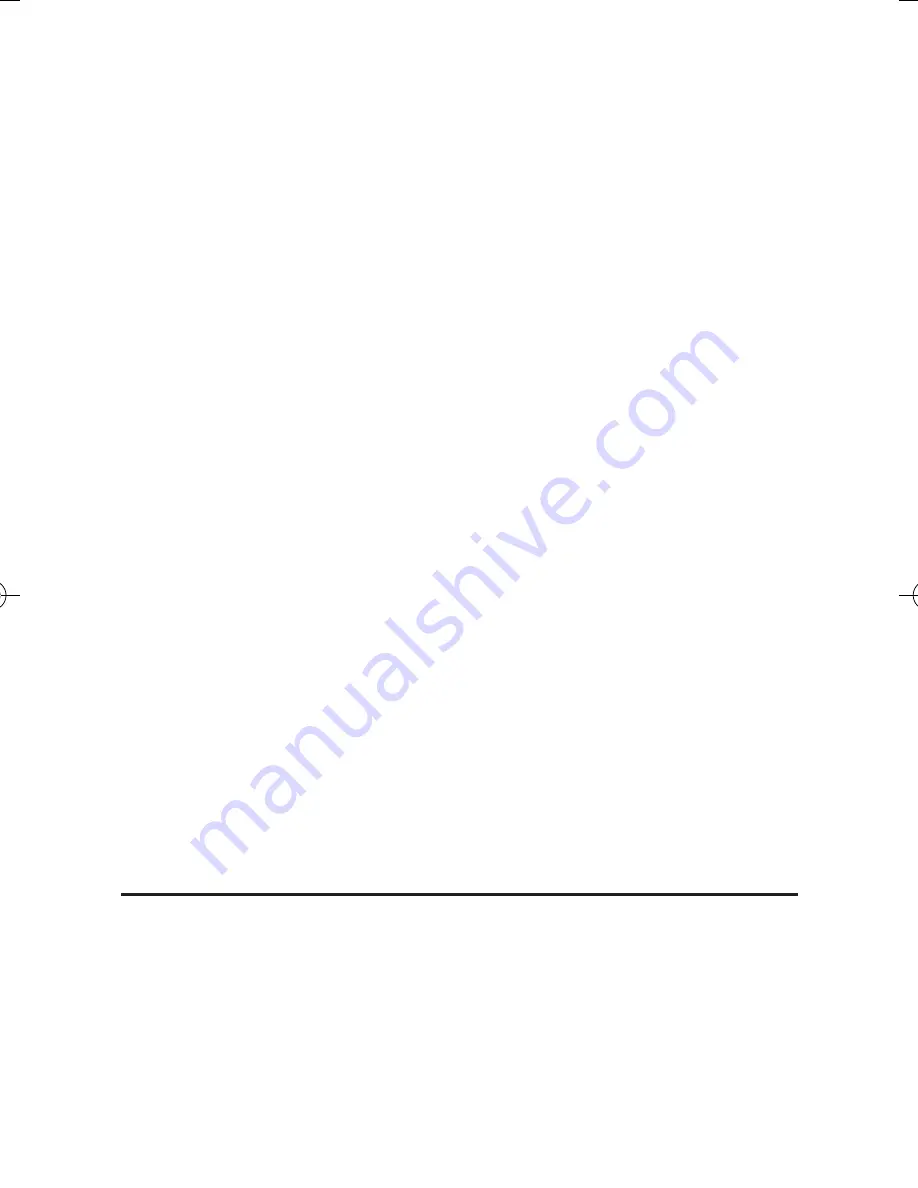
7
Shows Desktop only on 2
- The desktop
appears on the display marked 2. The
display marked 1 becomes blank.
•
Make this my main display
: Check
the box and you will make your
Aluminum Mini DisplayPort 1.2 to VGA
Adapter Converter
the main display
adapter in the system (make sure the
secondary monitor is selected before
choosing this option).
•
Display Positions
: To move the
position of a display, click and hold
the display you wish to move then
drag it to the desired position. The
display will be highlighted with a
blue border while you are moving the
display to its new position.
Mac Display Utility
Click the utility icon in the taskbar to change
the modes or resolutions, or double click
System Preference
, click the
Display
icon,
then select the
Arrangement
pane.












