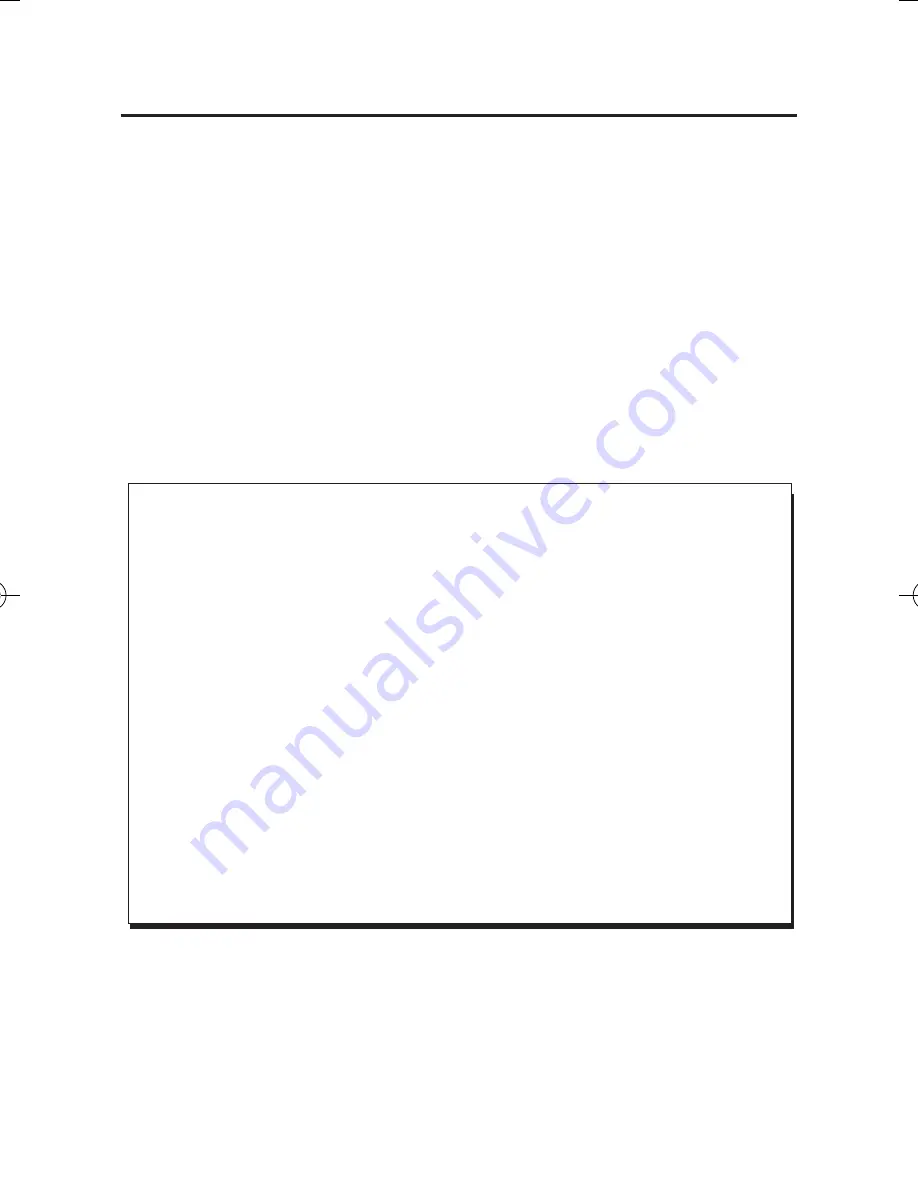
About SIIG, Inc.
Founded in 1985, SIIG, Inc. is a leading manufacturer of IT connectivity
solutions (including Serial ATA and Ultra ATA Controllers, FireWire, USB, and
legacy I/O adapters) that bridge the connection between Desktop/Notebook
systems and external peripherals. SIIG continues to grow by adding A/V and
Digital Signage connectivity solutions to our extensive portfolio.
SIIG products offer comprehensive user manuals, many user-friendly features,
and are backed by an extensive manufacturer warranty. High quality control
standards are evident by the overall ease of installation and compatibility of
our products, as well as one of the lowest defective return rates in the industry.
SIIG products can be found in computer retail stores, mail order catalogs,
through major distributors, system integrators, and VARs in the Americas and
the UK, and through e-commerce sites.
Aluminum Mini DisplayPort 1.2 to VGA Adapter Converter is a trademark of SIIG,
Inc. SIIG and the SIIG logo are registered trademarks of SIIG, Inc. All other names
used in this publication are for identification only and may be trademarks of their
respective owners.
March, 2014 Copyright © 2014 by SIIG, Inc. All rights reserved.
PRODUCT NAME
Aluminum Mini DisplayPort 1.2 to VGA Adapter Converter
FCC RULES: TESTED TO COMPLY WITH FCC PART 15, CLASS B
OPERATING ENVIRONMENT: FOR HOME OR OFFICE USE
FCC COMPLIANCE STATEMENT:
This device complies with part 15 of the FCC Rules. Operation is subject to the
following two conditions: (1) This device may not cause harmful interference,
and (2) this device must accept any interference received, including interfer-
ence that may cause undesired operation.
THE PARTY RESPONSIBLE FOR PRODUCT COMPLIANCE
SIIG, Inc.
6078 Stewart Avenue
Fremont, CA 94538-3152, USA
Phone: 510-657-8688












