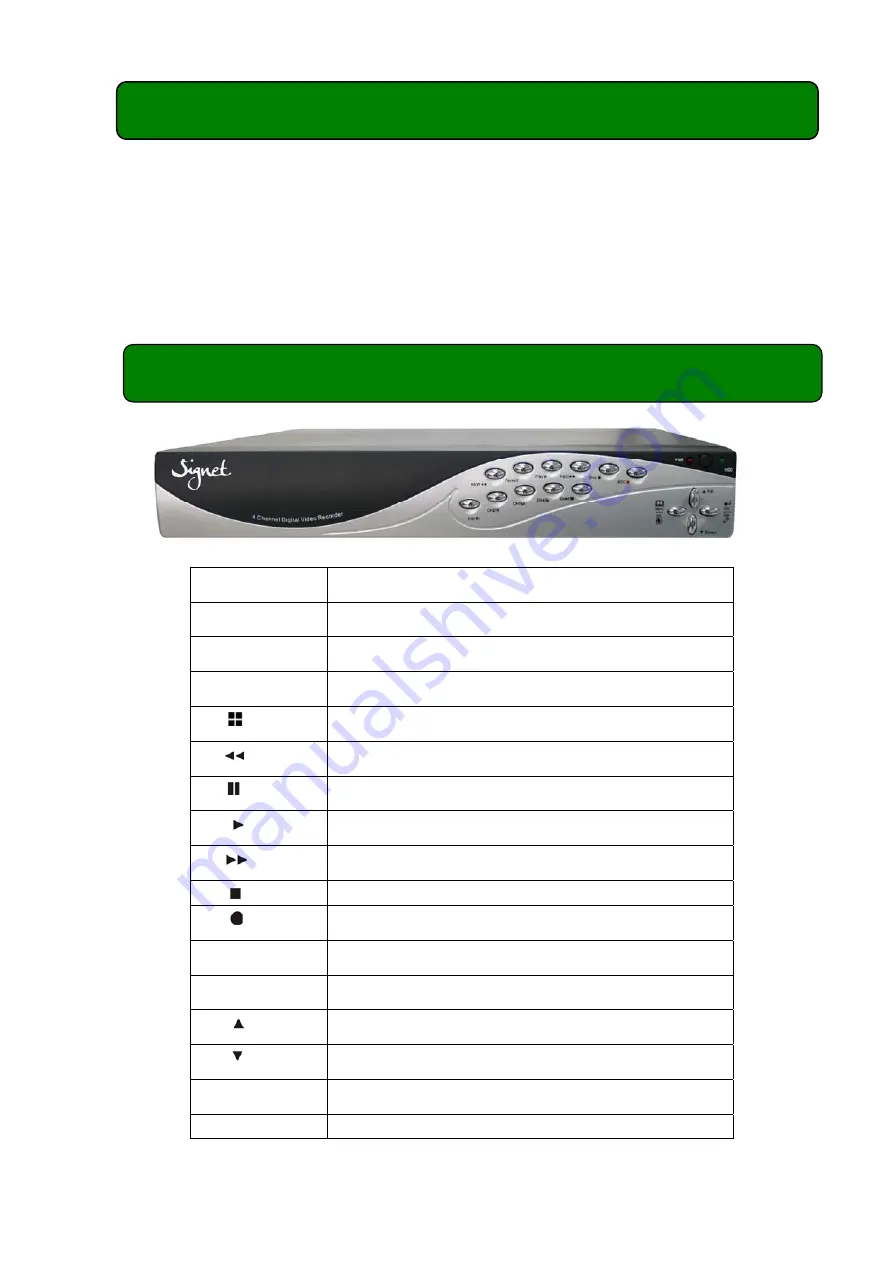
1
Chapter 1: DVR Features
z
Embedded Camera Power Supply.
z
Simple Connection Method.
z
Motion Detection.
z
Scheduled / Motion Triggered Recording.
z
PC Backup & Playback.
z
Built in 250GB Seagate® SV35 Surveillance Hard Drive.
z
Remote Control.
Chapter 2: Layout-2.1 Front Panel
CH1
Select / Display Channel #1
CH2
Select / Display Channel #2
CH3
Select / Display Channel #3
CH4
Select / Display Channel #4
Quad
Quad Display
REW
Rewind
Pause
Pause
Play
Play / List Recordings
FWD
Fast Forward
Stop
Stop Recording / Playback
REC
Record
Menu/Esc
Enter / Exit Menu
SEL/Edit
Select / Modify Item
Up
Move Up / Left
Down
Move Down / Right
PWR
Power Indicator
HDD
Hard Disk Drive Activity LED
Содержание QV-3063
Страница 1: ...1 4 Channel Digital Video Recorder Camera Kit Model No QV 3063 USER S MANUAL ...
Страница 23: ...20 ...





































