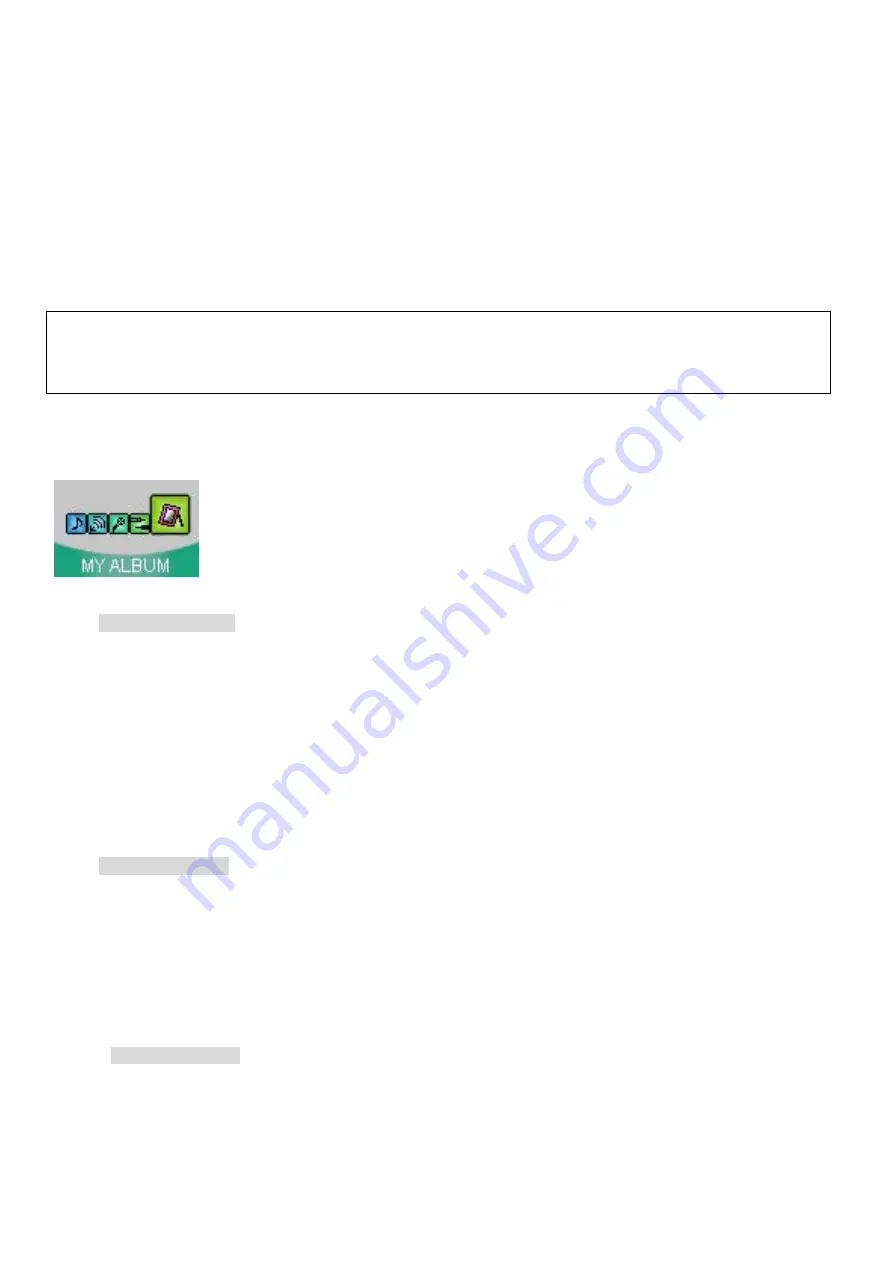
2. External Device recording files are stored in the form of L001.mp3, L002.mp3.
3. Move to Navigation Mode and select desired file in LINE-IN folder and press
▶/■
button for playback.
15) Viewing Image File
The format of image on the Player is BMP file and 96x64 pixels are most suitable.
Image Editor program in the supplied CD can be used to edit the image easily.
For more details on Image Editor, refer to page ( ).
Click Mode button and move to Mode Selection Screen.
Select MY ALBUM with
◀◀
/
▶▶
button and press Menu button.
- Viewing Image File
Shows the name of stored Image File.
(! When there are no image files stored, ‘No File’ message will show.)
Select desired image file name with
◀◀
/
▶▶
button and press Menu button to display the image.
During viewing, press
◀◀
/
▶▶
button to select next/previous image.
Press Menu button again to show the name of Image File.
- Image Slide Show
After selecting Image File, press
▶/■
button to start “Image Slide Show” where images move automatically at the
set interval of time.
Press Menu button again to show the name of Image File.
(! Interval time for “Image Slide Show“ can be changed by Menu.)
-
Deleting Image File
Select the name of Image file to be deleted with
◀◀
/
▶▶
button.
Press REC/A<->B button for message confirming delete.



























