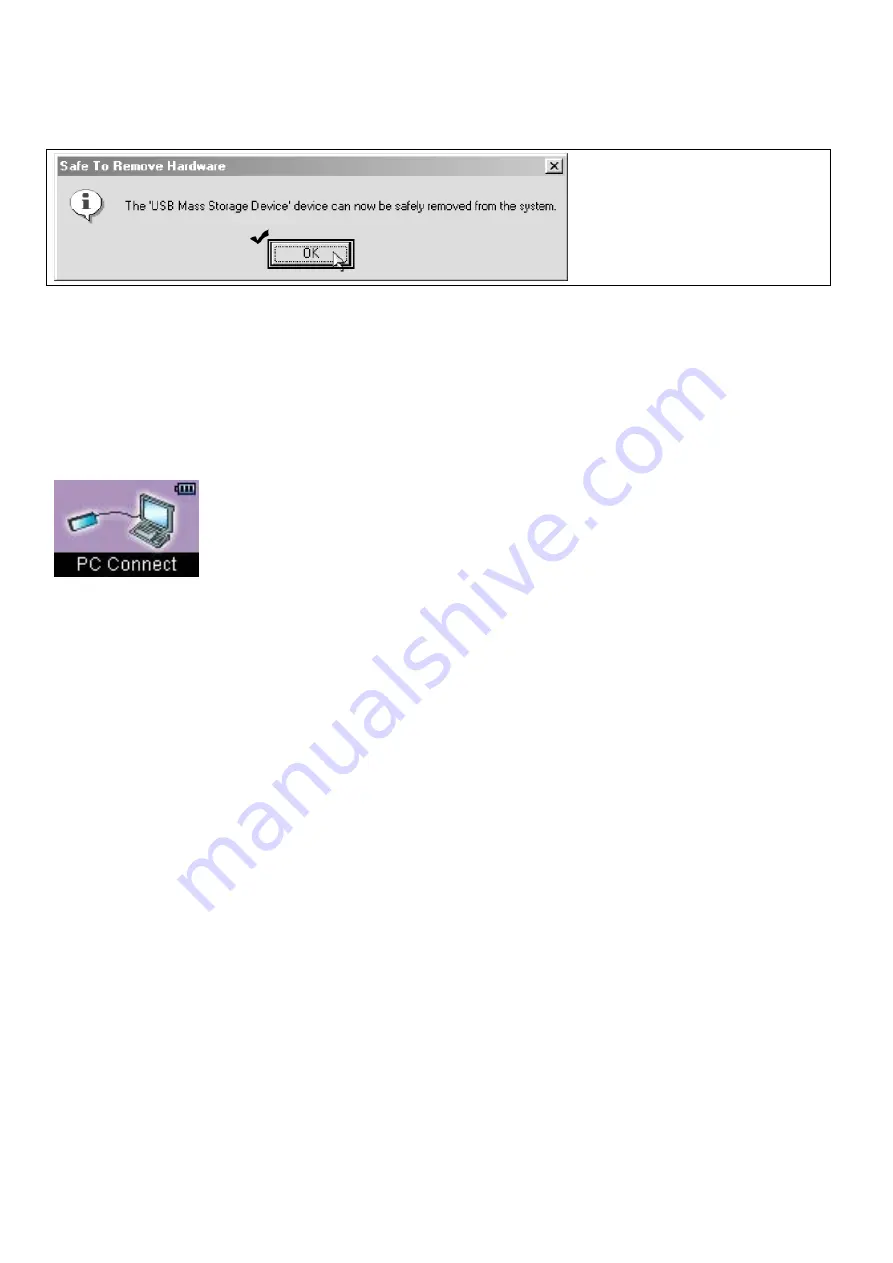
5. Disconnect the USB Cable from PC and Player.
(! Disconnecting Player improperly could cause malfunction or damage to Player.)
3) Charging
Battery
1. Connect the Player using USB Cable to PC.
2. PC Connect message will appear in the LCD window and charging will start with Battery icon gradually filling.
- While charging, the green LED blinks.
- When fully charged, the Battery icon in the LCD window will be fully filled and the green LED will stay on.
- It takes about 3 hours to fully charge the battery.
3. Basic
Functions
1) Power
ON/OFF
Press
▶
/
■
button to turn the power on.
Press
▶
/
■
button again for a couple of seconds to turn the power off.
2) Music File Playback
During the waiting mode, press
▶/■
button to playback music file.
During the playing mode, press
▶/■
button to pause music playing.
3) Lock
Setting
Push (HOLD) button to the left to set up the Lock.


























