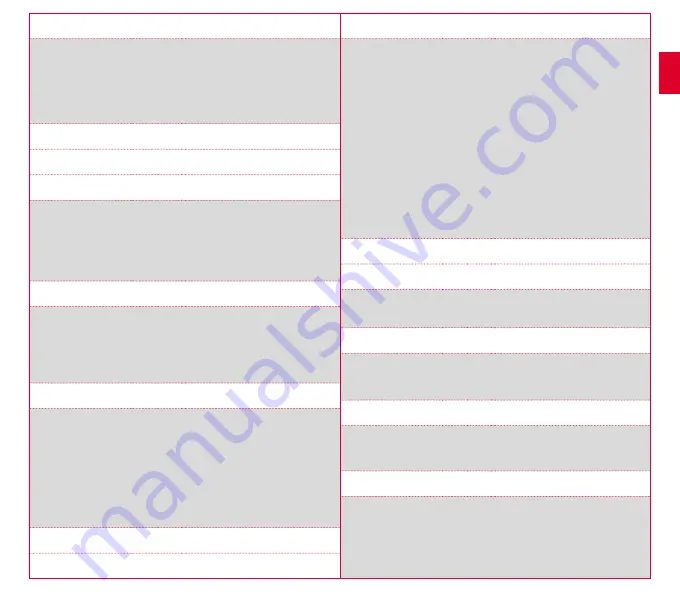
22
23
10.1.5 Backlight brightness
Press the
PLUS
and
MINUS
buttons followed by the
START
button to set the
brightness (1–3) on the ROX GPS 11.0.
10.1.6 Button tones (on/off)
10.1.7 System tones (on/off)
10.1.8 Contrast
Press the
PLUS
and
MINUS
buttons followed by the
START
button to set
the contrast (1–10) on the ROX GPS 11.0.
10.1.9 Log interval
The memory for the training sessions can store up to 200 training files.
The maximum storage period also depends on the log interval selected.
10.1.10 Time setting
For the ROX GPS 11.0 you can configure the following time settings:
Time zone
Press the
PLUS
and
MINUS
buttons followed by the
START
button
to set the appropriate time zone (e.g. 01:00, 00:00, etc.).
10.1.11 Summer time (on/off)
10.1.12 Clock (24h, 12h)
10.2 Altitude
The home altitude is the altitude of your usual start location (usually your home).
You can find this information on road or country maps. It is only set once on the
ROX GPS 11.0. You can set three different home altitudes on the ROX GPS 11.0.
−
Home altitude 1
−
Home altitude 2
−
Home altitude 3
−
Altitude points list
The altitude measurement points from the IAC+ altitude calibration are stored
in this list.
NOTE
To enable this altitude, you must select the preset altitude in training! To select
the altitude, open the shortcut menu by holding down the PLUS button.
10.3 Connect sensor
10.3.1 Select sensor
Select the sensors to be paired and then go to SENSOR SEARCH or ENTER ID
(if ID is known).
10.3.2 Search all
All sensors activated in the immediate environment are displayed, which are
ready for pairing. Select the desired sensor and confirm with the START button.
10.3.3 Paired sensors
All paired sensors are displayed here. Remove sensors that are no longer used
to optimise the search for the sensors before the start of the training.
10.4 Connect smartphone
To get “smart notifications” while riding, you need to connect your smartphone
to the ROX GPS 11.0. To do this, select the item CONNECT PHONE.
Open the Bluetooth settings on your smartphone to connect your
ROX GPS 11.0 (it may be necessary to open the LINK app to confirm
the connection).
EN


















