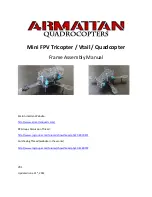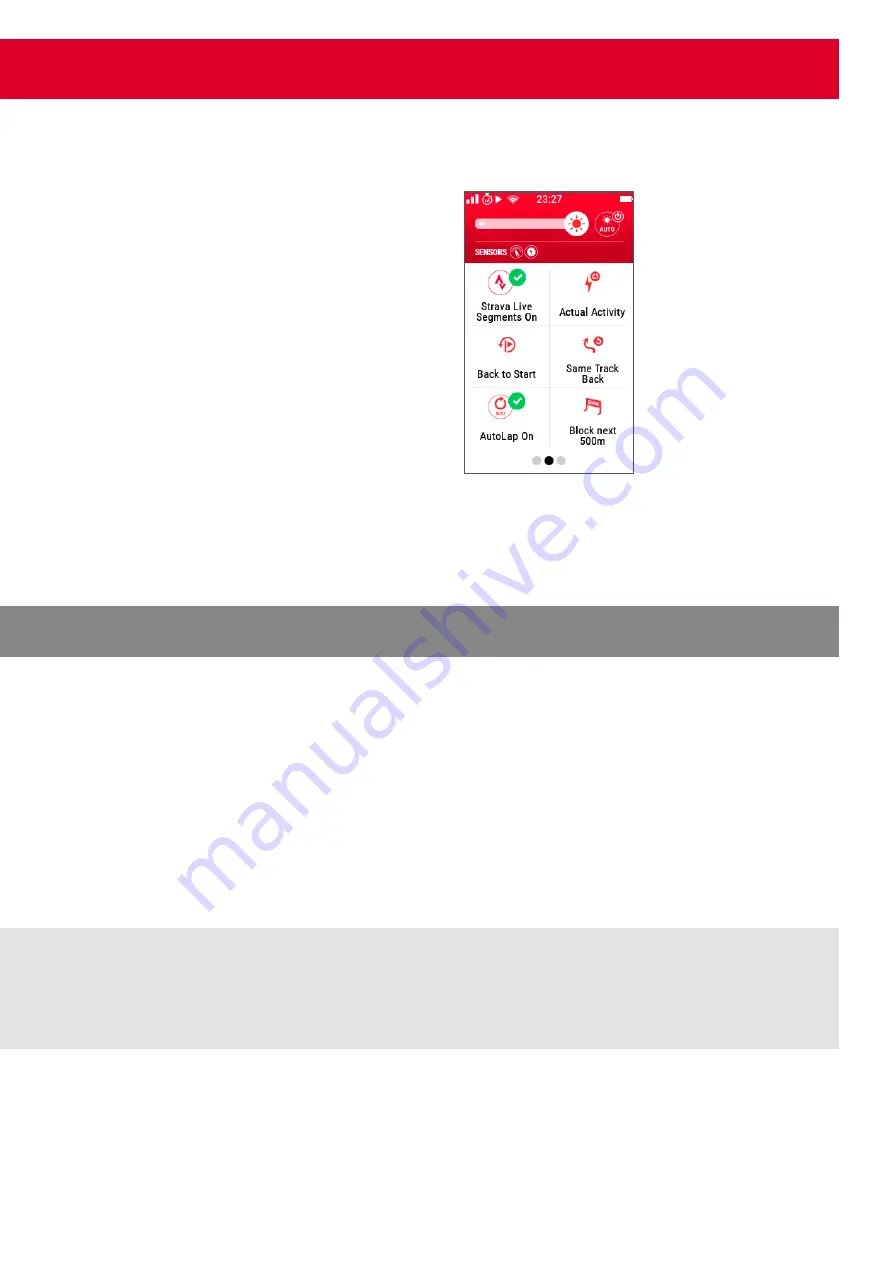
7. TRAINING
– Actual Activity
You can find all important values of
the ongoing training here
– Back to start
– Same Track back
– Automatic Lap (ON/OFF)
– Block next 500m
– Turning List
– Turning Guidence (ON/OFF)
– Cancel Navigation
– Previous Waypoint
– Next Waypoint
WHILE NAVIGATION IS ACTIVE YOU CAN FIND THE FOLLOWING ITEMS:
When you enter the training menu, the ROX 12.0 SPORT will automatically search for known sensors.
Please make sure, the sensors you would like to connect are activated. You can double check if the sensors
are connected by opening the short cut menu.
The ROX 12.0 SPORT will calibrate the altitude, as soon as GPS is available.
If you are using a power meter, it is recommended to perform the “Zero Offset” calibration.
To start the calibration, you simply have to open the short cut menu and push
“Zero Offset”
.
Once you have done all your settings, simply push the
“start” Button
to start the training and record your data.
NOTE:
The altitude will be measured on the basis of air pressure. If there are fluctuations of the
weather within a short period, it may have an effect to the altitude measurement.
7.1 BEFORE YOU START YOUR TRAINING