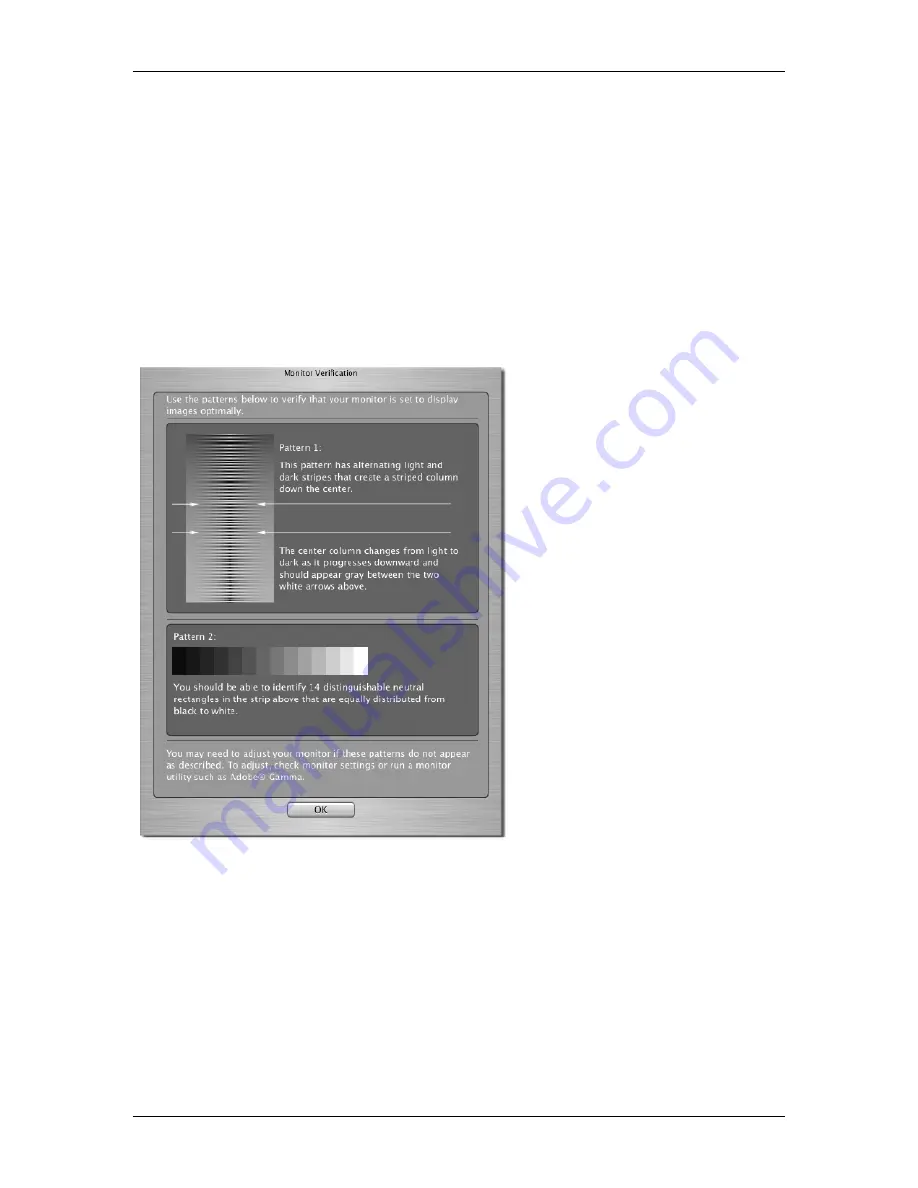
2
2
C
C
O
O
M
M
P
P
U
U
T
T
E
E
R
R
S
S
E
E
T
T
-
-
U
U
P
P
SIGMA Photo Pro User Guide
8
2
2
.
.
2
2
S
S
e
e
t
t
t
t
i
i
n
n
g
g
u
u
p
p
y
y
o
o
u
u
r
r
m
m
o
o
n
n
i
i
t
t
o
o
r
r
Verifying monitor brightness, gamma, and color
You can then verify monitor output from within SIGMA Photo Pro by selecting
Tools > Monitor
Verification…
from the Main Window
.
The charts in this dialog box are for verification of color neutrality and gamma only. Use your monitor’s
adjustment controls as specified in the manufacturer’s documentation to make any adjustments.
Making adjustments to your images on screen works best with a monitor that displays color consistently.
Over time the characteristics of your monitor change, so check your monitor’s performance periodically.
Consult your monitor documentation and perform calibration adjustments as recommended by the
manufacturer.
Using a pre-existing monitor profile
For information regarding monitor profiles,
consult the documentation for your monitor,
after-market profiling software, or
operating system.
Choosing the best monitor
resolution for your screen size
SIGMA Photo Pro is designed to fit on a
monitor with a screen resolution of
800x600, however the viewable area for
images and thumbnails is not maximized at
this small screen size. A screen resolution
of 1024x768 or greater offers the most
flexibility for viewing and processing
images. You can then resize the Main or
Review Windows, resize the Thumbnail
Pane within the Main Window, or move the
windows anywhere on the desktop.
















































