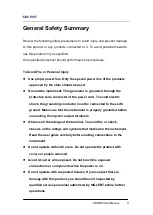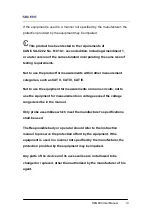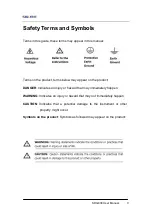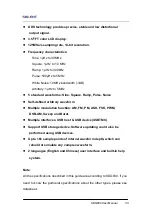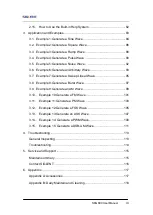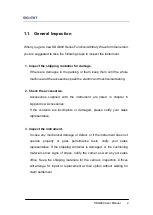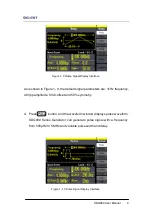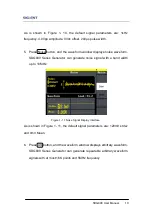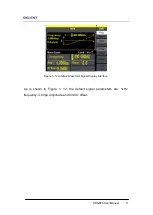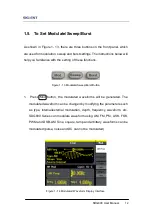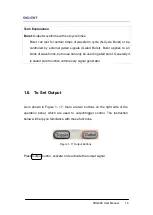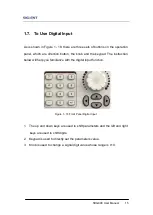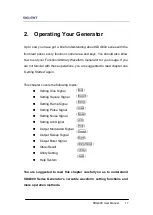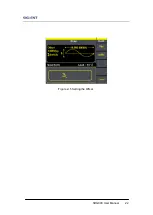SDG800 User Manual 7
1.4. To Set a Waveform
On the operation panel, there is a set of buttons with waveform icon. See
Figure 1- 6. The exercise below will help you familiarize with the waveform
selection settings.
Figure 1- 6 Waveform Selection Buttons
1. Press Sine button and the waveform window will display sine waveform.
SDG800 Series Generator can generate sine signal with a frequency
from 1μHz to 30MHz. By setting frequency/period, amplitude/high level,
offset/low level, sine signal with different parameters can be generated.
Figure 1- 7 Sine Signal Display Interface
Содержание SDG800 Series
Страница 32: ...SDG800 User Manual 22 Figure 2 5 Setting the Offset...
Страница 42: ...SDG800 User Manual 32 Figure 2 15 Setting the Rise edge...
Страница 83: ...SDG800 User Manual 73 Source Internal...
Страница 95: ...SDG800 User Manual 85 Figure 3 1 Sine Waveform...
Страница 97: ...SDG800 User Manual 87 Figure 3 2 Square Waveform...
Страница 104: ...SDG800 User Manual 94 the wave generated is shown in Figure 3 6 Figure 3 6 Sinc Waveform...
Страница 110: ...SDG800 User Manual 100 Figure 3 9 AM Waveform...
Страница 112: ...SDG800 User Manual 102 3 10 Figure 3 10 FM Waveform...
Страница 114: ...SDG800 User Manual 104 Figure 3 11 PM Waveform...
Страница 116: ...SDG800 User Manual 106 Figure 3 12 FSK Waveform...
Страница 118: ...SDG800 User Manual 108 Figure 3 13 ASK Waveform...
Страница 122: ...SDG800 User Manual 112 Figure 3 15 DSB AM Waveform...