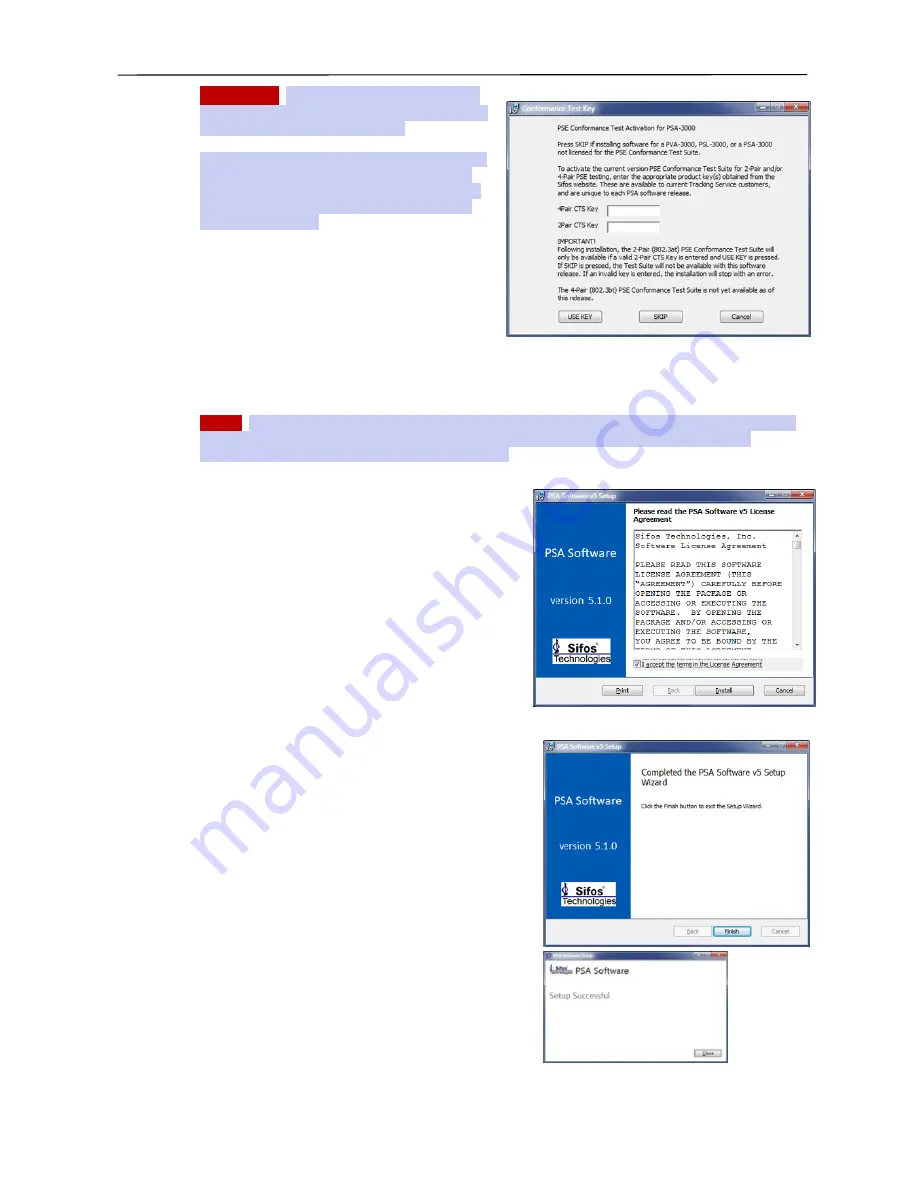
PSA / PVA Installation Guide
December 4, 2019
Sifos Technologies
Page 16
Important!
Product keys are available from the
Sifos website to all customers who are active on
PSE
Conformance Test Tracking Service
.
Product keys are specific to each new release of PSA
Software and also to each test suite (2-Pair and 4-
Pair). When installing a new PSA software release,
the appropriate product key must first be obtained
from the Sifos website
.
To install using a product key, the product key(s) is
entered into the appropriate box and the
USE KEY
button is pressed. Provided that the product key is
correct for the present version of PSA software, PSA
software will be installed with the PSE Conformance
Test Suite activated. If an incorrect product key is
entered, the software installation will be aborted and
PSA software will not be updated. If the SKIP
button is pressed, the new version of PSA software will be installed, however, the PSE Conformance Test Suite
will not be enabled and will not run regardless of PSA-3000 instrument licenses.
NOTE!
Customers who have the PSE Conformance Test Suite but are no longer active with Tracking Service
agreements should carefully consider whether to update to the new PSA software version without first
reactivating Tracking Service for PSE Conformance Test
.
4.
Once the
USE KEY
or
SKIP
button is pressed, the license
agreement dialog will open (
see Figure 11
). Once the
Install
button is pressed, PSA Software will be installed.
If an older version of PSA software already exists on the
host computer, the current version will still be installed to
replace that older version. Generally, all program files
associated with PSA Software are placed in either
c:\Program Files (x86)\Sifos\PSA3000\
or
c:\Program
Files\Sifos\PSA3000\
while data files and user-modifiable
files are placed in accordance with Section 2.4 of the
instrument’s
Technical Reference Manual
.
5.
Upon completion, the notification of Figure 12 will appear
when the software is successfully installed.
3.6.2.
Tcl/Tk Installation Problems
Prior to the PSA 5.1.00 release, occasional problems developed
with installing Tcl/Tk on systems where a non-Sifos version of
Tcl was already installed. Often, these versions are not complete
Tcl/Tk installations and would not therefore support PSA
software. As an example, certain CAD software applications are
known to install a special version of Tcl.
With the PSA 5.1 and newer installers, Tcl/Tk 8.6 is installed in a
manner that will allow it to co-exist with non-Sifos installed Tcl
packets. If there are any issues with Tcl/Tk 8.6 installation, it is
recommended that Sifos Support be contacted.
3.6.3.
+ Editor for PowerShell PSA Programming
PowerShell PSA automated testing scripts may be created and
edited in the freely available
+
source code editor that
is readily available on the web (e.g.
https://notepad-plus-
plus.org
). This powerful editor is knowledgeable of Tcl/Tk and
PowerShell PSA commands, global variables, and other common
syntactical constructs such as braces and brackets, math
operators, etc (
see Figure 13
). It provides many powerful
capabilities that support authoring and troubleshooting bug-free
scripts.
Figure 10
. PSE Conformance Test Suite Activation
Figure 11
. PSA Software Installation
Figure 12
. Installation Complete

























