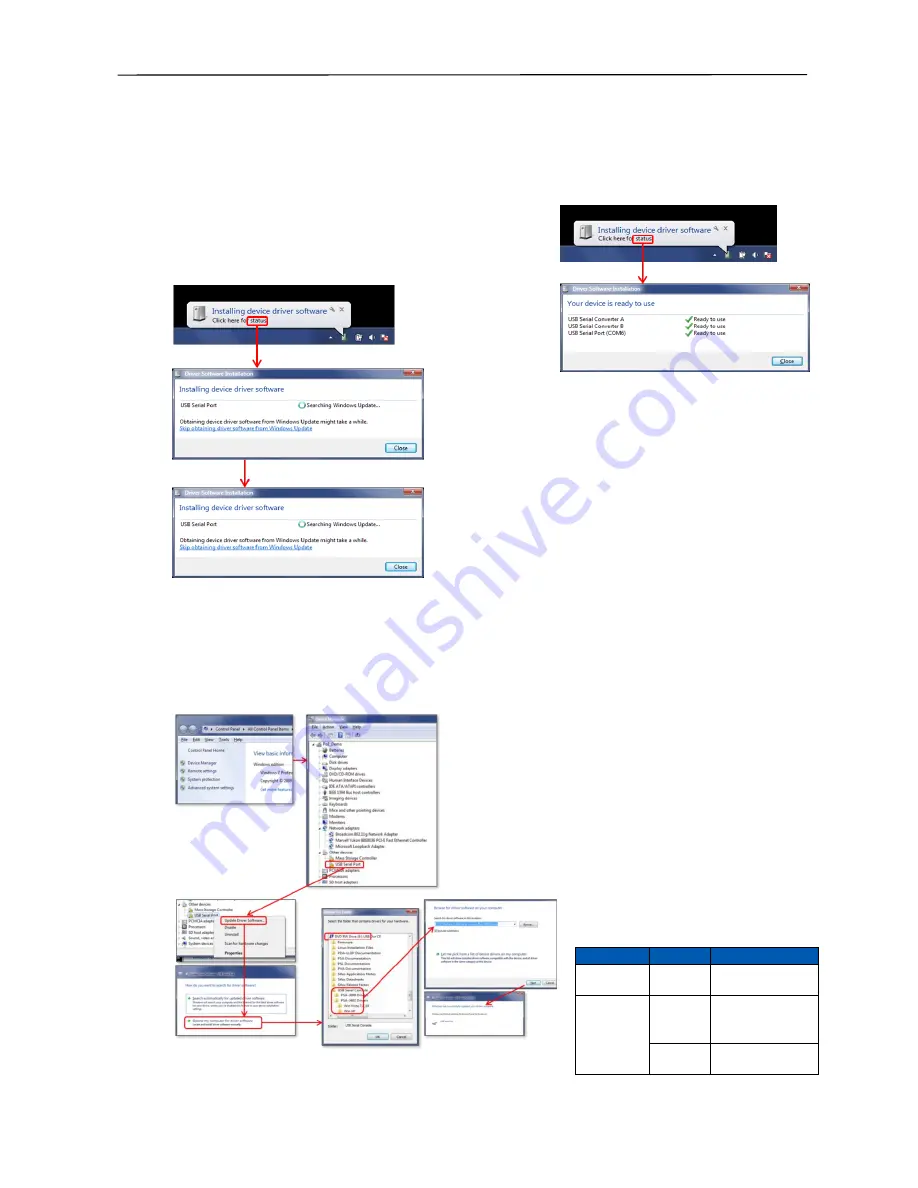
PSA / PVA Installation Guide
December 4, 2019
Sifos Technologies
Page 12
Figure 4
. Downloading Driver from Internet
Figure 5
. Installing FTDI Driver from CD
When working with Microsoft Windows, there are four scenarios for activating the USB Console port connection:
1.
The host Windows PC already has the required FTDI USB driver installed and recognizes the connection.
2.
The host Windows PC already has the required FTDI USB driver available and will install it.
3.
The host Windows PC does not have the driver, but will automatically search the internet to obtain and install
the appropriate FTDI USB driver. Note that the
PSA-3402
USB driver is not available from the internet.
4.
The host Windows PD does not have the driver and is not connected to the Internet, so the USB driver will need
to be installed locally, either from a location on the host PC or
from the Sifos Installation CD.
If the host PC already has the required FTDI driver installed and
recognizes the connection, then communication over the USB
connection can be
initiated using a
terminal emulator
program (e.g.
Hyperterminal).
If the host PC
already has the
required FTDI driver available but not installed, a message will
appear indicating that device driver software is being installed.
Clicking
status
will then produce the confirmation when the driver
completes installing (
see Figure 3
).
If the host PC does not have the FTDI driver, but it is connected to
the Internet, it can automatically search the internet to obtain and
install the appropriate FTDI driver and install it (
see Figure 4
).
Clicking
status
will show this process and indicate when
completed. (Note:
The PSA-3402 driver will not be available
.)
If the host PC does not have the FTDI driver and/or is not
connected to the Internet, the driver may be loaded from the either
a Sifos directory location or from the PSA Software CD furnished with the PSA instrument. PSA Installers starting
with version
4.2.7
and
5.0.00
will place the USB drivers as follows:
Windows Vista,7,8,10
:
\Users\Public\Sifos\PSA**00\Config\USB Serial Console\
Windows Xp
:
\Program Files\Sifos\PSA**00\Config\USB Serial Console\
Alternatively, the drivers may be found on the PSA Software CD
(versions
4.2.7
and later) under the
USB Serial Console\
directory.
To install the appropriate driver, open the Windows Computer
management menu to access the Device Manager (
see Figure
5
). Open Device Manager and scan Other Devices for a USB
Serial Port. Select the
USB Serial Port
and then select the
Update Driver Software
… option that appears as shown in
Figure 5. When the Search menu opens, select the
Browse
my
computer for driver software option.
Locate the
USB Serial Console
directory to
be used, then navigate to the proper driver
directory as follows:
Press
OK
. When Windows finds the proper driver software, press
Next
and Windows will install the FDTI driver.
Model
WinOS
Subdirectory
PSA, PSL,
PVA-3000
Any
\PSA-3000
Drivers
PSA-3402
Win
Vista,7,
8,10
\PSA-3402
Drivers\Win
Vista,7,8,10
Win Xp
\PSA-3402
Drivers\Win XP
Figure 3
. Automatic FTDI Driver Installation


























