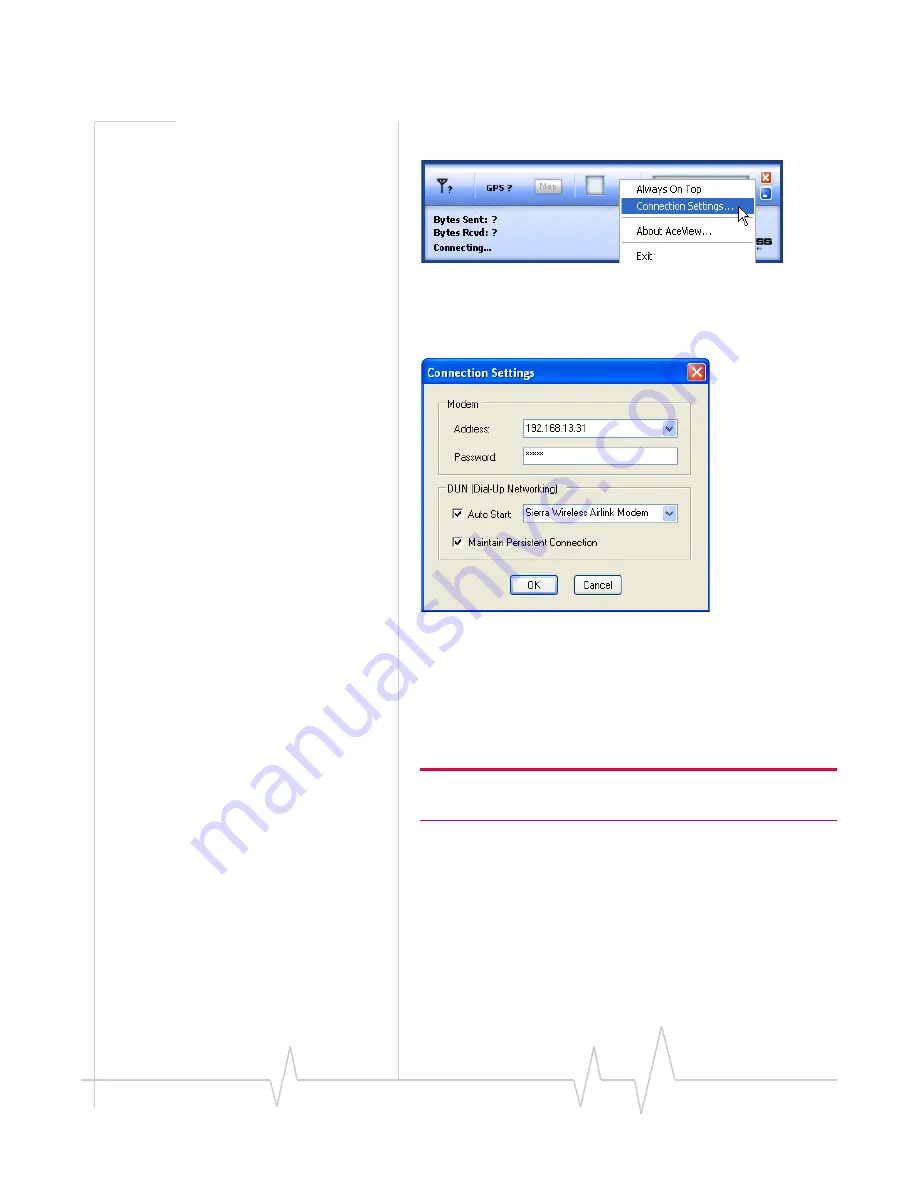
Windows Dial-up Networking (DUN)
Rev 3.0B Feb.08
151
2. Enable the Connection.
Figure 3-29: AceView: Menu
a.
Right
‐
click
on
the
AceView
window
to
open
the
menu.
b.
Select
Connection
Settings
.
Figure 3-30: AceView: Connection Settings
c.
Select
Auto
Start
in
the
DUN
section.
d.
Select
Maintain
Persistent
Connection
.
When
checked,
AceView
will
continually
check
the
DUN
connection
to
ensure
it
is
not
down.
If
so,
AceView
will
attempt
to
connect
again.
Tip: When using the DUN connection, make sure the IP Address is
set to the local IP address of the modem, 192.168.13.31 by default.
e.
Select
OK
.
f.
OK
.
Windows DUN
You
can
directly
use
the
Dial
‐
up
link
for
the
DUN
connection.
Содержание Raven iDEN
Страница 1: ...Raven iDEN for TELUS User Guide 20070914 Rev 3 0B ...
Страница 36: ...Hardware Installation of the Raven Rev 3 0B Feb 08 31 Figure 4 4 Optional Mounting Bracket ...
Страница 37: ...Hardware Installation of the Raven Rev 3 0B Feb 08 32 Figure 4 5 100 170 1009 Mounting Bracket for Raven ...
Страница 38: ...Hardware Installation of the Raven Rev 3 0B Feb 08 33 Figure 4 6 100 170 1006 Mounting Bracket for Raven ...
Страница 82: ...Raven iDEN 77 20070914 ...
Страница 159: ......


















