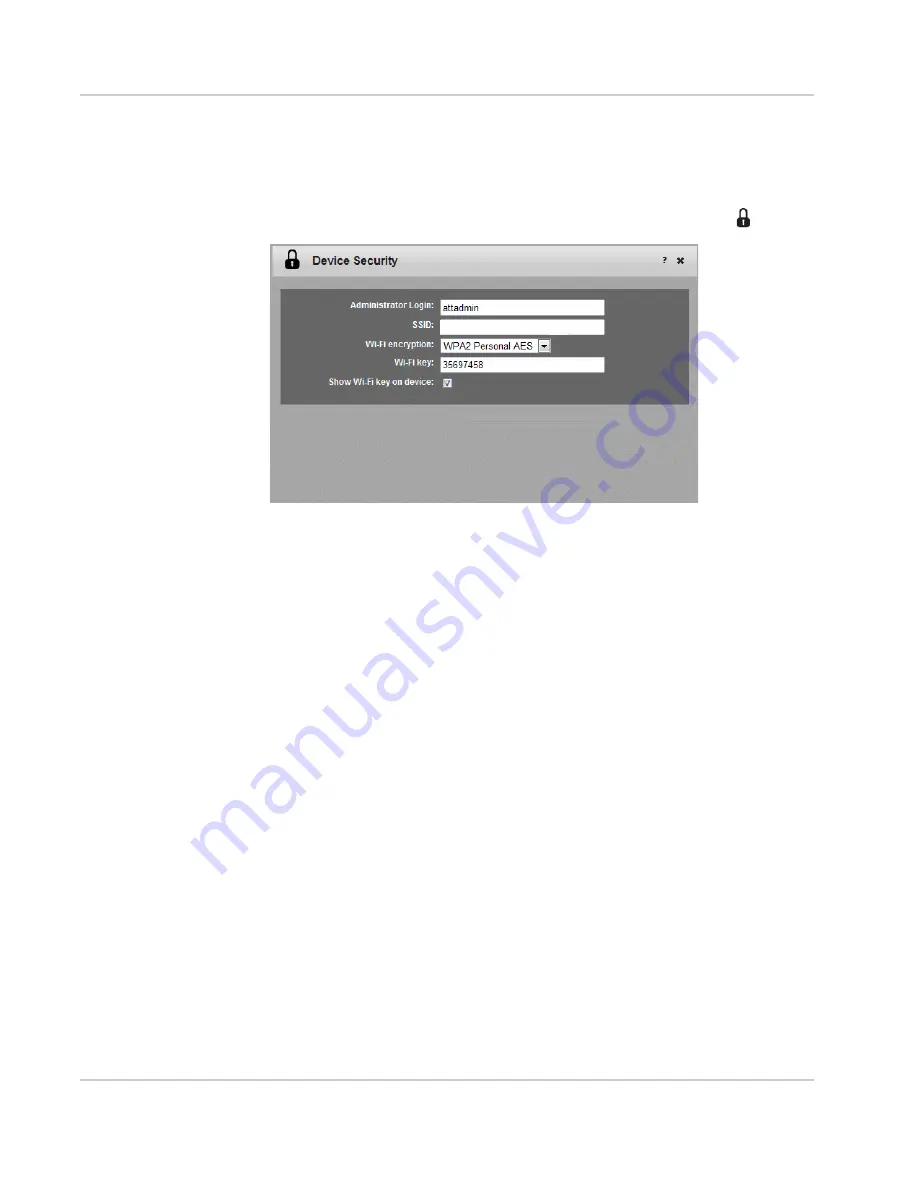
Use Your Mobile Hotspot
Rev 1 Aug.11
27
Change Device Security Settings
To change security settings such as Admin Login, SSID, Wi-Fi encryption, and
Wi-Fi Key:
1.
On the Mobile Hotspot Homepage, click the Device Security icon (
).
2.
Change the desired options.
By default, the Wi-Fi Key is shown on the LCD screen. If you do not want it to
appear on your LCD screen, deselect the box beside Show Wi-Fi Key on
device.
The Wi-Fi encryption options are:
•
WPA2 Personal/AES — Strong security supported by newer Wi-Fi devices
(default)
•
WPA/WPA2 Personal — Strong security supported by most Wi-Fi devices
(Use this if you want to connect Wi-Fi devices that do not support WPA2
Personal /AES.)
•
None — Not recommended. Anyone can access your Wi-Fi network without a
password and you are responsible for charges incurred.
The encryption options available depend on the Wi-Fi rate. To change the Wi-Fi
rate and select another encryption option, go to Advanced Settings > Wi-Fi >
Security. For details, see
Set Wi-Fi Security Options
on page 41.
3.
Click Save. (Save button appears once you make a selection.)
4.
You may need to reconnect your Wi-Fi devices using the new Wi-Fi creden-
tials. See
Set Up and Connect to the Internet
on page 13.
Elevate-AD9B
Содержание AT&T Elevate 4G
Страница 1: ...AT T Mobile Hotspot Elevate 4G User Guide 2400154 Rev 1 ...
Страница 2: ......
Страница 7: ...Contents Rev 1 Aug 11 7 Index 60 ...
Страница 62: ......
Страница 63: ......






























