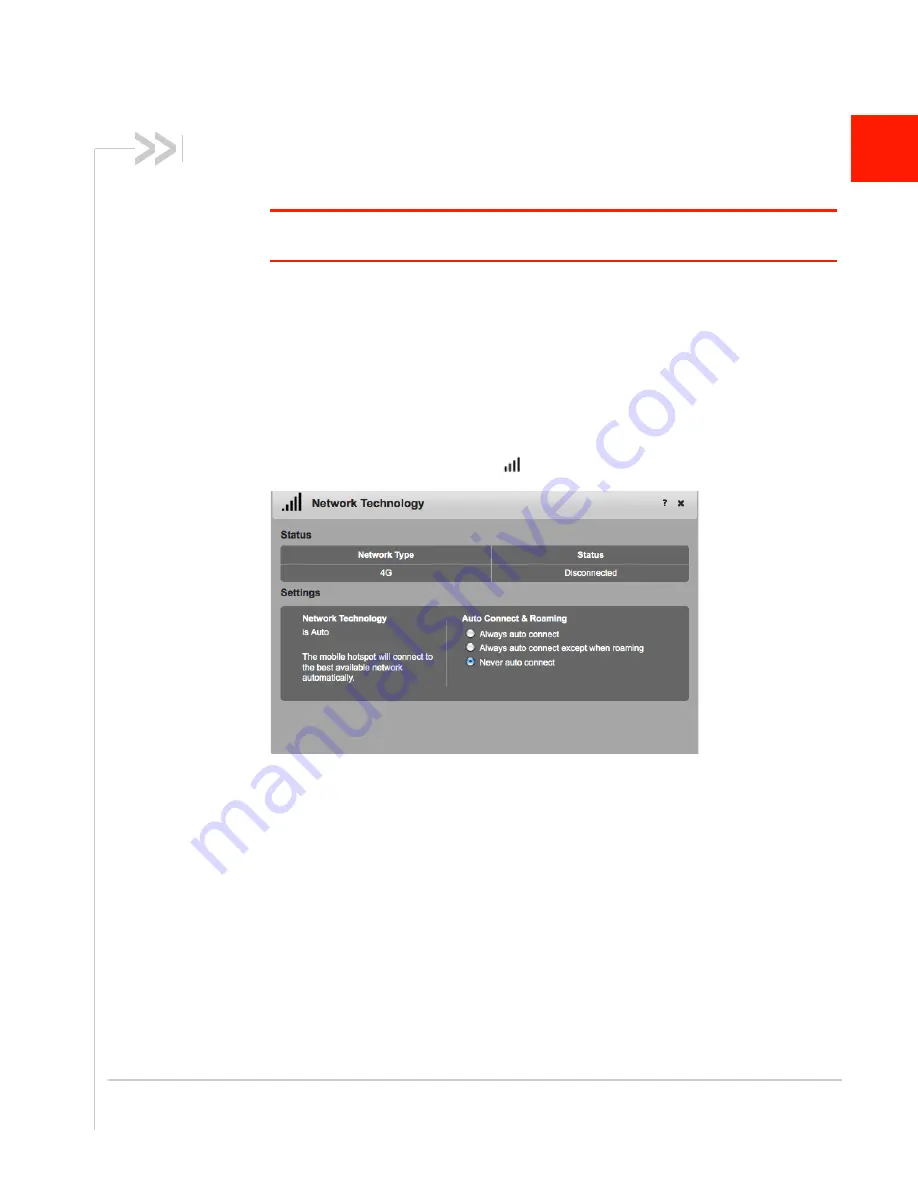
Rev 1 Aug.11
17
2
2: Use Your Mobile Hotspot
This chapter provides information on how to use your mobile hotspot.
Note: To change settings you need to be logged in as Administrator. See
Set Up and Connect
to the Internet
on page 13.
Set Auto Connect Options
By default, the mobile hotspot automatically connects to AT&T’s mobile broadband
network. You can change this feature so that the mobile hotspot automatically
connects to another network when you are roaming, or to never auto connect.
To select the auto connect options:
1.
On the Mobile Hotspot Homepage, log in as Administrator.
2.
Click the Signal Strength icon (
).
3.
Under Auto Connect & Roaming, select the desired option:
·
Always auto connect — The mobile hotspot automatically attempts to connect to
the mobile broadband network when powered on. You may incur additional
roaming charges if you are outside of the AT&T coverage area.
·
Always auto connect except when roaming — The mobile hotspot automatically
attempts to connect only to AT&T’s mobile broadband network when powered
on (default).
·
Never auto connect — The mobile hotspot will not attempt to automatically
connect to the mobile broadband network when powered on.
If you choose this option, press the power button and follow the instructions on
the LCD screen to connect, or go to the homepage (
http://att.elevate
) and click
Connect. See
page 13
for more information.
4.
Click Save. (Save button appears once you make a selection.)
Содержание AT&T Elevate 4G
Страница 1: ...AT T Mobile Hotspot Elevate 4G User Guide 2400154 Rev 1 ...
Страница 2: ......
Страница 7: ...Contents Rev 1 Aug 11 7 Index 60 ...
Страница 62: ......
Страница 63: ......






























