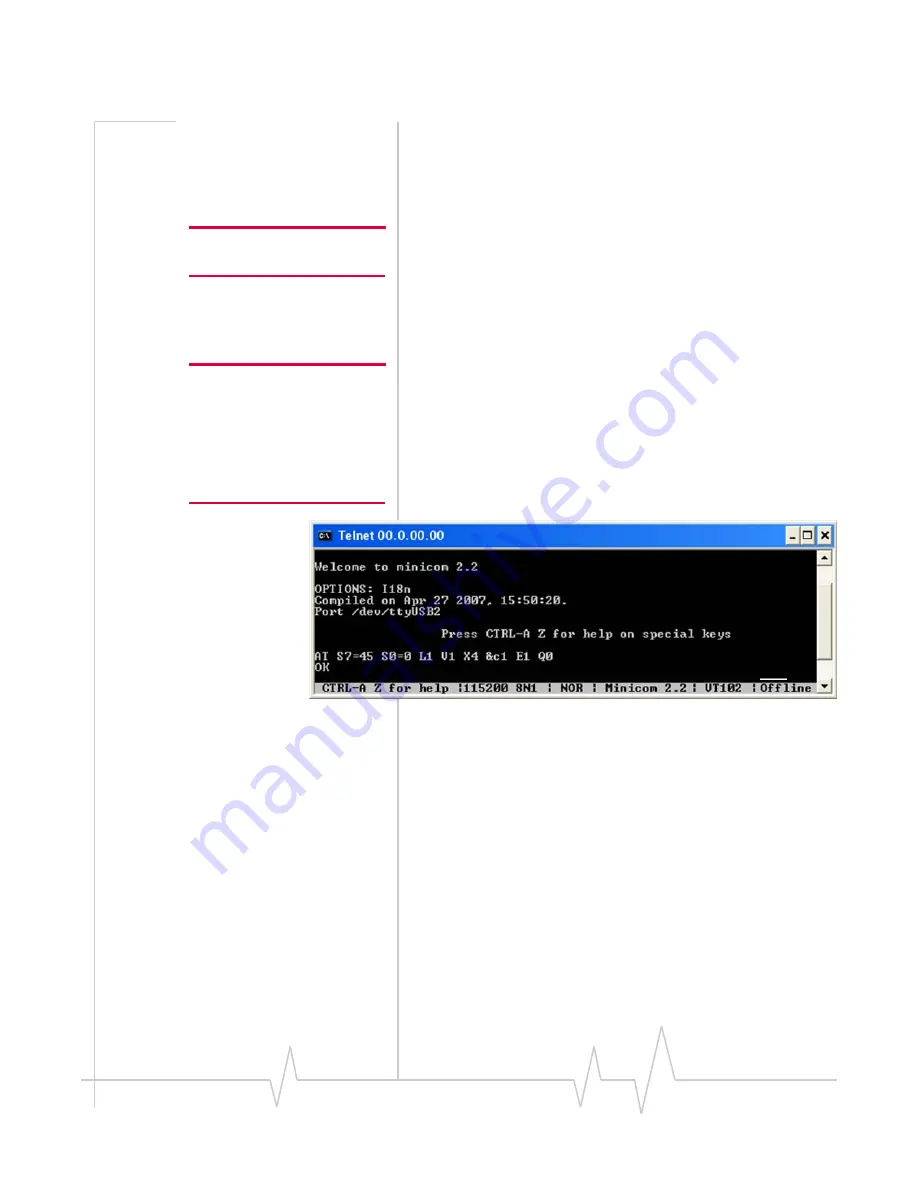
Rev 1.9.1 Feb.09
Proprietary and Confidential
83
In the event of a discrepancy in values between this guide and the Product Specification Document (PSD), the PSD takes precedence.
c.
Type
“Sierra”
in
the
Name
box
and
click
OK.
The
Connect
To
dialog
box
appears.
d.
Click
OK
without
changing
any
of
the
displayed
infor
‐
mation.
The
Connect
dialog
box
appears.
e.
Click
Cancel.
Note: If necessary, use AT E1 to
enable echo.
f.
Type
ATZ
in
the
HyperTerminal
window.
If
the
connection
is
established,
the
message
OK
appears.
(Linux
systems)
Use
a
terminal
emulation
/
communications
program
such
as
minicom
to
connect
over
the
device
handle
for
AT
com
‐
mands
(see
listings
in
Step
Note: If the command “minicom”
is not found, then use a different
program, or download minicom
and repeat this step. See
“Downloading and configuring
minicom for Linux systems” on
page 84
for details.
a.
Start
minicom:
·
First
use
of
the
modem:
From
the
command
line,
type
minicom
‐
s.
‐‐
always
shows
configuration
menu
·
Subsequent
uses:
From
the
command
line,
type
minicom.
The
minicom
configuration
details
appear
and
the
message
OK
appears
when
the
connection
is
estab
‐
lished.
8.
Display
the
firmware
version
using
this
command:
·
MC57xx:
AT+GMR
·
MC87xx:
AT!GVER
Example
response:
·
p2005000,0 [Aug 09, 2006 14:28:24],, VID: PID:
Characters
5–6
are
the
firmware
version
(50
in
this
exam
‐
ple).
9.
Test
the
LED—Set
the
LED
in
blinking
mode
using
this
command,
then
visually
verify
that
the
LED
turns
off
and
on:
·
MC57xx:
AT!LED=0,1
·
MC87xx:
AT!DLED
or
AT!LEDCTRL
10.
Unlock
the
extended
AT
command
set,
using:
·
MC57xx:
AT!OEM=176
·
MC87xx:
AT!ENTERCND
















































