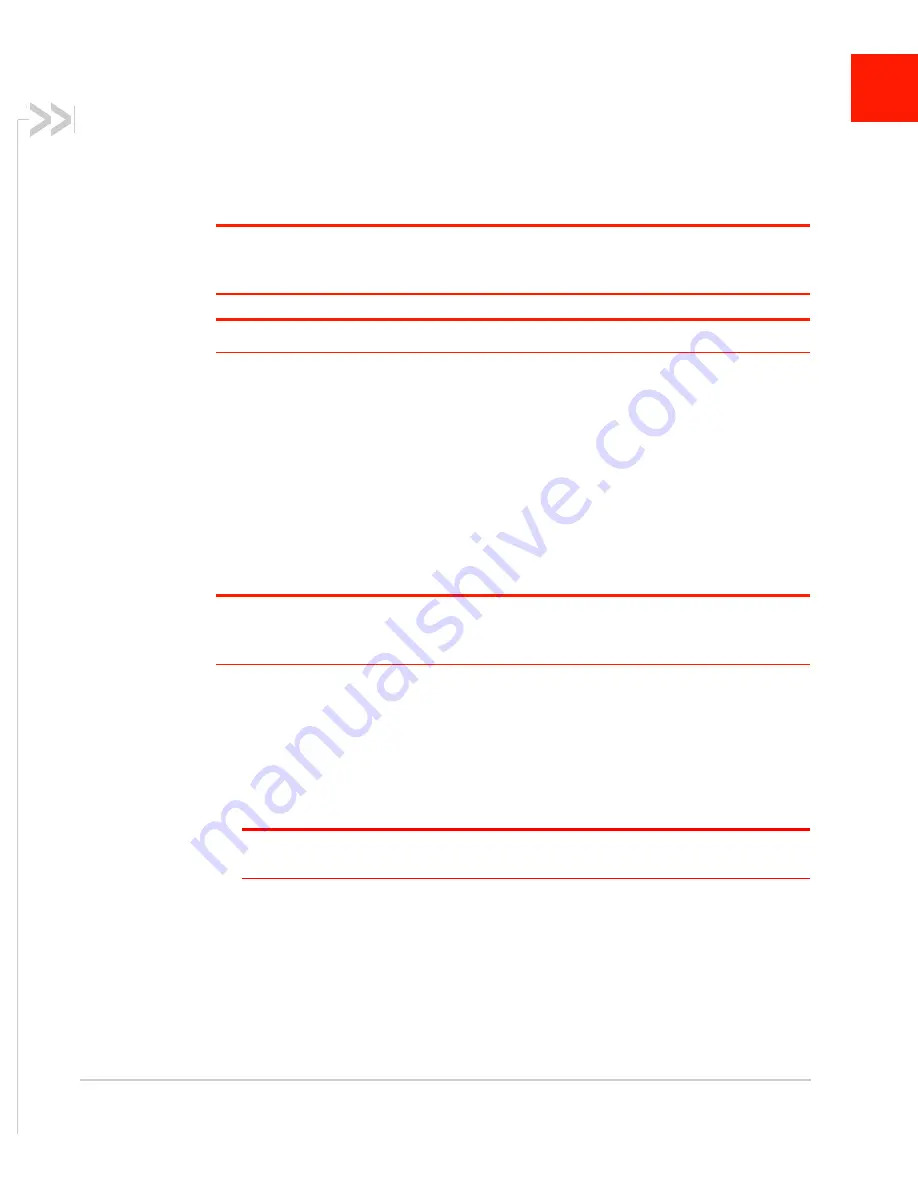
Rev. 1 June 2019
15
41113042
2
2: Installation and Startup
This chapter shows how to connect, install and start the Sierra Wireless RV55 router. It
also describes the front panel LEDs, and I/O functionality.
Note: Field wiring and connections in hazardous locations must be connected as per the wiring
methods requirement for Class 2 circuits mentioned in the National Electric Code and the Canadian
Electric Code.
Note: The RV55 router installation must be done by a qualified technician.
Tools and Materials Required
•
Power supply — AC or DC (DC power cable is supplied by Sierra Wireless)
•
A SIM card (provided by your mobile network operator)
•
#1 Phillips screwdriver
•
Laptop computer with Ethernet cable
•
LTE MIMO antennas — Main and Diversity
•
Optional—GPS antenna
•
Optional—a 9-pin connection cable for the RS-232 port
•
Optional—DIN Rail Mounting Bracket kit (available from Sierra Wireless)
Caution:
The router has a hardened case for use in industrial and extreme environments. If you
are installing it in these types of environments, use cables designed and specified for use in these
types of environments to avoid cable failure.
Installation Overview
The steps for a typical installation are:
1.
Insert the SIM card(s)—
2.
Mount the RV55 router—
.
Note: Depending on where you are installing the RV55 router, you may want to mount the
router after connecting the antenna, cables and power, and confirming correct operation.
3.
Connect the antennas—
.
4.
Connect the data cables—
.
5.
Connect the power—
.
6.
Check the router operation—
.
7.
Connect a laptop and configure ACEmanager—
.
The following sections describe these steps in detail.






























