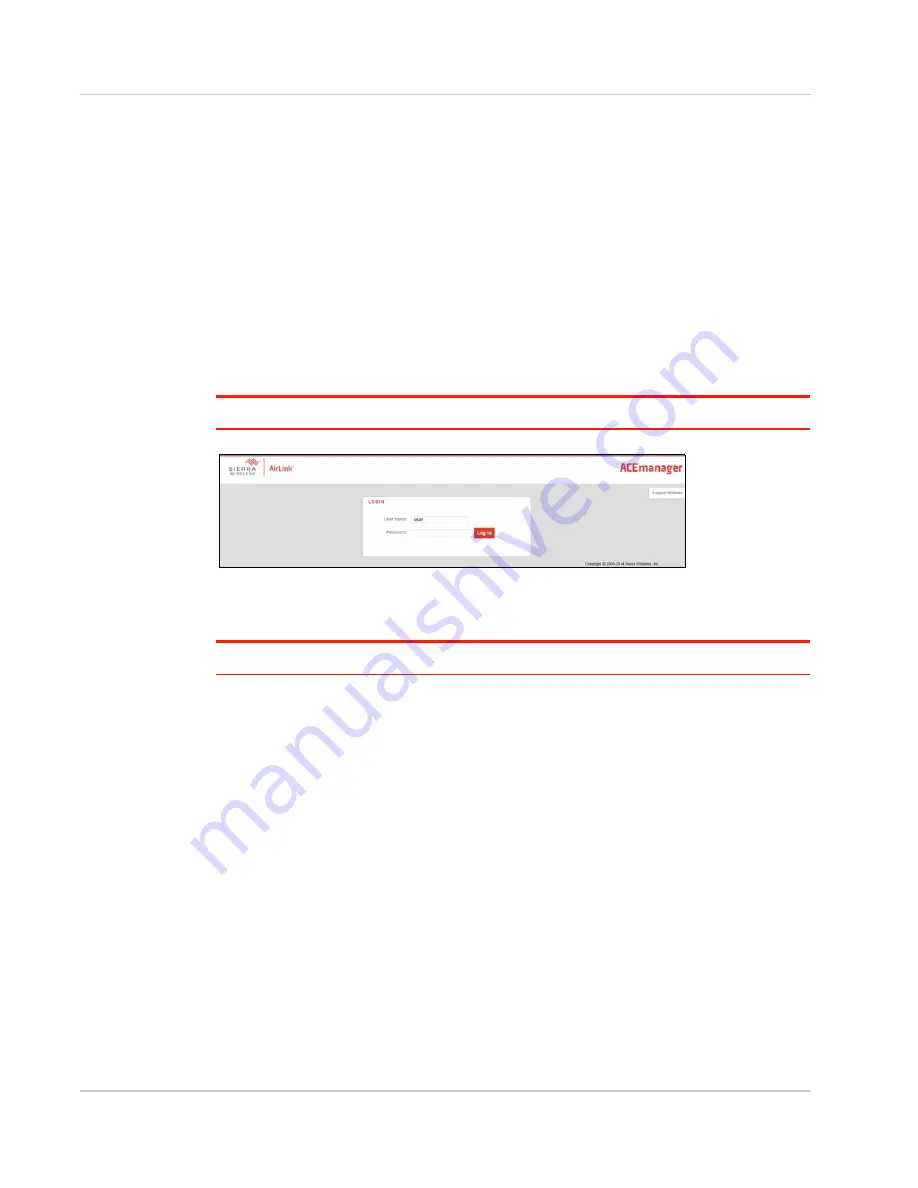
AirLink RV55 Hardware User Guide
Rev. 1 June 2019
38
41113042
Step 7—Startup and Software Configuration
You can configure the ALEOS software on the RV55
router using:
•
(browser-based application)
•
(cloud-based application)
•
(AMM)
Configuring with ACEmanager
To access ACEmanager:
1.
Connect a laptop to the router with an Ethernet cable.
2.
Launch your web browser and go to
http://192.168.13.31:9191
.
Note: It takes the router 2–3 minutes to respond after power up.
Figure 2-19: ACEmanager login window
3.
Enter the default password (printed on the device label) and click Log In.
Note: For system security, ensure that you change the default password as soon as possible.
4.
Refer to the ALEOS Software Configuration User Guide for information on how to use
ACEmanager to configure your RV55 router.
Configuring with AirLink Management Service
AirLink Management Service (ALMS) allows remote management of all your routers from
one user interface.
Some of its features include:
•
Centralized, remote monitoring for all your AirLink routers and gateways
•
Continuous status monitoring of important health data such as signal strength
•
Location monitoring, including world map views
•
Complete ALEOS reporting and configuration, including historical views of ALEOS
information
•
Configure individual routers and gateways or use templates to perform batch configu-
rations of your AirLink devices
•
Single click over-the-air firmware updates to all your routers and gateways
•
Compatible with all carriers or mobile network operators
To get started, contact your Sierra Wireless Partner or visit






























