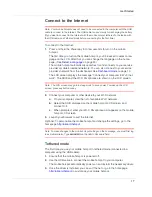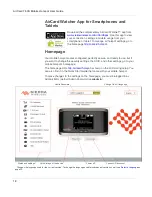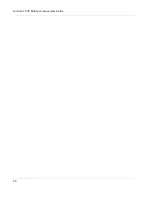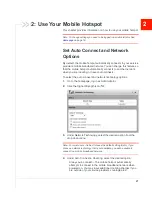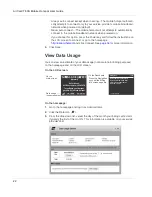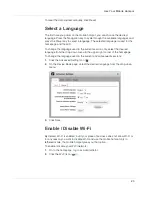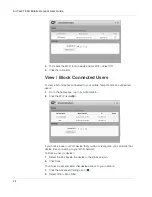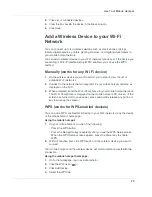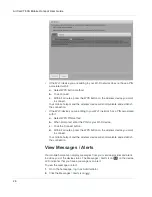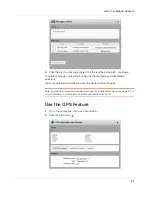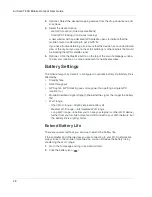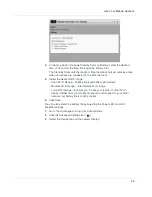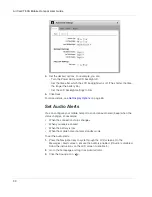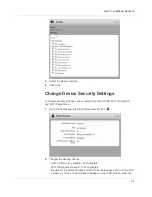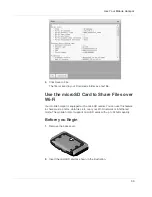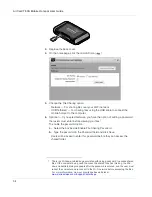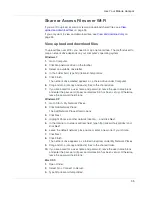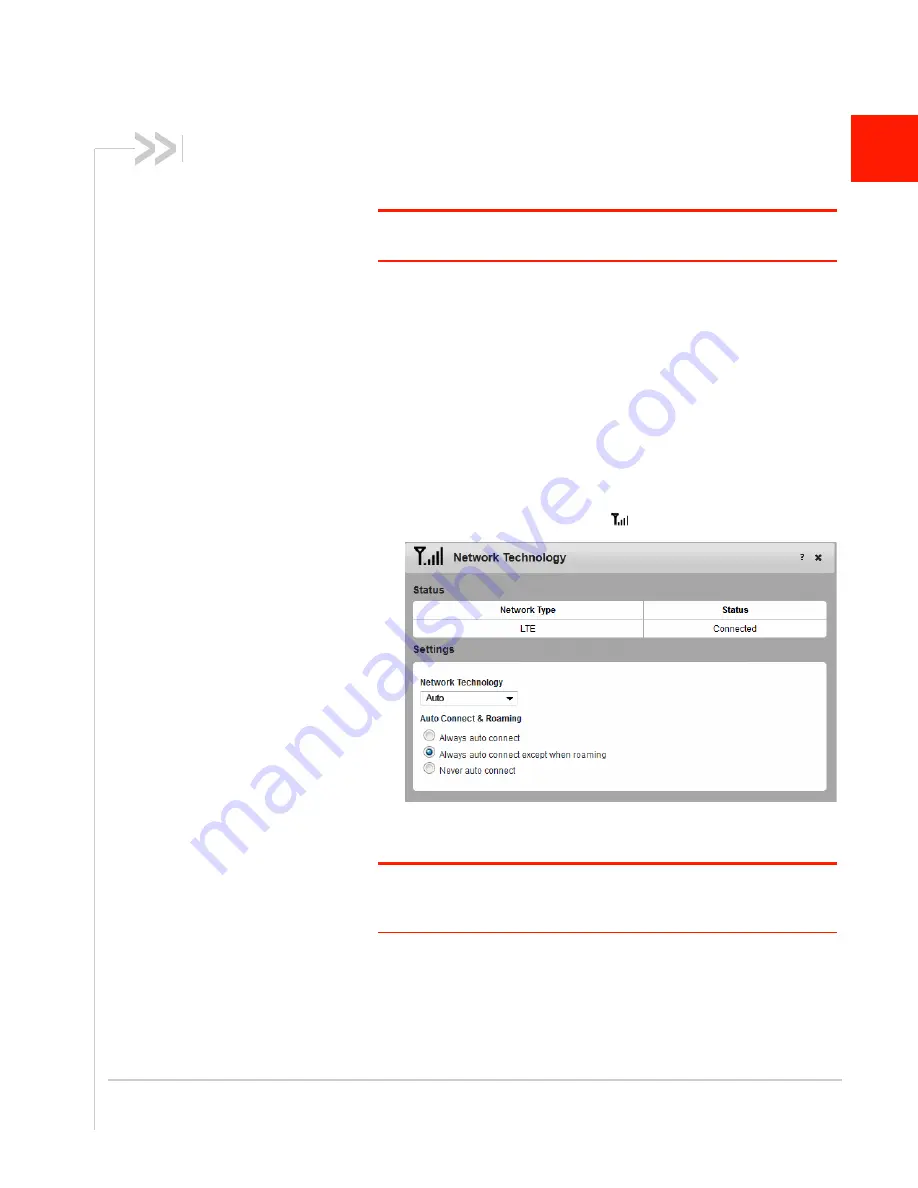
21
2
2: Use Your Mobile Hotspot
This chapter provides information on how to use your mobile hotspot.
Note: To change settings you need to be logged in as Administrator. See
Homepage
on page 18.
Set Auto Connect and Network
Options
By default, the mobile hotspot automatically connects to your service
provider’s mobile broadband network. You can change this feature so
that the mobile hotspot automatically connects to another network
when you are roaming, or never auto connects.
To select the auto connect and network technology options:
1.
On to the homepage, log in as Administrator.
2.
Click the Signal Strength icon (
).
3.
Under Network Technology, select the desired option from the
drop-down menu.
Note: For most users, it is best to leave the default setting (Auto). If you
choose a network technology that is not available, you will be unable to
connect to a mobile broadband network.
4.
Under Auto Connect & Roaming, select the desired option:
·
Always auto connect — The mobile hotspot automatically
attempts to connect to the mobile broadband network when
powered on. You may incur additional roaming charges if you
are outside of your service provider’s coverage area.
Содержание AirCard 763S
Страница 1: ...Sierra Wireless AirCard 763S Mobile Hotspot User Guide 4112126 Rev 1 ...
Страница 2: ......
Страница 6: ...AirCard 763S Mobile Hotspot User Guide 6 ...
Страница 10: ...AirCard 763S Mobile Hotspot User Guide 10 ...
Страница 20: ...AirCard 763S Mobile Hotspot User Guide 20 ...
Страница 42: ...AirCard 763S Mobile Hotspot User Guide 42 ...
Страница 68: ...AirCard 763S Mobile Hotspot User Guide 68 ...
Страница 73: ......
Страница 74: ......