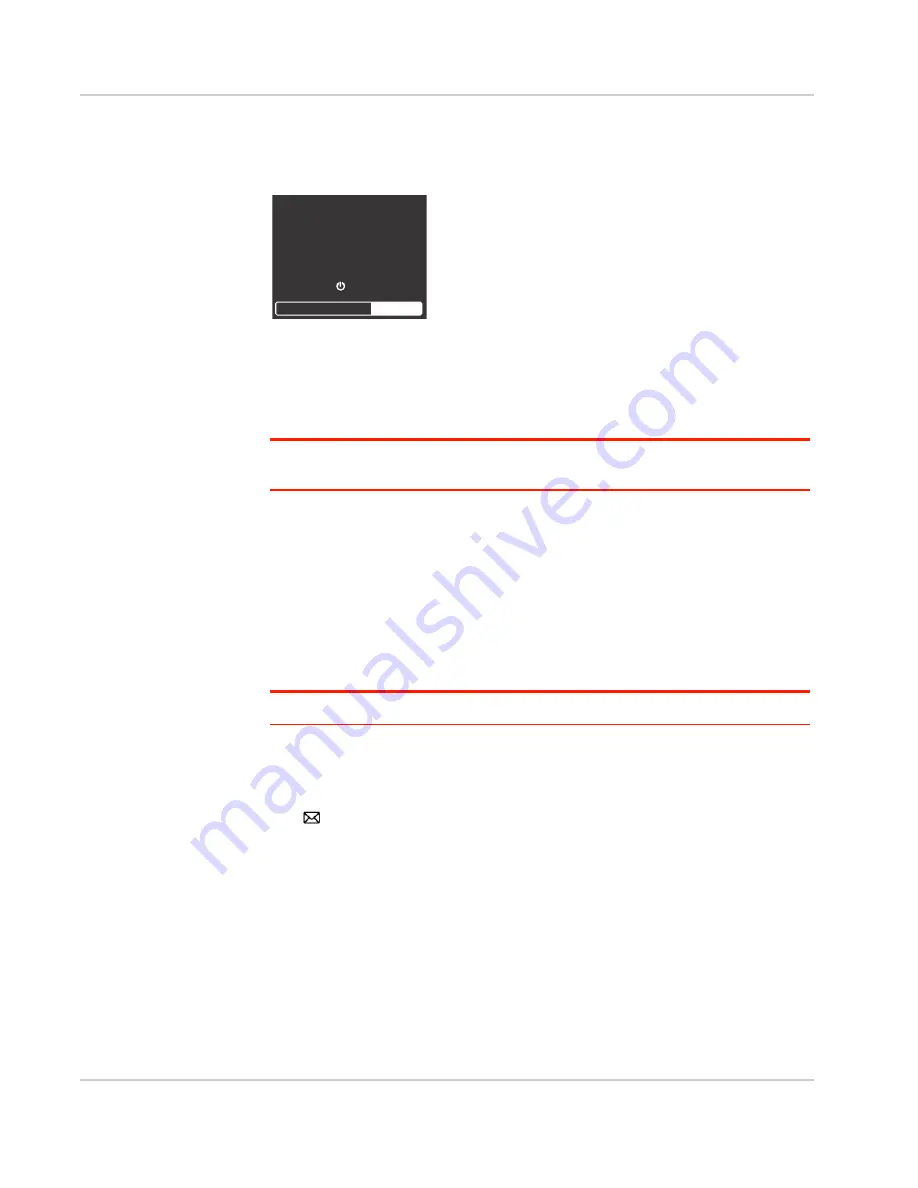
Use Your Mobile Hotspot
Rev 3 Apr.12
34
Update the Firmware
When new firmware is available, you will receive a message on the LCD screen.
The message remains on the LCD for 1 minute. Press the Power button to install
the firmware or you can install it later from the homepage. You’ll receive this
message 3 times, 8 hours apart. If you do not update the firmware, either from the
LCD or the homepage, it will automatically update 8 hours after you receive the
message for the third time.
Note: Updating the firmware may take up to 5 minutes and you cannot use the hotspot
while the firmware is being updated.
To update the firmware from the LCD screen:
1.
Press the power button when you see the message that a firmware update is
available.
If the battery is low, you will be instructed to use the AC adapter to plug the
mobile hotspot into a wall socket before continuing.
2.
When the firmware installation is complete, reconnect your laptop or other
Wi-Fi devices to your mobile hotspot Wi-Fi network.
Note: Updating the firmware will not change any of your personalized settings.
To update the firmware from the homepage:
1.
Go to the homepage, log in as Administrator, and click the Messages icon
(
).
Firmware Update Available
(device may be unusable for
about 5 minutes)
Press to install
Data charges will apply
Содержание AirCard 754S
Страница 1: ...AT T Mobile Hotspot Elevate 4G User Guide 2400154 Rev 3 ...
Страница 2: ......
Страница 37: ...Use Your Mobile Hotspot Rev 3 Apr 12 37 5 Slide the SIM card cover to the Lock position ...
Страница 68: ......
Страница 69: ......






























