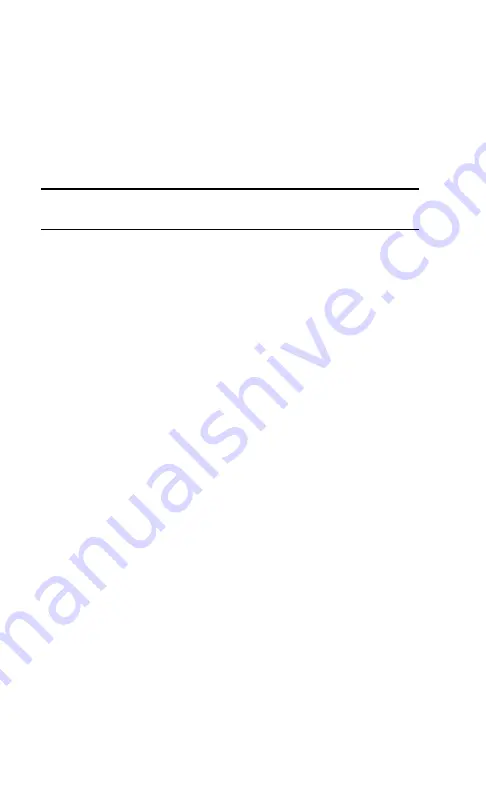
Section 3: Using the PCS Connection Card
3F: Troubleshooting Tips (Notebook PC) 105
Reinstalling the PCS Connection Card Driver
There is a PCS Connection Card driver for each supported
Windows operating system. Unless the appropriate driver for
your version of Windows is installed, you will not be able to
establish a network connection with the card. This section
provides instructions on verifying that you have the correct
card driver installed.
Note:
You must have the PCS Connection Card installation CD to complete
this procedure.
Windows 98 SE
To verify that the correct driver is installed:
䊳
Locate the existing driver
䊳
Replace the driver with the Windows 98 SE driver from
the PCS Connection Card installation CD.
Locating the Existing Driver
1.
Close all Windows programs and open the Control Panel
by selecting
Start > Settings > Control Panel
.
2.
Double click the
System
icon.
3.
Click the
Device Manager
tab.
4.
Locate the PCS Connection Card entries by using the “+”
signs to expand the listings. (For example, to see all the
installed modems, click the “+” sign to the left of
Modems
.) The card should have 3 entries:
䊳
The card should display under
Multifunction adapters
as
Sierra Wireless AirCard 550 PC Card Parent
.
䊳
The card should display under
Modems
as
Sierra
Wireless AirCard 550 Modem
.
䊳
The card should display under
Network adapters
as
Sierra Wireless AirCard 550 Adapter
.
If the listings above do not appear, identify the listing for
the PCS Connection Card by ejecting the card. This causes
the driver listing for the card to disappear from the list.
Reinsert the card again to cause the driver listing to reap-
pear. You can identify the entries for the PCS Connection
Card by observing which entries are affected when you
eject and reinsert the card.
Содержание AirCard 550PCS Connection Card
Страница 1: ...User s Guide PCS Connection CardTM by Sierra Wireless AirCard 550...
Страница 8: ......
Страница 10: ......
Страница 11: ...Section 1 PCS Connection Card Basics 1 Section 1 PCS Connection Card Basics...
Страница 12: ...2...
Страница 21: ...Section 2 Installing the PCS Connection Card 11 Section 2 Installing the PCS Connection Card...
Страница 22: ...12...
Страница 42: ...32...
Страница 43: ...Section 3 Using the PCS Connection Card 33 Section 3 Using the PCS Connection Card...
Страница 44: ...34...
Страница 58: ...48...
Страница 72: ...62...
Страница 110: ...100...
Страница 128: ...118...
Страница 134: ...124...
Страница 135: ...Section 4 PCS Vision 125 Section 4 PCS Vision...
Страница 136: ...126...
Страница 144: ...134...
Страница 148: ...138...
Страница 152: ...142...
Страница 153: ...Section 6 Safety Information and Terms Conditions 143 Section 6 Safety Information and Terms Conditions...
Страница 154: ...144...
Страница 178: ...168...
Страница 184: ......






























