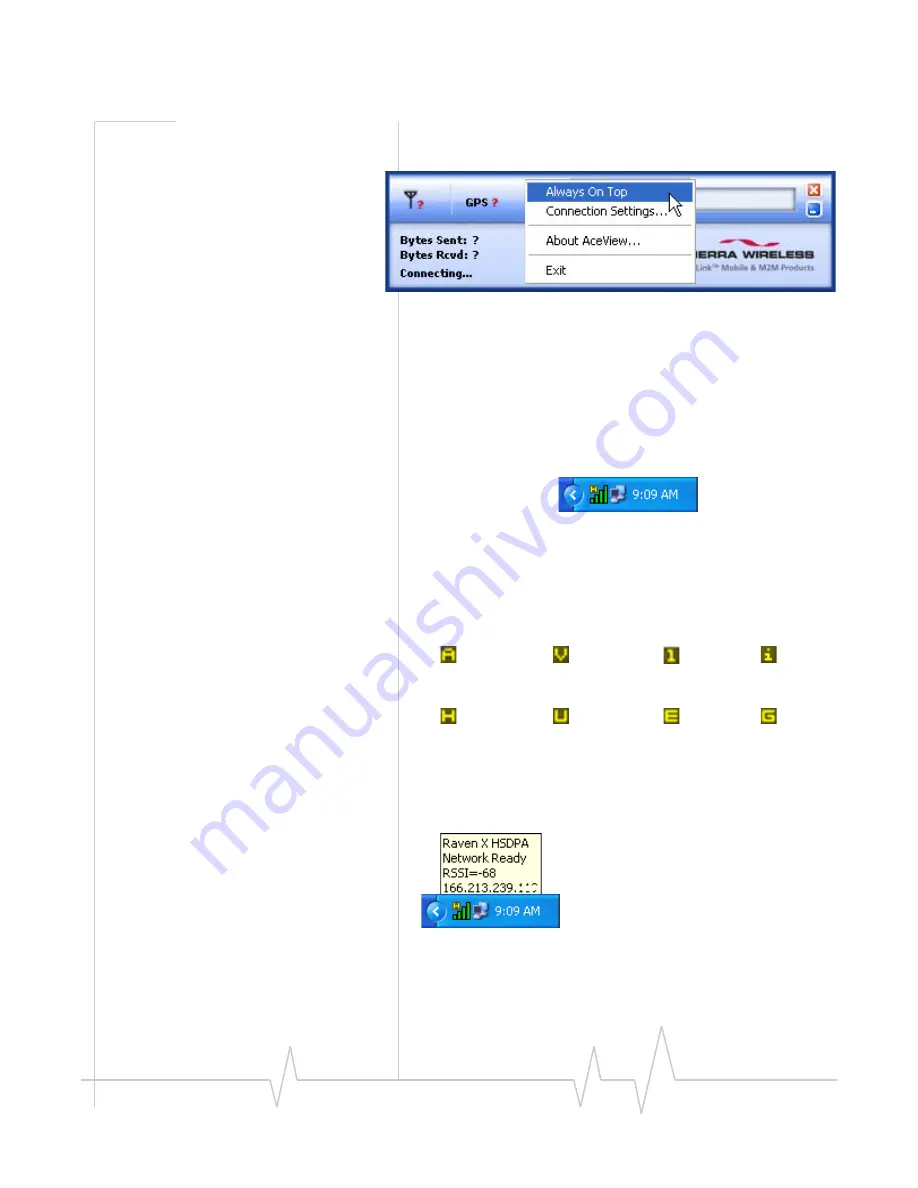
AceView
Rev 3.0B Feb.08
9
you
display
the
AceView
window
it
will
return
to
being
on
top.
Figure 0-12: Always On Top
System Tray Icon
While
AceView
is
running,
a
quick
reference
icon
will
be
displayed
in
the
system
tray
(the
area
near
the
clock,
opposite
the
“Start”
button).
Figure 0-13: Example of an HSDPA Tray Icon
The
icon’s
bars
denote
the
signal
strength.
The
symbol
above
the
bars
denotes
the
connection
type
(the
symbols
below
have
been
expanded
for
visibility).
Hover
your
mouse
over
the
Tray
Icon
to
display
basic
infor
‐
mation:
Modem
type,
Online
status,
RSSI,
and
network
IP
address.
Figure 0-14: Tray Icon - Mouse Over
EV-DO Rev A
EV-DO Rev 0
CDMA/1x
iDEN
HSPDA
UMTS
EDGE
GPRS
Содержание AceView
Страница 1: ...AceView User Guide 2120028 Rev 3 0B ...
Страница 10: ...AceView Rev 3 0B Feb 08 11 Figure 0 16 Map View ...
Страница 14: ......
































