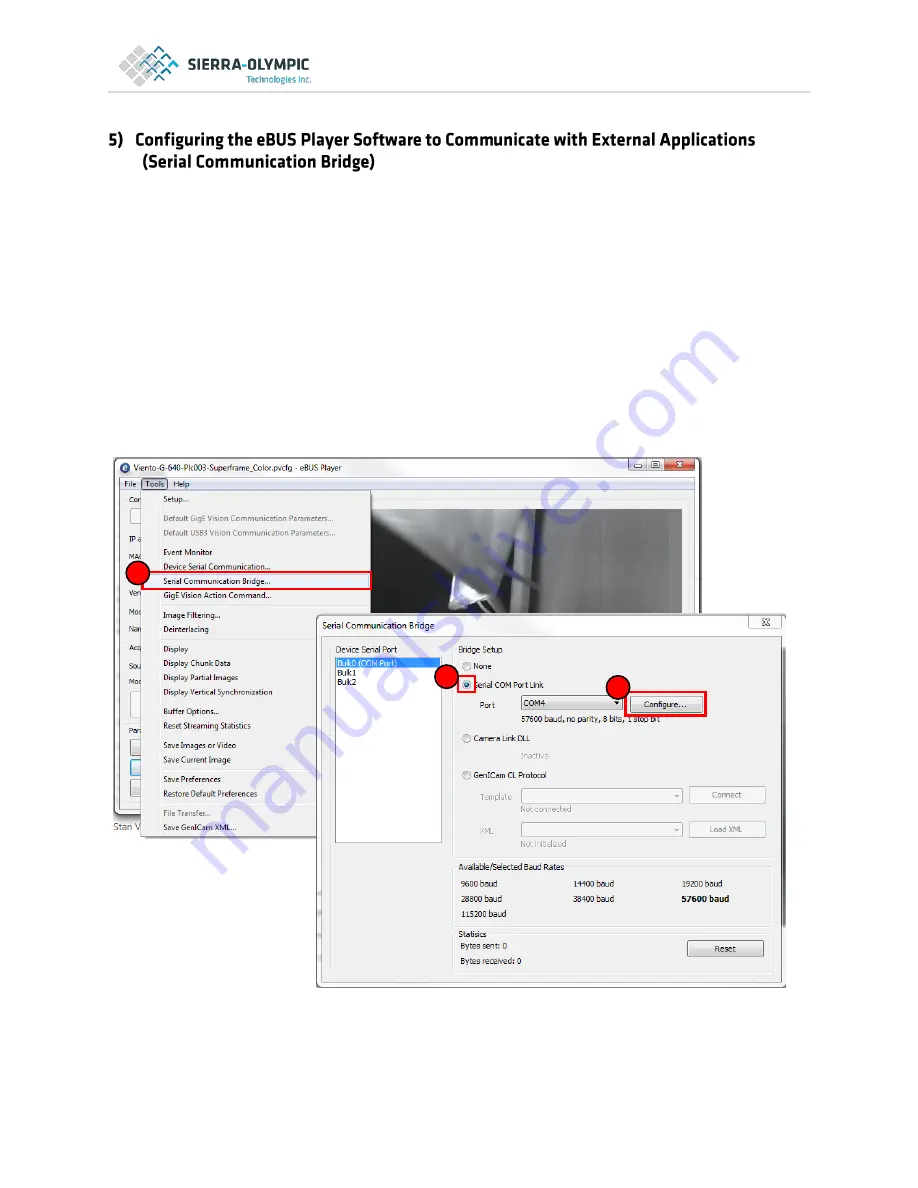
8
a)
While still connected to the camera and streaming video go to Tools> Serial Communication
Bridge to set up the COM port of the eBUS player.
b)
Click the Serial COM Port Link radio button and then from the drop down menu choose one of
the ports in which your USB Serial Device appeared on when configuring the Virtual Serial Bridge
during setup step 3b of this manual. This will be the port that the eBUS Player communicates
out from. The other COM port noted in step 3b is the COM port that should be used by an
external application (such as the DRS Camera Control Software) to communicate back to the
eBUS Player.
c)
If not already set to 57600 baud, click the configure button and change the baud rate to 57600
and close the window.
a
b
c










