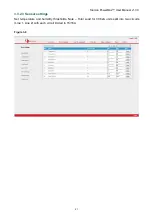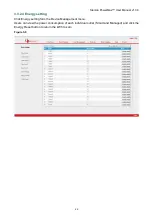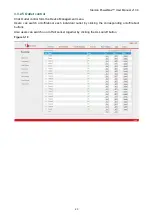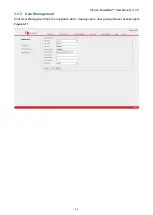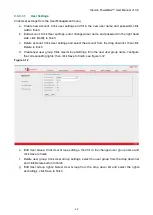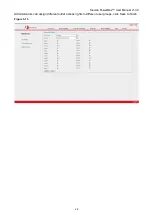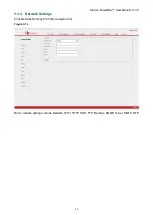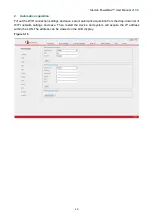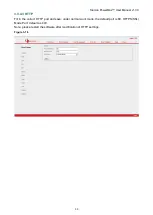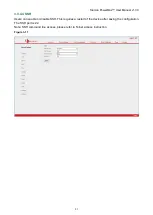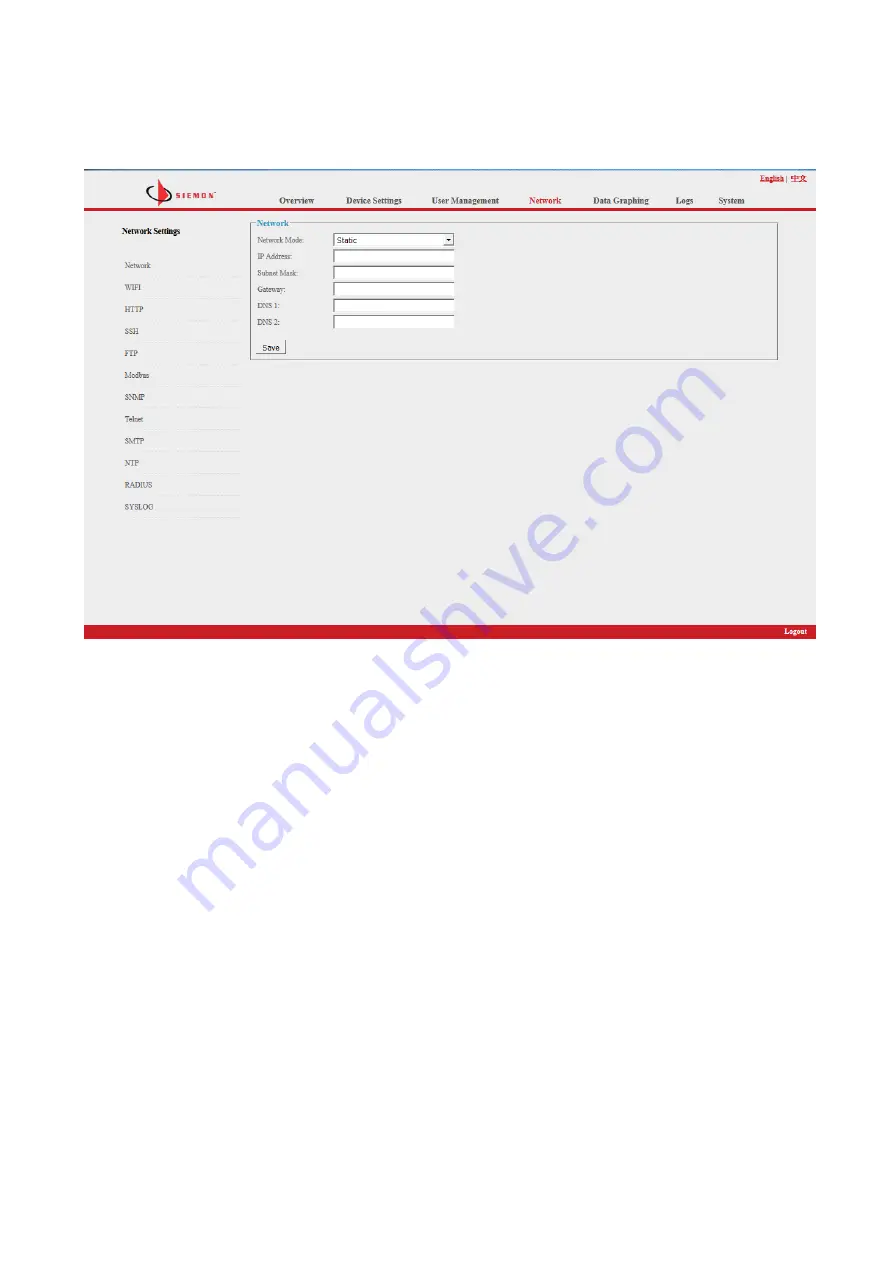Отзывы:
Нет отзывов
Похожие инструкции для PowerMax

PAC525P2-KIT
Бренд: CHIEF Страницы: 12

DPI C13 PDU+
Бренд: IBM Страницы: 88

smartzone G5
Бренд: Panduit Страницы: 98

Eco 1500
Бренд: Hama Страницы: 4

QN-WP03
Бренд: QNect Страницы: 2

NPTFD1009
Бренд: Westell Страницы: 10

PMX-6600
Бренд: Soundavo Страницы: 7

Premium+ PDU with RackLink
Бренд: Middle Atlantic Products Страницы: 4

PDCOOL-1020RK
Бренд: Middle Atlantic Products Страницы: 8

NETPOWER NPM115
Бренд: LifeSafety Power Страницы: 6

FlexPower N24
Бренд: LifeSafety Power Страницы: 10

GPU 300
Бренд: Deif Страницы: 36

PE5216
Бренд: ATEN Страницы: 2

NRGence eco PDU PE PE5216
Бренд: ATEN Страницы: 78

PE5324kJA
Бренд: ATEN Страницы: 82

eco PE Series
Бренд: ATEN Страницы: 92