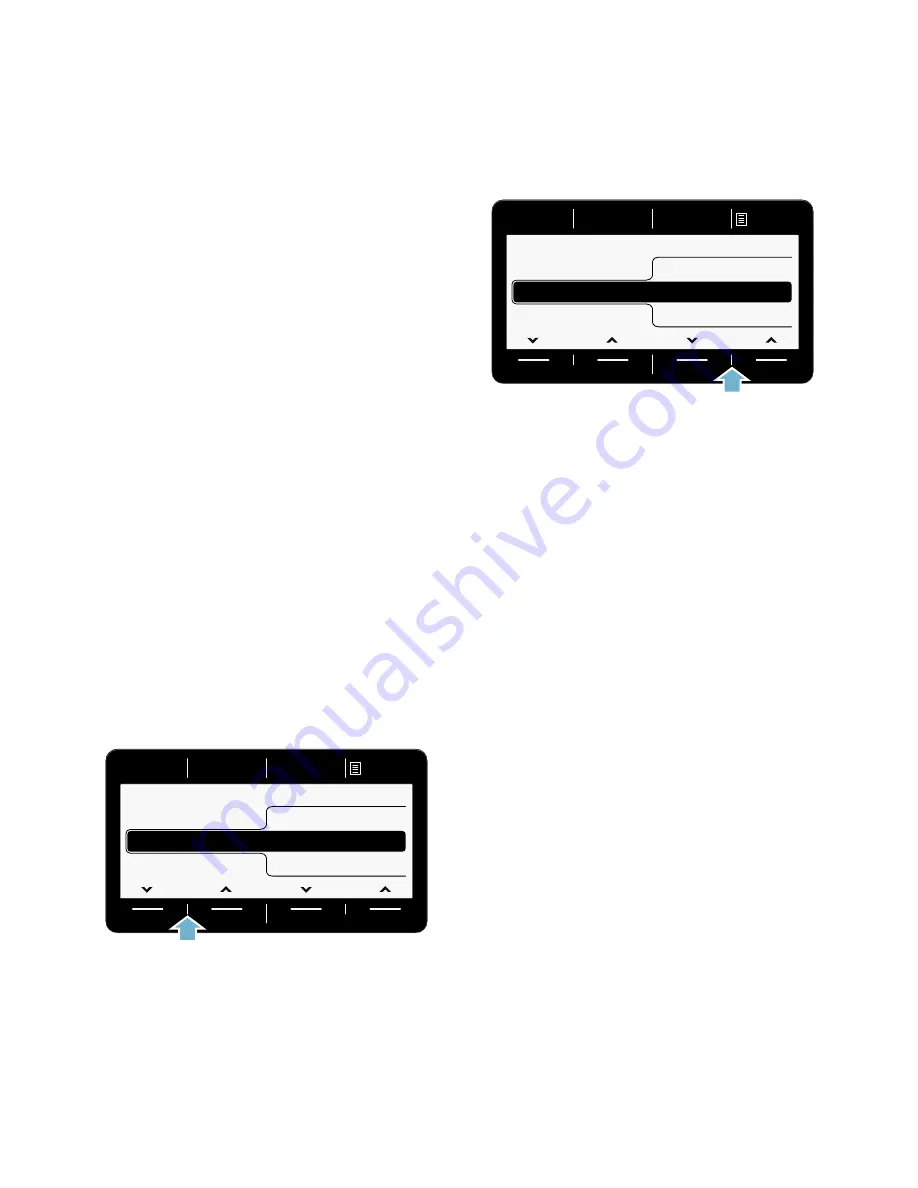
en
Home Connect
36
9.
You can exit the Home Connect
settings by selecting the
Remote
Start
}
button.
Notes
■
If you were not able to establish a
connection, check whether your
appliance is within range of the
home network and repeat the
manual connection.
■
If your smartphone or tablet PC is
still connected to the
HomeConnect
network, you will need to connect it
to your home network first.
Connecting to the Home
Connect app
If your appliance is connected to your
home network, you can connect it to the
Home Connect app.
1.
Switch the appliance on.
2.
Wait until the
|
symbol appears in
the display panel.
3.
Press and hold the
Remote Start
}
button for more than three seconds.
Aut. network log-in
appears in the
display panel.
4.
Use either of the left-hand arrow
buttons to select
Connect to the
app
.
5.
Use either of the right-hand arrow
buttons to select Connect app.
The appliance will now connect to
your Home Connect app.
6.
Open the Home Connect app on
your smartphone or tablet PC and
select Connect to add your new
appliance.
Note:
If your smartphone or
tablet PC is still connected to the
HomeConnect
network, you will
need to connect it to your home
network first.
7.
If your appliance is not shown
automatically, select
Appliance
search
and then
Connect an
appliance
in the
Home Connect app.
8.
Carry out the last steps in the
Home Connect app to connect your
appliance.
9.
Use the right-hand arrow button to
select
Continue
on the appliance.
If the appliance has connected
successfully,
App(s) connect.
will
appear in the display panel.
10.
You can exit the Home Connect
settings by selecting the
Remote
Start
}
button.
Note:
If you were not able to establish
a connection, check whether your
smartphone or tablet PC is within range
of your home network or is connected
to this. Try connecting to the
Home Connect app again.
&RQQHFWWRWKHDSS
1RWFRQQHFWHG
0DQQHWZRUNORJLQ
:L)LRQRII
&RQQHFWDSS
&RQQHFWWRWKHDSS
&RQQHFWDSS
0DQQHWZRUNORJLQ
:L)LRQRII
1RWFRQQHFWHG
Содержание WT4HY790GB
Страница 47: ...6 ...



























