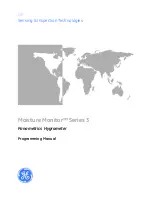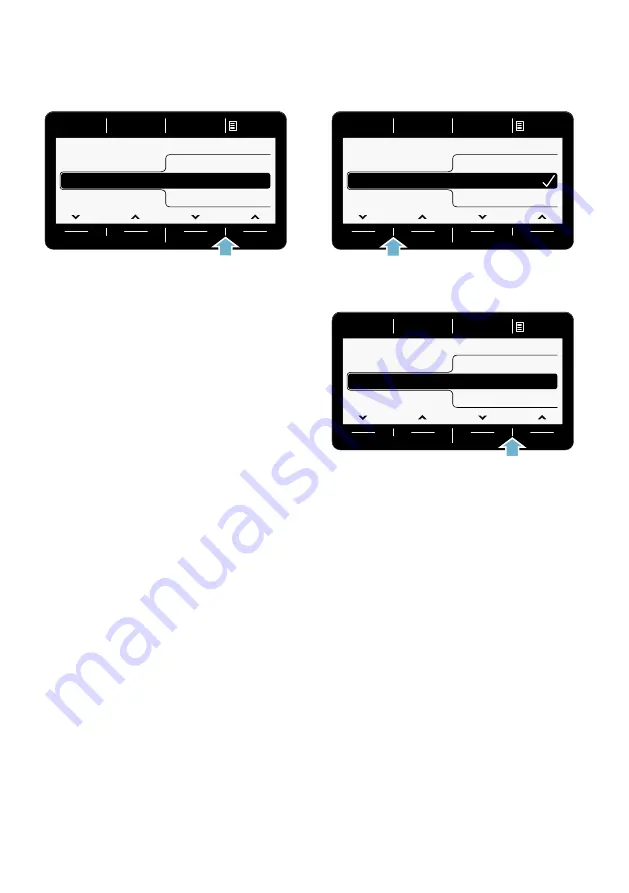
Home Connect
en
39
4.
Use either of the right-hand arrow
buttons to select
Reset
.
5.
Use either of the right-hand arrow
buttons to select
Continue
.
The network settings are now reset.
Your appliance is no longer connected
to your home network or the
Home Connect app.
6.
You can exit the Home Connect
settings by selecting the
Remote
Start
}
button.
Note:
If you want to operate the
appliance via the Home Connect app
again, you must reconnect it to your
home network and to the
Home Connect app either automatically
or manually.
Updating the software
You can update the
Home Connect software on your
appliance. As soon as a new update is
available, a note appears in the display
panel for your appliance.
You can install the update directly via
the message on the display panel or via
the appliance settings.
1.
Switch the appliance on.
2.
Press and hold the
Remote Start
}
button for more than three seconds.
Aut. network log-in appears in the
display panel.
3.
Use either of the left-hand arrow
buttons to select
Software update
.
4.
Use either of the right-hand arrow
buttons to select
Install now
.
Update installation will now start. This
process may take several minutes.
Do
not switch the appliance off while
updates are being installed
.
5.
You can exit the Home Connect
settings by selecting the
Remote
Start
}
button.
Note:
If no software update is available,
Not available
appears in the display
panel. The Home Connect software is
completely up-to-date.
1HWZRUNVHWWLQJV
:L)LRQRII
6RIWZDUHXSGDWH
5HWDLQ
5HVHW
6RIWZDUHXSGDWH
$YDLODEOH
1HWZRUNVHWWLQJV
,QVWDOOQRZ
6RIWZDUHXSGDWH
,QVWDOOQRZ
1HWZRUNVHWWLQJV
$YDLODEOH
Содержание WT4HY749DN
Страница 47: ...6 ...