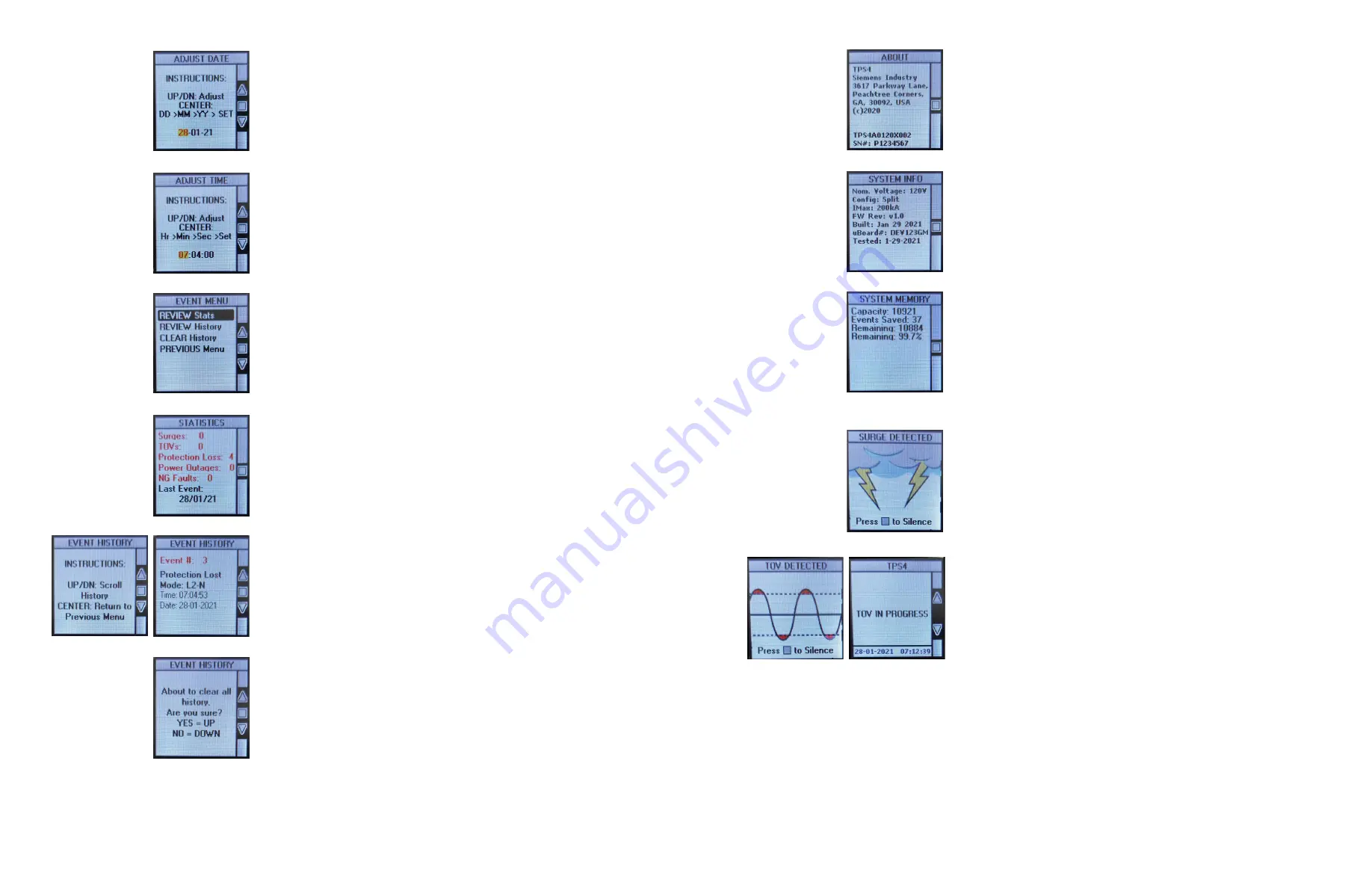
18
TPS4 Surge Protection Devices |
Installation Guide / User Manual
19
Installation Guide / User Manual
| TPS4 Surge Protection Devices
Event History Screen
The Event History Screen will allow you to review each event the SPD has
on record. Use the UP/DOWN buttons to scroll through the event log.
Pressing the CENTER button will return you to the Event Menu Screen.
Clear Event History Screen
The Clear Event History Screen will allow you to clear the SPD’s event log.
Pressing the UP button (YES) will clear the event log. Pressing the DOWN button
(NO) will keep the current event log intact. Either operation will return you to
the Event History Screen.
Adjust Date Screen
The Adjust Date Screen will allow you to set the date of the SPD. Use the UP/
DOWN buttons to adjust the value in the selected field until you have the correct
value. Pressing the CENTER button will advance the cursor to the next date field.
Once the “Year” has been set, pressing the CENTER button will finalize your
changes and save them to the SPD memory. You will automatically be brought
back to the Setup Menu.
Adjust Time Screen
The Adjust Time Screen will allow you to set the time of the SPD. Use the UP/
DOWN buttons to adjust the value in the selected field until you have the correct
value. Pressing the CENTER button will advance the cursor to the next time field.
Once the “Seconds” have been set, pressing the CENTER button will finalize your
changes and save them to the SPD memory. You will automatically be brought
back to the Setup Menu.
Event Menu Screen
The Event Menu Screen will allow you to view the SPD’s statistics and event
history. You are also able to clear the history if need be. Use the UP/DOWN
buttons to select which operation to do. Pressing the CENTER button will
advance you to the screen you have selected.
Statistics Screen
The Statistics Screen shows the number of events that the SPD has experienced.
The total number of each event type will be shown here. The date of the last
recorded event will also be shown here. Unlike the Event Log, this data cannot
be cleared from memory. Pressing the left button (BACK) will return you to the
Main Screen.
About Screen
The About Screen displays the manufacturer’s information, the model number
and the serial numberfor this specific SPD. Pressing the CENTER button will
return you to the Main Menu Screen.
System Info Screen
The System Screen displays the important electrical information for this system.
This includes the nominal operating voltage, System configuration (ie. Wye,
Delta, Single Phase) and maximum current rating for each mode of the SPD. The
processor serial number, firmware edition, build and test dates are also shown
on this page. Pressing the CENTER button will return you to the Main Menu
Screen.
System Memory Screen
The System Memory Screen displays the current state of the electronic
memory for this system. This includes the nominal operating voltage, System
configuration (ie. Wye, Delta, Single Phase) and maximum current rating for
each mode of the SPD. The processor serial number, firmware edition, build and
test dates are also shown on this page. Pressing the CENTER button will return
you to the Main Menu Screen.
Surge Event Screen
When the SPD detects a surge event this animation will be shown. It will remain
on screen until acknowledged by an operator. Any subsequent events that occur
while the Surge event animation is on screen will be registered and queued for
acknowledgment. Along with displaying the Surge animation, the Audio alarm
will sound. Pressing the CENTER button will acknowledge the event and clear
the alarm state. The Main Screen will be showing the details for the surge.
System Event Alarms
Temporary Over Voltage Event
When the SPD detects a Temporary Over Voltage Event (TOV) this animation
will be shown. It will remain on screen until acknowledged by an operator. Any
subsequent events that occur while the TOV event animation is on screen will
be registered and queued for acknowledgment. Along with displaying the
TOV animation, the Audio alarm will sound. Pressing the CENTER button will
acknowledge the event and clear the alarm state. The Main Screen will be
showing the details for the TOV.
The SPD may be exposed to a TOV for several minutes. On rare occasions a TOV
can exist for hours. The TOV animation will be displayed as soon as a TOV has
been detected. If an operator is able to acknowledge the event while a TOV
condition still exists, the screen below will be displayed.













