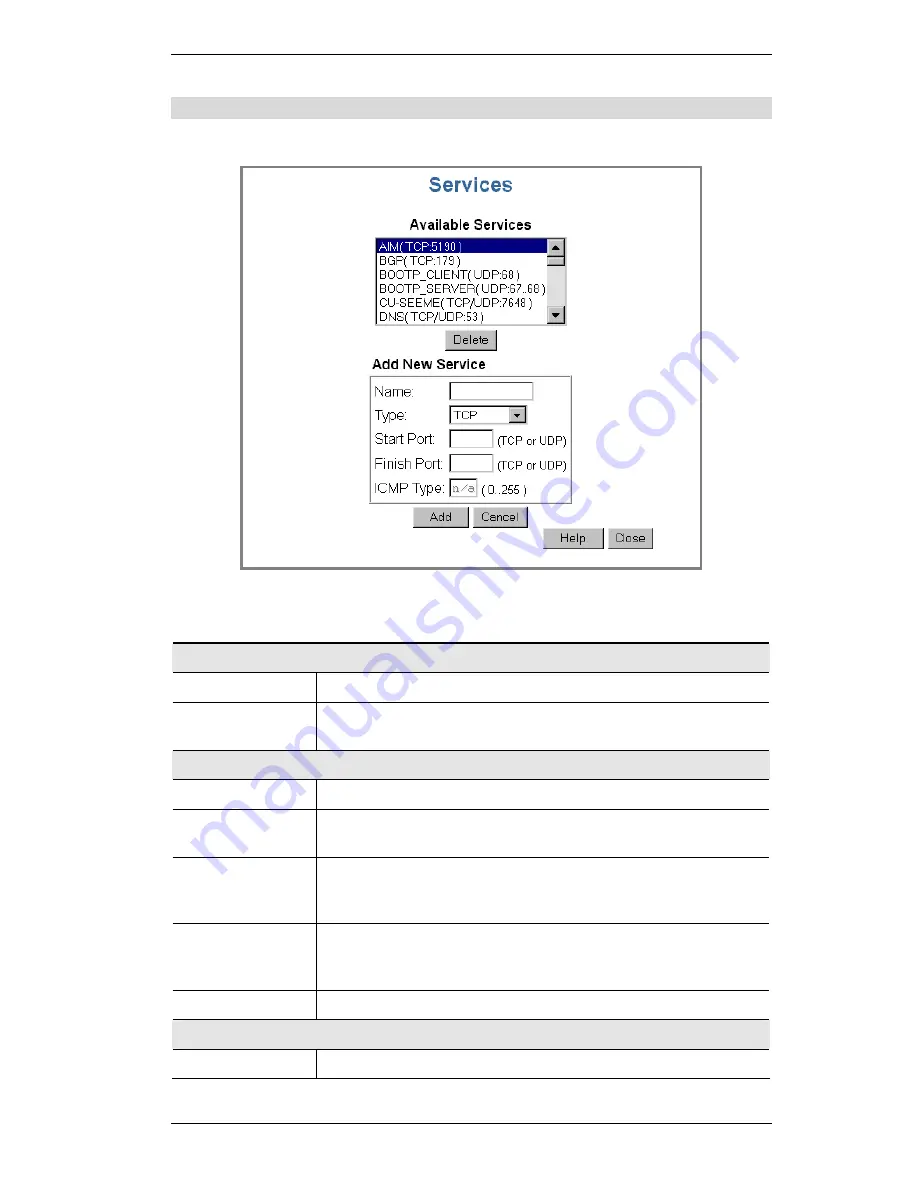
Advanced Features
67
Services Screen
This screen is displayed when the
Services
button on the
Access Control
screen is clicked.
Figure 37: Services
Data - Services Screen
Available Services
Available Services
This lists all the available services.
"Delete" button
Use this to delete any Service you have added. Pre-defined Services
can not be deleted.
Add New Service
Name
Enter a descriptive name to identify this service.
Type
Select the protocol (TCP, UDP, ICMP) used to the remote system or
service.
Start Port
For TCP and UDP Services, enter the beginning of the range of port
numbers used by the service. If the service uses a single port num-
ber, enter it in both the "Start" and "Finish" fields.
Finish Port
For TCP and UDP Services, enter the end of the range of port
numbers used by the service. If the service uses a single port num-
ber, enter it in both the "Start" and "Finish" fields.
ICMP Type
For ICMP Services, enter the type number of the required service.
Buttons
Delete
Delete the selected service from the list.
Содержание SpeedStream SS2524
Страница 1: ...SpeedStream Powerline Wireless Router Model SS2524 Part No 007 0382 001 ...
Страница 2: ......
Страница 17: ...Setup 13 ...
Страница 36: ...SpeedStream Powerline Wireless Router User Guide 32 Figure 19 Windows NT4 0 DNS ...
Страница 43: ...PC Configuration 39 Ensure your DNS Name Server settings are correct ...
Страница 65: ...Advanced Features 61 www dyndns org and correct this problem ...
Страница 79: ...Advanced Configuration 75 restarted ...






























