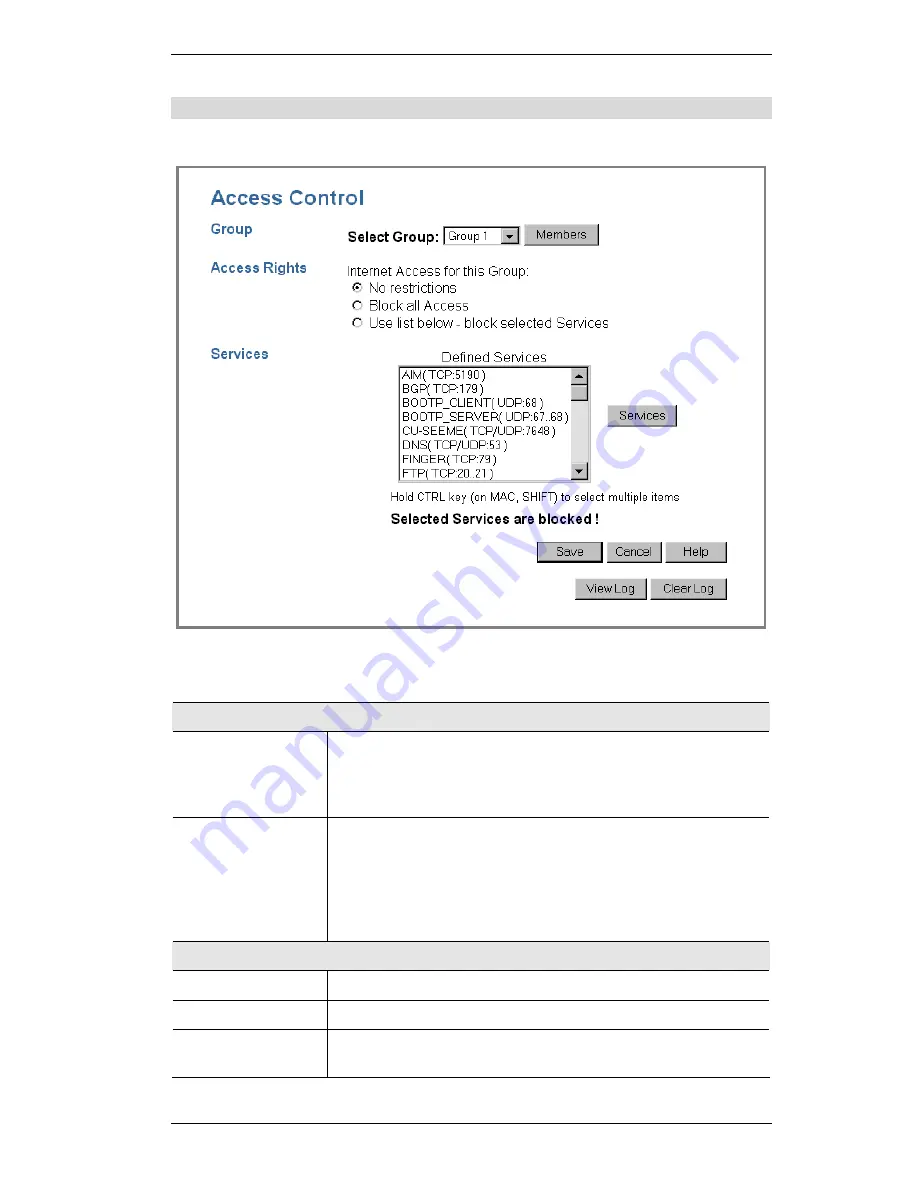
SpeedStream Powerline Wireless Router User Guide
64
Access Control Screen
To view this screen, select the
Access Control
link on the
Advanced
menu.
Figure 35: Access Control Screen
Data - Access Control Screen
Group
Select Group
Select the desired Group. The screen will update to display the
settings for the selected Group. Groups are named "Default",
"Group 1", "Group 2", "Group 3" and "Group 4", and cannot be re-
named.
"Members" Button
Click this button to add or remove members from the current
Group.
If the current group is "Default", then members cannot be added or
deleted. This group contains PCs not allocated to any other group.
See the following section for details of the
Group Members
screen.
Access Rights
Internet Access
Select the desired options for the current group, as detailed below.
No Restriction
Nothing is blocked. Use this to create the least restrictive group.
Block All Access
All traffic via the WAN port is blocked. Use this to create the most
restrictive group.
Содержание SpeedStream SS2524
Страница 1: ...SpeedStream Powerline Wireless Router Model SS2524 Part No 007 0382 001 ...
Страница 2: ......
Страница 17: ...Setup 13 ...
Страница 36: ...SpeedStream Powerline Wireless Router User Guide 32 Figure 19 Windows NT4 0 DNS ...
Страница 43: ...PC Configuration 39 Ensure your DNS Name Server settings are correct ...
Страница 65: ...Advanced Features 61 www dyndns org and correct this problem ...
Страница 79: ...Advanced Configuration 75 restarted ...






























