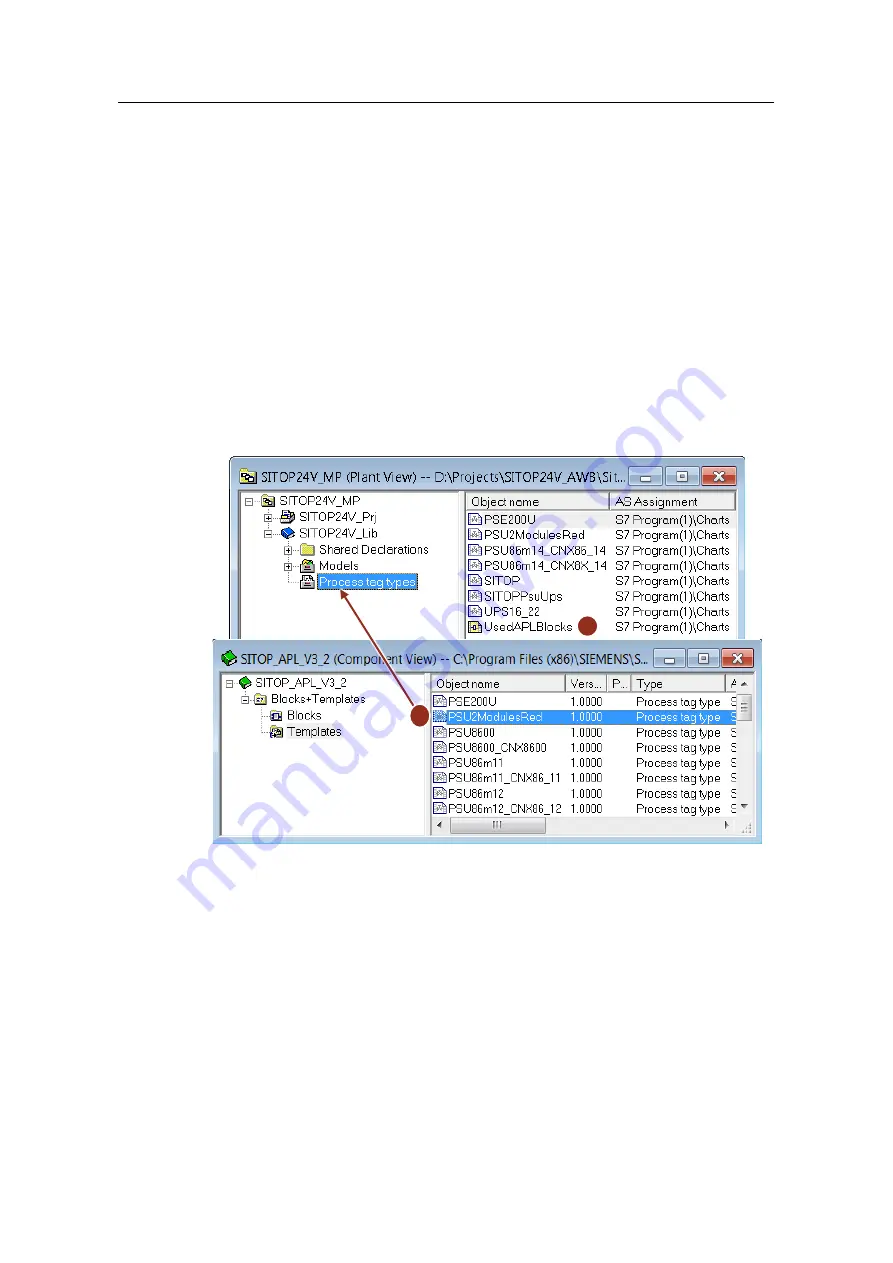
4 Redundant 24 V DC power supply
Integration of a SITOP 24V power supply in PCS 7
Entry ID: 10948108, V3.2, 01/2019
22
S
iem
e
n
s A
G
2
0
1
9
A
ll r
igh
ts
re
se
rv
e
d
4.2
Copying process tag types
Before starting to create the AS program, it is advisable to copy the necessary plan
templates to the master data library of the PCS 7 project. Process tag type
"PSU2ModulesRed" is available for the redundant power supply. This process tag
type contains the three "Pcs7DiIn" driver blocks and three "MonDiL" monitoring
blocks that have already been interconnected correctly.
Proceed as follows:
1. Open the SITOP library "SITOP_APL_V3_2".
2. Copy process tag type "PSU2ModulesRed" (1) to the "Process tag types"
folder in the master data library.
3. Make sure that you copy the APL blocks that are used to the master data
library too. To do this, create a CFC plan (2) by copying blocks "Pcs7DiIn" and
"MonDiL" from the PCS 7 AP Library.
Figure 4-3:
1
2






























