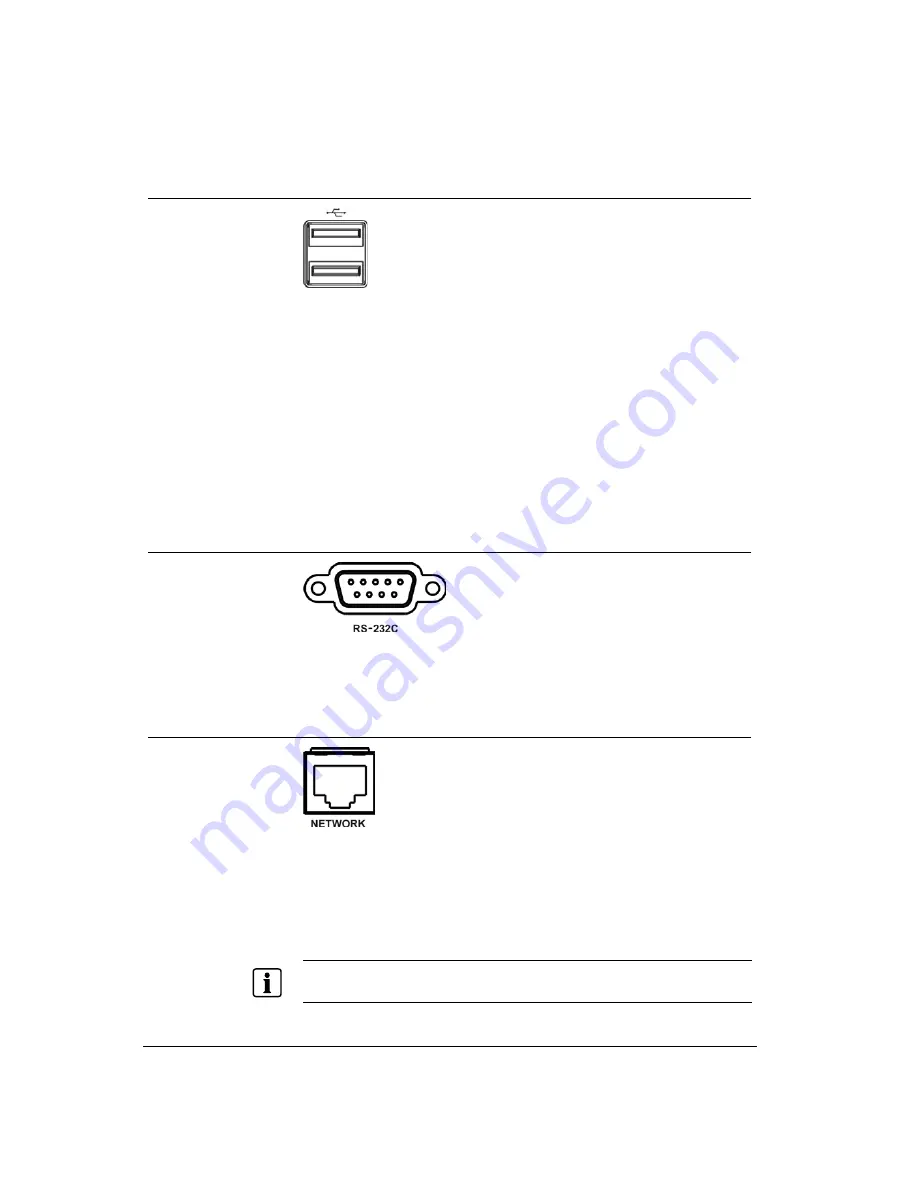
Installation
14
Siemens AG
EN
05.2010
6.8
Connecting to the USB ports
Fig. 12
USB connectors
Two USB ports on the front panel are provided to connect external hard disk, CD-
RW or flash drives for video clip copying or system upgrades. Position external
drives close enough to the DVR so that you can make the cable connections,
usually less than 6 feet. Use the USB cable provided with the hard disk drive to
connect it to the DVR.
A USB mouse (not supplied) can be connected to one of the ports. You can use
the mouse to navigate through the screens and menus much like you would on a
computer.
A USB to Serial converter can be connected to the USB port. Multiple text-in
devices can be used with a USB to Serial converter.
6.9
Connecting to the RS232 port
Fig. 13
RS232 connector
An RS232 port is provided to connect a remote control keyboard.
6.10 Connecting to the network port
Fig. 14
Network connector
The DVR can be networked using the 10/100Mb Ethernet connector. Connect a
Cat5 cable with an RJ-45 jack to the DVR connector. The DVR can be networked
with a computer for remote monitoring, searching, configuration and software
upgrades. For further information on configuring the Ethernet connections please
refer to the Configuration & Operation Manual.
NOTE
The
Network connecter is not designed to be connected directly with cable or wire intended for
outdoor use.
























