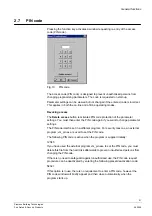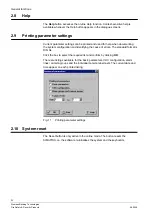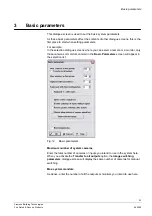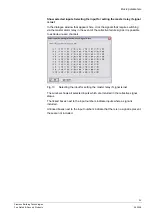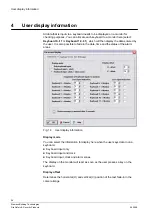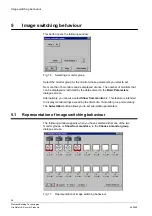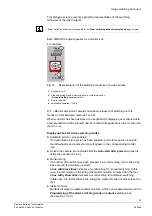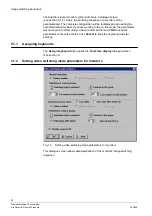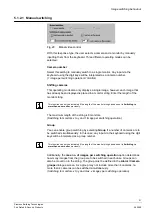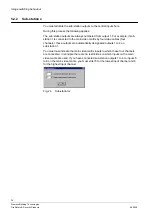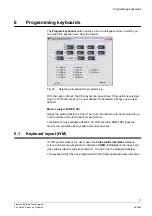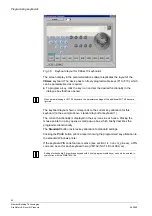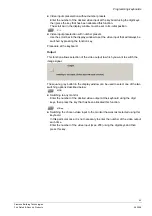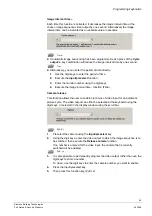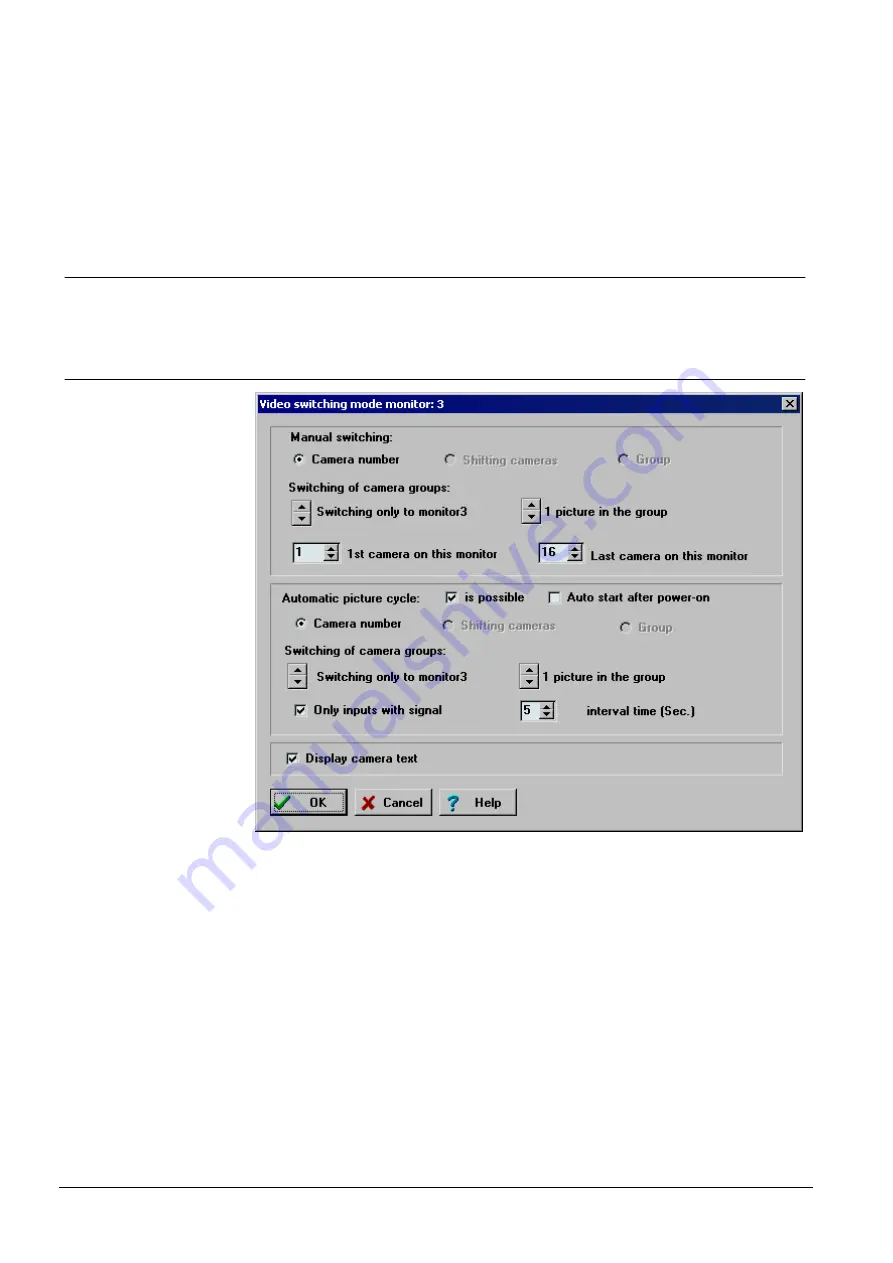
Image switching behaviour
30
Siemens Building Technologies
Fire Safety & Security Products
06.2008
Clicking the relevant monitor symbol will call up a dialogue screen
(see section 5.1.2), where the switching response of a monitor can be
parameterised. The complete configuration will be redisplayed upon exiting the
parameterisation window. If you are working in the on-line mode, the parameters
will not come into effect until you have confirmed them with
OK
to send the
parameters to the video matrix. Click
Cancel
to keep the original parameter
settings.
5.1.1 Assigning
keyboards
The
Assign keyboard
button opens the
On screen display
dialogue screen
(see section 4).
5.1.2
Setting video switching mode parameters for monitor x
Fig. 19
Setting video switching mode parameters for monitor x
This dialogue screen allows parameterisation of the monitor's image switching
response.