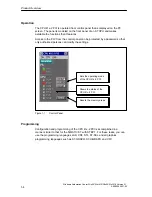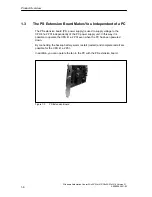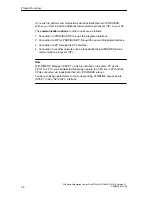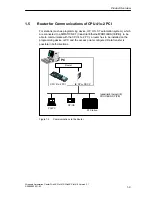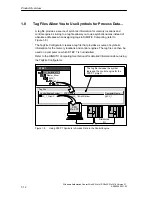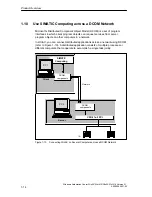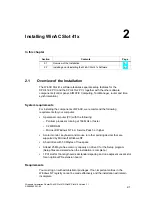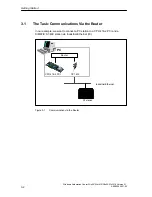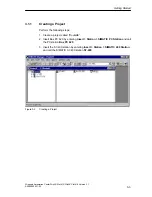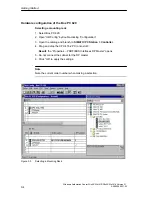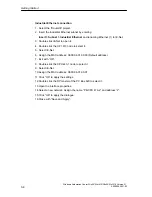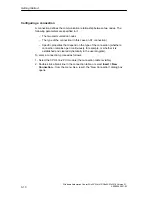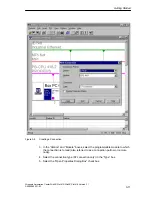Installing WinAC Slot 41x
2-2
Windows Automation Center WinAC Slot 412/WinAC Slot 416 Version 3.1
A5E00065531-03
Installing the components of WinAC Slot 41x
Section 2.2 explains the steps you have to take to install the software. Figure 2-1
shows the dialog box that allows you to choose which components to install. Select
the components that you want to install. Setup automatically highlights the
components that it could not find on your PC.
Figure 2-1
Installing the Components of WinAC Slot 41x