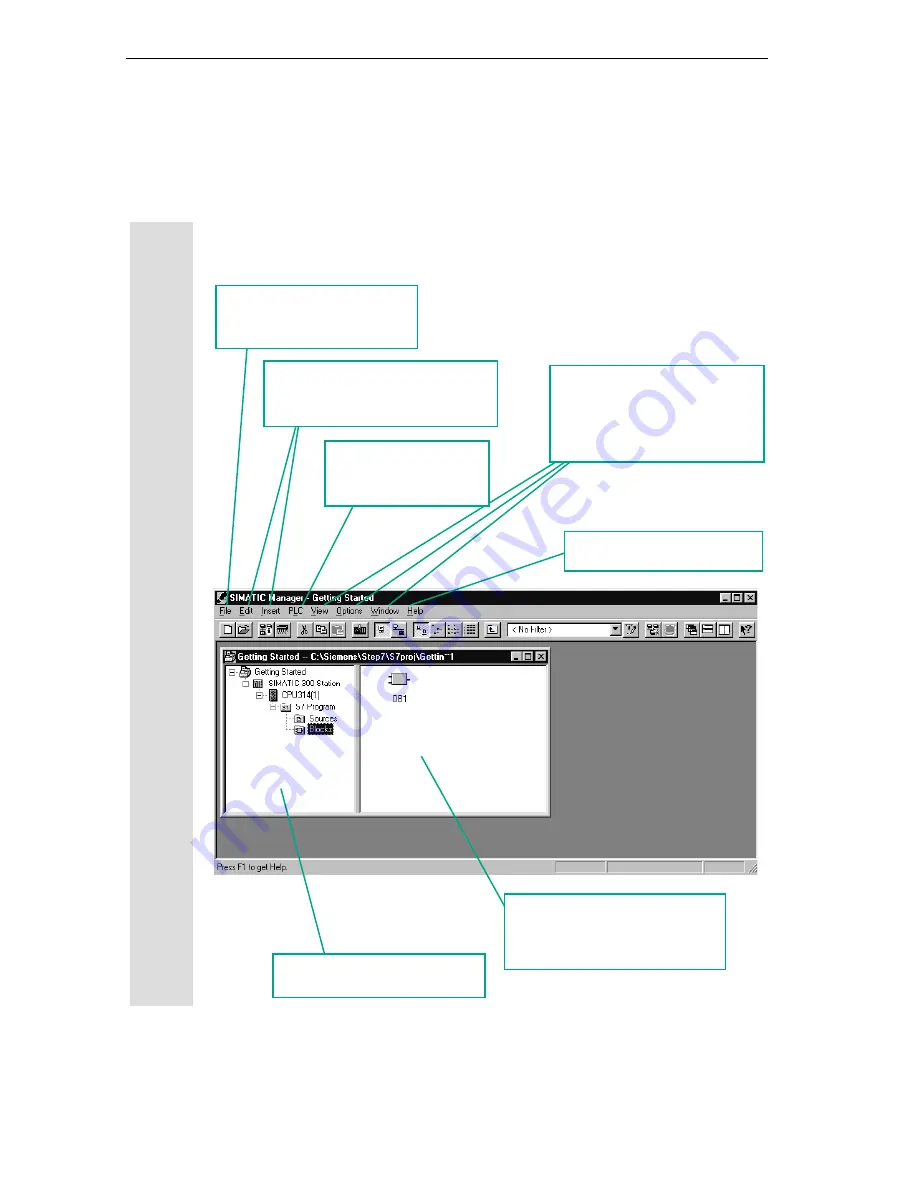
The SIMATIC Manager
2-4
STEP 7 Getting Started
A5E00171228-01
2.2
The Project Structure in the SIMATIC Manager and How
to Call the Online Help
As soon as the STEP 7 Wizard is closed, the SIMATIC Manager appears with the
open project window "Getting Started." From here, you can start all the STEP 7
functions and windows.
Downloading the program
and monitoring the
hardware
Opening, organizing, and printing
projects
Calling the STEP 7 online help
Setting the window display and
arrangement, selecting the
language, and making settings for
process data
Editing blocks and inserting program
components
The contents of the right-hand pane
show the objects and other folders
for the folder selected on the left
The contents of the left-hand pane
show the project structure
Содержание SIMATIC STEP 7 V5.2
Страница 4: ...Welcome to STEP 7 STEP 7 Getting Started iv A5E00171228 01 ...
Страница 12: ...Introduction to STEP 7 1 6 STEP 7 Getting Started A5E00171228 01 ...
Страница 22: ...Programming with Symbols 3 4 STEP 7 Getting Started A5E00171228 01 ...
Страница 60: ...Creating a Program with Function Blocks and Data Blocks 5 24 STEP 7 Getting Started A5E00171228 01 ...
Страница 76: ...Downloading and Debugging the Program 7 14 STEP 7 Getting Started A5E00171228 01 ...
Страница 88: ...Programming a Shared Data Block 9 4 STEP 7 Getting Started A5E00171228 01 ...
Страница 100: ...Programming a Multiple Instance 10 12 STEP 7 Getting Started A5E00171228 01 ...
Страница 110: ...Appendix A STEP 7 Getting Started A 2 A5E00171228 01 ...
















































